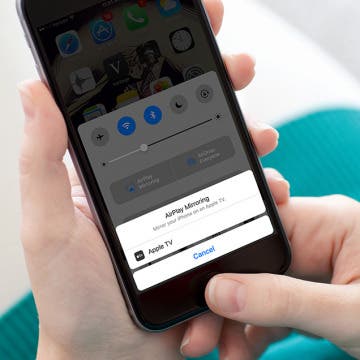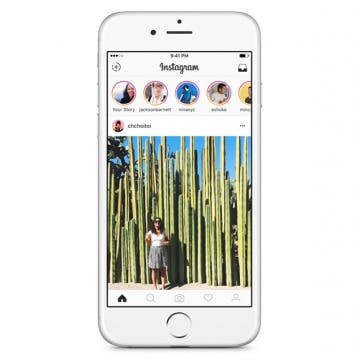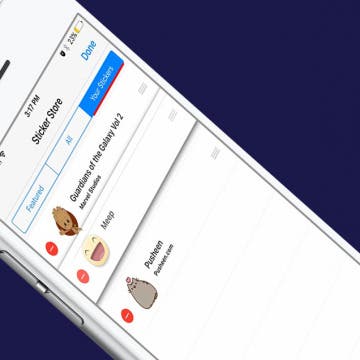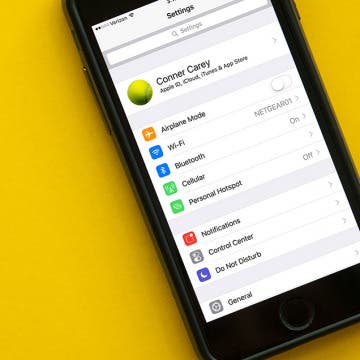There are two major different ways you can connect or stream your iPhone or iPad to your TV. The easiest and cheapest way (if you already own an Apple TV) is to use AirPlay, which will allow you to enable iPhone screen mirroring. Alternatively, you can hook up your iPhone or iPad to your TV with an HDMI cable. If your TV doesn’t have an HDMI port, you can use a VGR or AV adapter and cable to connect to your analog TV. But that’s a fairly small pile of people, since the vast majority of TVs have HDMI ports. Which is why I’m going to focus on how to connect your iPhone or iPad to your TV via AirPlay mirroring or with an HDMI cable and adapter. Regardless of what method you choose, it may take a little money to hook your iPhone up to your TV. Which is why, if you already have an Apple TV, I recommend using AirPlay mirroring to watch your iPhone or iPad on your TV. However, I’ll go over both methods and what you need to hook up your iPhone or iPad to your TV below.
How to Change Your Starting Location in Maps
By Abbey Dufoe
Usually, you’re looking for directions from your current location. But what if you need to change your starting point or ad multiple destinations to your route? We’ve got you covered. While you can't currently plan a multi-stop trip in Apple's Maps app, you can create a complex route using Google Maps. You can change your starting Location using Apple or Google Maps. Here’s how to get directions from a starting point that is not your current location in Apple and Google Maps and how to plan a multi-stop trip using Google Maps.
Big news broke the internet recently. Since Instagram now has Snapchat-like features such as disappearing photo stories, the social network decided to continue its imitation: if someone takes a screenshot of your disappearing photo, you will receive a notification. While the internet seemed to freak out over this, it’s a great measure for privacy. Disappearing photos are supposed to...well, disappear. So it only makes sense that you’d receive a notification when someone decides your disappearing photo should be a more permanent photo on their device. Now that Instagram stories are a bit more secure, here’s how to take an Instagram photo that will disappear.
How to Download Stickers for Facebook Messenger on iPhone
By Conner Carey
Facebook’s selection of free stickers is so much better than Apple’s, which is one of the many reasons users love Messenger so much. Stickers in Facebook Messenger work very similarly to stickers in Messages: you can download sticker packs and send them to friends. Since Facebook Messenger has such a great variety of stickers, they’re a lot of fun to use. Here’s how to download stickers for Facebook Messenger on iPhone.
How to Clear Google Maps History & Apple Maps History
By Conner Carey
Both Apple Maps and Google Maps store search history on your iPhone. This makes it easy to find places you’ve been and quickly get directions to them again. But you don't have to keep old location history. Here’s how to clear history on Google Maps and Apple Maps.
Keep Your Home Screen Organized by Resetting the Layout
By Abbey Dufoe
Sometimes you need to do some app housecleaning. Maybe your kid moved your apps around, or maybe you just want to see what apps you currently have installed. If you have a lot of apps, it can be easy to lose track of them, even if they're organized into folders. If you’re looking for a fresh start, take a few quick steps in your settings to reset your Home Screen layout on iPhone or iPad.
When you search the web in Safari on your iPhone or iPad, the default search engine determines what search engine is used to look for results. In addition to Google and Bing, iOS also gives you the option to use DuckDuckGo for Safari, which doesn't track your search history. Changing the default browser on an iPhone or iPad is easy; let's learn how.
Earin’s M-1 Earbuds Deliver Wireless Sound That Puts Apple’s AirPods to Shame
(Sponsored Post) By Conner Carey on Thu, 05/25/2017
Wireless earbuds are the latest audio trend, but Earin was the first. With a sleek Scandinavian design, the M-1 Earin earbuds deliver impeccable sound with high-precision speakers that balance the highest of highs and lowest of lows beautifully. No cables. No microphones. No flashing lights. Earin takes a minimalist approach that is nothing short of elegant. The focus of the M-1 earbuds is on the quality of the music and precision of sound. Plus, the M-1 earbuds are a whopping $50 off right now; a deal you don’t want to miss.
How to View Your Apple ID Profile on iPhone with iOS 10.3
By Conner Carey
Within Settings on iPhone, there are plenty of ways to access your Apple ID. Before iOS.3 on iPhone, you would find your devices, access to Apple ID, storage and iCloud information, and other important device info scattered throughout the Settings app. But when Apple recently released iOS 10.3, that all changed. Now, when you open the Settings app, your Apple ID profile is the first thing you’ll see. Let’s take a quick tour.
Review: Netgear Arlo Pro Smart Home Security System
By Mike Riley
Looking for an easy-to-use home security solution that works wirelessly both indoors and outdoors? Netgear's Arlo Pro (starting at $249.99) meets those requirements and offers loads of other features that make it worth a closer look.