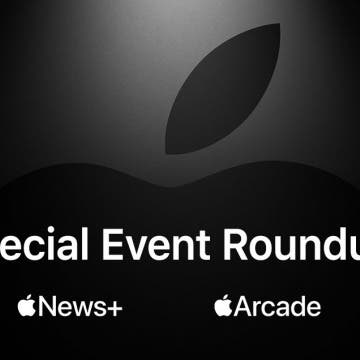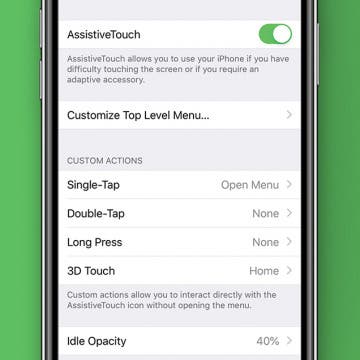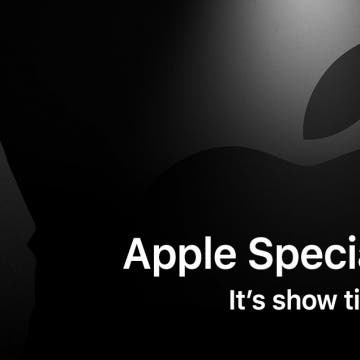Everything Apple Announced at Apple's Spring Event: Video Streaming, News & Gaming Services, an Apple Credit Card, More
By Tamlin Day
Last week, to very little fanfare, Apple released the iPad Mini 5, the next generation iPad Air, and the new AirPods. Apple’s reason for the quiet soft-release of its new hardware was to avoid robbing attention from the March 25 announcement today in Cupertino, California. But was Apple’s services-oriented announcement worth quietly releasing the highly anticipated iPad Mini 5 ahead of the event? We’ve got all the details on Apple’s new subscription-based services, from the Apple TV Plus collection of original content to the brand new Apple Card. Read on to learn all about Apple’s pricing for their new services, availability, and all of the relevant details Apple didn't share today.