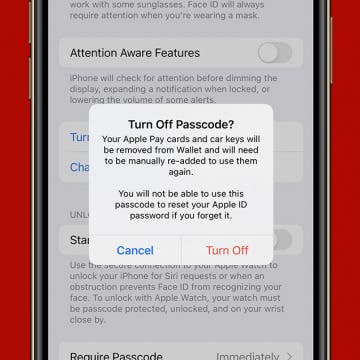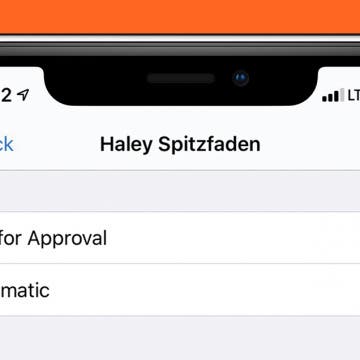Review: True Wireless Hybrid Noise-Canceling Earbuds from Ausounds
By Todd Bernhard
Any set of wireless earbuds is going to be compared to Apple's AirPods and AirPods Pro. Fortunately, the AU-Stream Hybrid ANC Earbuds ($189.95) that Ausounds sent me to try have a lot of distinctions to make them a worthwhile competitor. First, they are compact enough to fit entirely in the ear with no microphone stalk extending towards the mouth of the user. That marginally impacts the quality of the speaker's voice, but it isn't too much of an issue since the primary focus is on listening not talking.