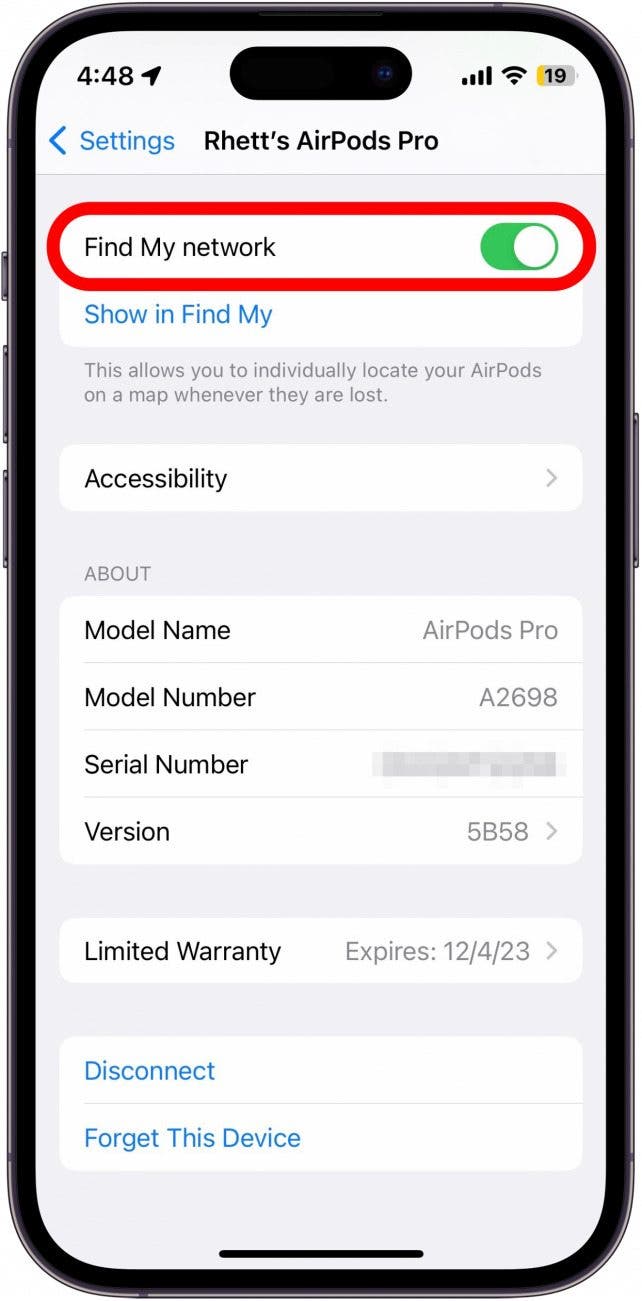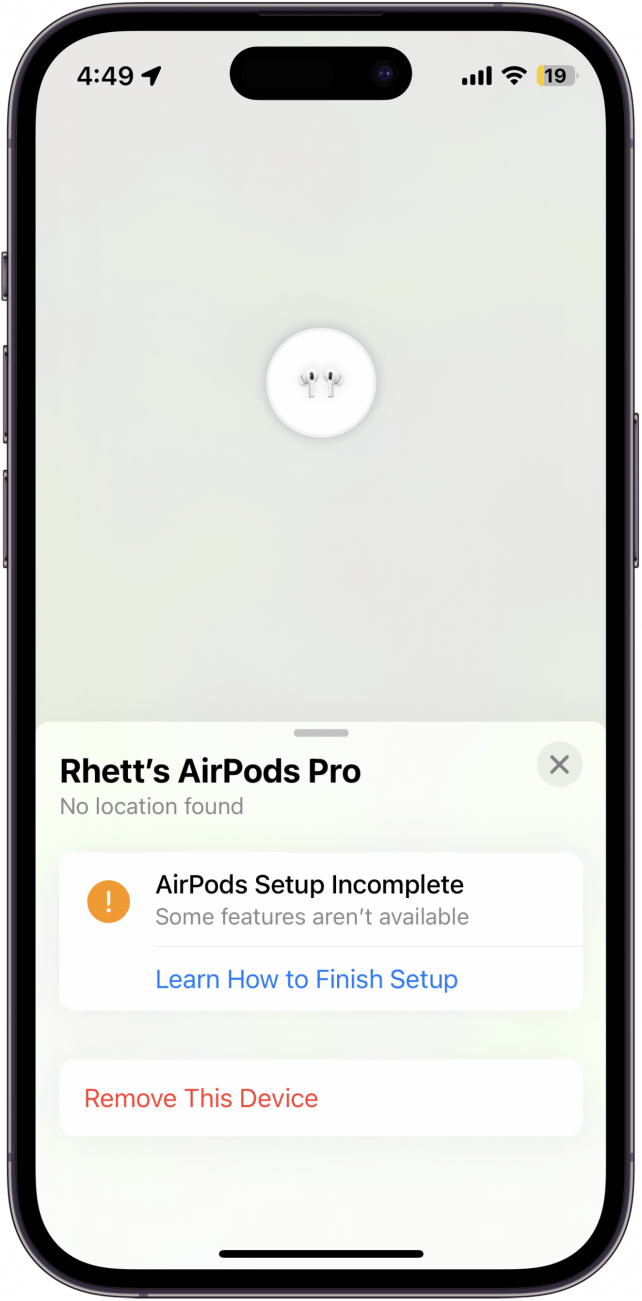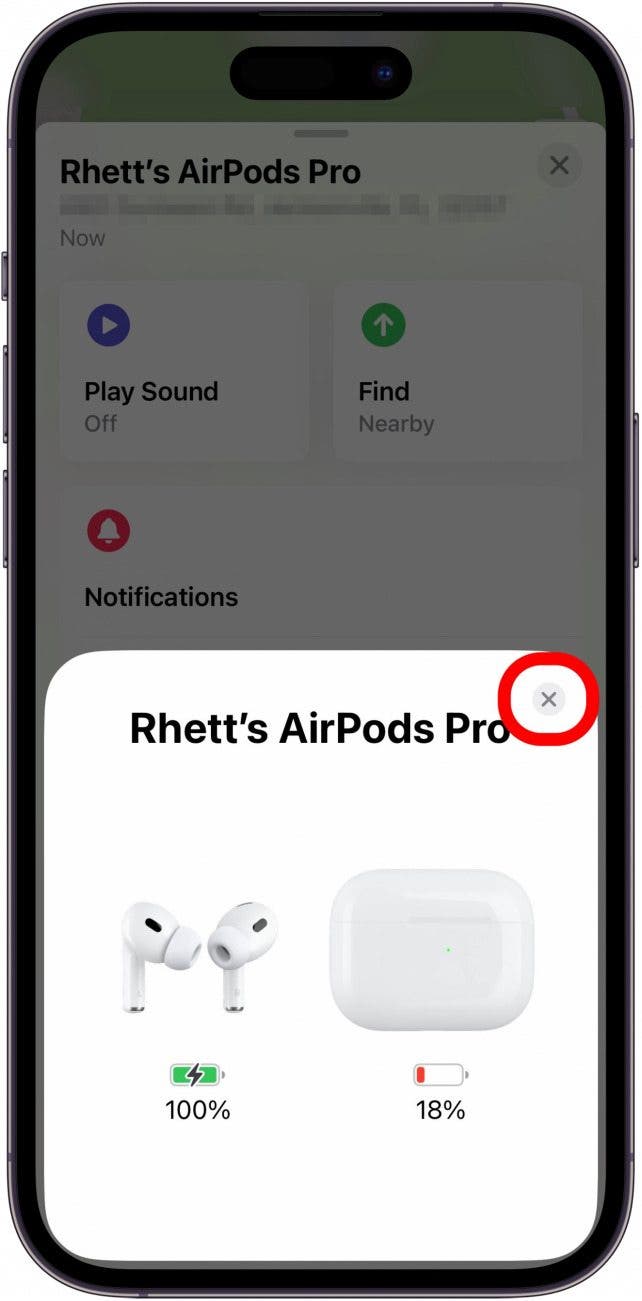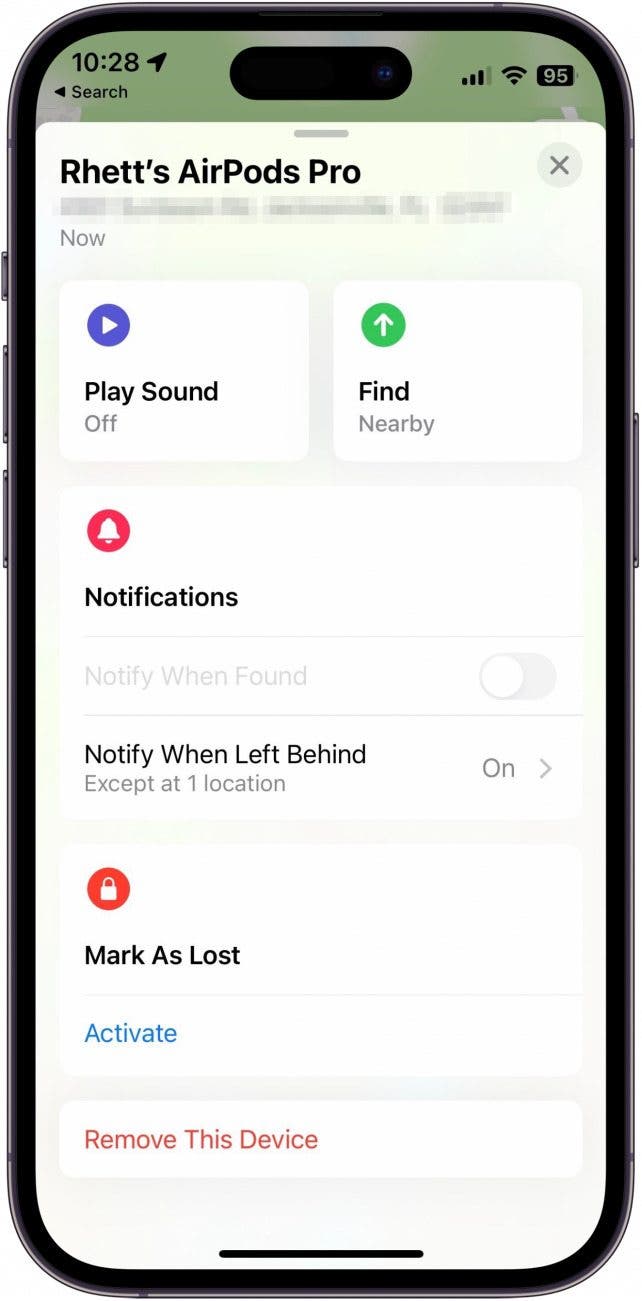What to Know
- Your AirPods are automatically added to your Find My account when you first connect them to your iPhone.
- If your AirPods are not appearing in Find My, check your AirPods settings: Settings > AirPods Settings > Find My network.
- AirPods Setup Incomplete: simply place your AirPods back in the case, close it, then re-open it, and let your AirPods reconnect.
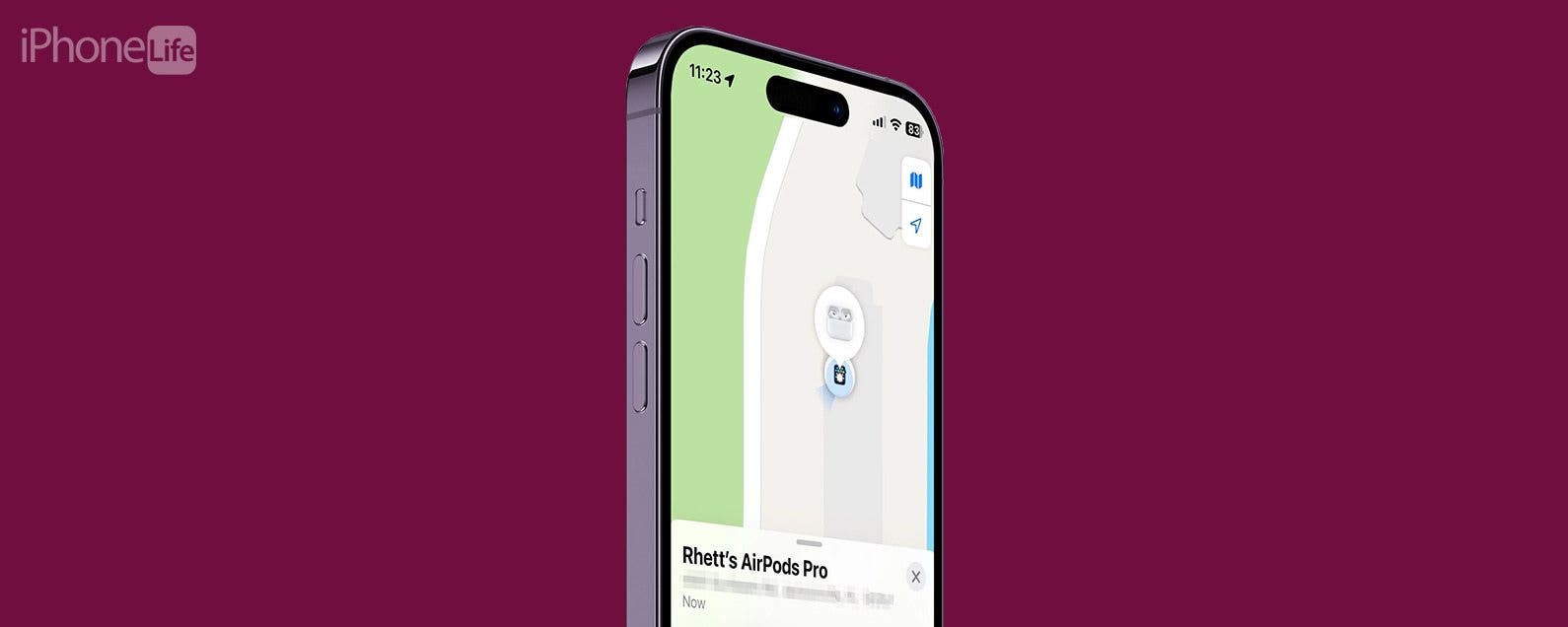
Find My can be used to track more than just your iPhone. You can track all of your Apple devices, including your AirPods. Of course, before you can do that, you have to add them to your iCloud account. Let’s go over how to add AirPods to Find My iPhone.
Jump To:
How to Add AirPods to Find My
Before you can add your AirPods to Find My be sure you know how to set up Find My iPhone first. Then, when you connect your AirPods to your iPhone for the first time, they will automatically be added to your iCloud account, and immediately appear in Find My. However, sometimes software doesn’t work the way it’s supposed to, so if your AirPods are not appearing in Find My, we’ll show you how you can add them. For more AirPods advice, be sure to sign up for our free Tip of the Day newsletter.
Note: The steps below will work for all generations of AirPods Pro and AirPods Max, as well as third-generation AirPods, but if you have first- or second-generation AirPods, you will not see the toggle described below. Second-generation AirPods can still connect to the Find My network if you have updated to iOS 16.
Now, here’s how to add AirPods to Find My iPhone:

- With your AirPods connected to your iPhone, open the Settings app, and tap your AirPods.
![With your AirPods connected to your iPhone, open the Settings app, and tap your AirPods.]()
- Scroll down, and if the toggle next to Find My network is not turned on, tap it to enable Find My (the toggle will be green and positioned to the right if it is turned on).
![Scroll down, and if the toggle next to Find My network is not turned on, tap it to enable Find My]()
- If your AirPods are second-generation or older, this toggle will not appear. In that case, move on to the next section.
Once you turn the Show in Find My toggle on, your AirPods should start appearing in the Find My app.
How to Fix AirPods Setup Incomplete
If you are seeing an AirPods Setup Incomplete error message when trying to view the location of your AirPods in Find My, this just means that you need to reconnect your AirPods to your iPhone. Luckily, this is a very simple process:
- If you see the AirPods Setup Incomplete error below, place both AirPods back in the case.
![If you see the AirPods Setup Incomplete error, place both AirPods back in the case.]()
- Close the case, and wait a few seconds.
- Open the case again.
- Once the pop-up shows your AirPods are connected, dismiss it.
![Once the pop-up shows your AirPods are connected, dismiss it.]()
- Your AirPods should now show in Find My.
![Your AirPods should now show in Find My.]()
Now, you can easily find your AirPods if you ever lose them. If you are still having trouble getting them to show up in Find My, you can also try resetting your AirPods.
FAQ
How to find AirPod case?
If you have AirPods Pro (2nd generation), you can track the case separately from the AirPods themselves. All other AirPods models do not have trackable cases.
How to find AirPods?
If you have already lost your AirPods and you are searching for them, we have a separate article on how to find your AirPods with your iPhone. AirPods can only be tracked one at a time. Once you find one AirPod, you can put it back in its case, and the other one will appear on the map, after a refresh. However, with the AirPods Pro (2nd generation), you can track each individual AirPod, as well as the case.
Can you use Find My AirPods on Android?
If your AirPods have already been added to Find My in the past, you can use the iCloud website to find them, even if you primarily use your AirPods with an Android device. You can also use third-party apps to locate nearby AirPods. However, there is no native Find My app on Android.