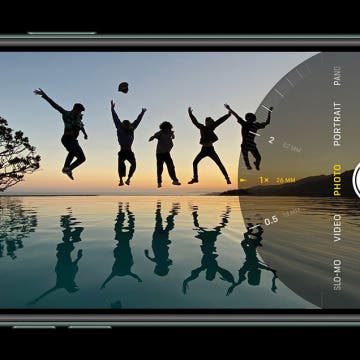iOS 13 has a whole slew of new editing tools for you to explore—from auto editing, to vibrance, to color saturation, to photo cropping. And with the new features of the dual camera on the iPhone 11 and 11 Pro, including the Ultra Wide camera, Night Mode, an upgraded Portrait Mode, Smart HDR, Quick Take videos, and slow-motion selfies (a.k.a. slofies), you will never want to stop taking photos and videos! If you want to take your photo editing skills to the next level, check out these photo apps that will enhance your shots.
Abbey Dufoe
Top 10 Cooking, Recipe & Meal-Prep Apps (Free & Paid)
By Abbey Dufoe
If you've been wanting to learn how to cook, try out a few new recipes, or even get on board with a meal-delivery service, we have an array of apps to help you meet your goals. Let's go over ten apps that will help you expand your repertoire and use your kitchen to its fullest potential. Bon appetit!
7 Best Free Cooking Apps Every Foodie Should Try
By Abbey Dufoe
You rely on your iPhone for everything, so why not for dinner tonight? If you've been in a recipe rut, or just want help to become the best home chef you can be, download these free cooking and step-by-step recipe apps to get you started. Some of these cooking apps require a trip to the grocery store, while others help you find recipes to work with ingredients you already have in the fridge. As a bonus, if you lack motivation, check out our top foodie Instagram account choices to get all the culinary inspiration you need.
How to Lock Apps on iPhone & iPad with Touch ID
By Abbey Dufoe
Can you lock apps on an iPhone or iPad with a fingerprint? Yes! Here's how to lock apps on iPad with a fingerprint. Below, we'll also cover how to put a password on apps on iPhone or iPad for better security.
Set How Long Emails Stay in Trash on iPhone
By Abbey Dufoe
Maybe you need more iCloud storage on your device, or maybe you want to make sure you don't lose emails you might need later. Either way, you can set how long deleted iCloud emails stay in the trash on your iOS device. Here’s how to set how long deleted iCloud emails stay in the trash on an iPhone or iPad.
A cool feature in the Photos app is the geolocation tool. Let’s say you took a vacation to Mexico. You can look at a photo on a map and see all your other pictures from that trip grouped by the different places you visited. Here’s how to view photos by location on a map with the iPhone or iPad.
How to Stop Roaming Charges on iPhone When Traveling in 2025
By Abbey Dufoe
Say you’re taking a trip abroad or somewhere else outside your carrier’s service area. You can turn on your phone and use Wi-Fi when you’re near a connection, but what about if you leave your hotel? There’s a simple way to avoid roaming charges when you’re traveling, and it lives in your iPhone settings (this tip also applies to cellular models of iPads). Here’s how to turn off cellular data to avoid roaming charges on your iPhone while traveling.
How to Name Your Alarms on iPhone
By Abbey Dufoe
Many people have different alarms for different days. Maybe you need to get up at 5:30 a.m. for work, but like to sleep in until 8 a.m. on the weekends. Maybe you want to remind yourself why you set an alarm when it goes off. Never fear: you can name your alarms for that extra boost, or to remind you which one you need to use that day. Here’s how to label alarms on your iPhone.
How to Stop iTunes from Opening Automatically When Your iPhone Is Connected to Your Mac
By Abbey Dufoe
By default on Mac, iTunes opens automatically when you plug your iPhone or iPad into your computer. If you have a Mac, the Photos app will also automatically open. But for many people this causes a lot of problems, including computer freezes. Luckily, you can disable iTunes auto launch pretty easily. We’ll go over how to stop iTunes from opening automatically when your iPhone is connected as well as how to disable Photos auto launch when your iPhone is connected. You’ll need to change these settings on your computer, so have it ready.
How to Change Your Starting Location in Maps
By Abbey Dufoe
Usually, you’re looking for directions from your current location. But what if you need to change your starting point or ad multiple destinations to your route? We’ve got you covered. While you can't currently plan a multi-stop trip in Apple's Maps app, you can create a complex route using Google Maps. You can change your starting Location using Apple or Google Maps. Here’s how to get directions from a starting point that is not your current location in Apple and Google Maps and how to plan a multi-stop trip using Google Maps.