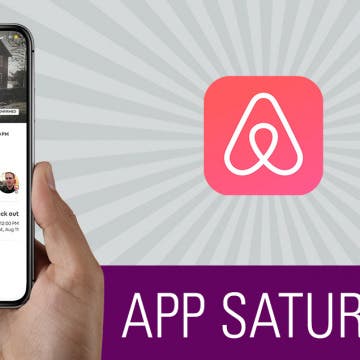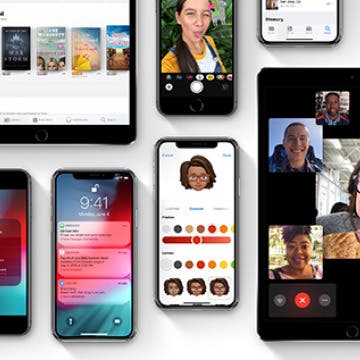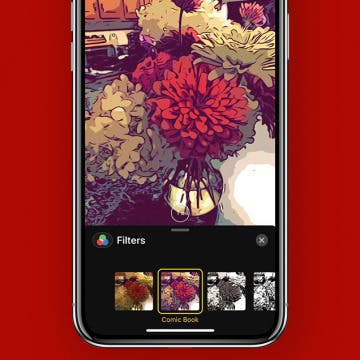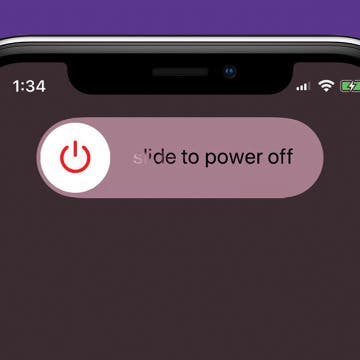The wait is finally over. After months of rumors and speculation, Apple has revealed the newest iPhone models shipping later this year; and oh boy, we can't wait to see them in person. Apple confirmed some of our hopes (and fulfilled a few wishes I didn't know I had). Read on to learn the specs, pricing, pre-order and shipping dates, and coolest features of the three newest members of the iPhone family.
iPhone
How to Watch Apple’s New iPhone Announcement on September 12
By Sarah Kingsbury
Apple will hold its fall keynote event and officially release it new iPhones on Wednesday, September 12, at the newly constructed Steve Jobs Theater in Cupertino. You can easily watch the event on your device or Apple TV—we'll tell you how below. At the September event, we're certain the new iPhones (maybe three iPhones!) will debut. Beyond that, we may see the new Apple Watch 4 and a new iPad Pro. Rumors have been flying about new AirPods and possibly StudioPods, so tune in and follow our coverage to stay up to date. We'll be offering commentary during the event in our Facebook group and a live podcast right after. Here’s how you can watch Apple's iPhone September 12 keynote event too.
Airbnb App: Convenience, Savings & Comfort on Your Next Trip
By Leanne Hays
I'm on a summer road trip right now with my kids and sister; an adventure I've been planning for the last two months. My favorite booking tool for accommodations has been, by far, the Airbnb app. This free travel app has saved me not only money, but also loads of time and effort in researching and budgeting for our lodgings from Iowa to the East Coast and back again. Whether you're planning a business trip or a family vacation, going to somewhere rural or to a big city, there's an Airbnb room, apartment, or house just right for you. Let's go over what the Airbnb app is, how it works, and why you should try it out if you haven't already.
Apple unveiled iOS 12 today at the WWDC 2018 Keynote, and we can expect exciting improvements and features when the iOS update is released in the fall. From overall upgrades to performance, privacy, and security, to app overhauls for the News and Stocks apps, to fun additional Animoji choices, as well as the brand-new Memoji option, Apple engineers have put together a well-balanced crowd-pleaser of an operating system that we can't wait to upload to our devices! Let's go over which devices are compatible with iOS 12, discuss all the new iOS features, and learn how to sign up for the Apple Beta Software Program to try out iOS 12 before the official release date.
If you're into iPhone photography and filming, there will come a time when you feel the need to start investing in accessories to improve your results. One of the most basic yet helpful extras you can buy is an iPhone tripod. A phone tripod can help you get your best shots by stabilizing your iPhone, thereby eliminating unwanted movement and jiggling while you film or live stream. A tripod is also very handy when the time comes for a selfie or group shot where you'd like to include everyone. Whether you have the newest iPhone or an older version like the iPhone 6, iPhone 7, or iPhone 7 plus, there's a tripod out there that will help you take your filming and photography to the next level. Let's get started learning about three of my recommendations for your upcoming purchase.
App Saturday: Tomorrow App for Writing a Will on iPhone
By Leanne Hays
Every morning, five days a week, we publish iPhone how-tos to help you get the most out of your phone. But just as important as understanding how your Apple devices work is finding the best apps to use with them. That's why every Saturday we share one of the apps the iPhone Life Team has used and loved with our readers.
According to AARP, only four out of ten American adults have created a will. Writing a will is an important step for every adult, particularly for those of us with children, because we don't want those we've left behind unprotected and confused about our final wishes. Since I'm one of the six out of ten who haven't made a will yet and don't want to spend the time and money to visit a lawyer, I've made it my mission to find a way to write a do-it-yourself online will, preferably for free. I've found an iPhone and iPad app called Tomorrow that not only helps users write a will, including designating heirs, executors, and guardians for children and pets, but also walks us through the process of purchasing life insurance and setting up a trust for our beneficiaries. To learn more about how the Tomorrow last will and testament app works, read on.
App Saturday: Quartz
By Conner Carey
News doesn’t have to be overwhelming. While it’s important to stay aware and up-to-date, there is a better way to get your daily news briefing: the Quartz app. Instead of showing you a flood of articles, Quartz is focused on a single screen that looks very similar to any messaging app, except these messages give you bite-sized nuggets of news. With the Quartz app, you can get an overview of the news and choose which subjects you want more details about. Learn more on what this app does and why we love it below.
Woolfie: Take a Perfect Selfie with Your Dog
By Todd Bernhard
I love my dog, but getting her to sit still for a photo is tricky, let alone for a selfie with both of us in the picture. There's just too much to coordinate. The folks at Model Citizen had the same idea, but they did something about it! They created the Woofie ($9.50). It's not a selfie-stick, but rather a snap-on attachment for your phone.The idea is to insert a dog treat in the top of the device so it gets your dog's attention. And it works!
How to Make Your Favorite Song Your iPhone Ringtone
By Conner Carey
While it would be nice if Apple allowed us to easily select any song on our iPhone for use as a ringtone, it just doesn't work that way. There are certain ringtone apps that will allow you to use music from your iTunes, but that’s another article in itself. For around a dollar, however, you can buy a ringtone of your favorite song or melody from the iTunes Store. I recently purchased the incredibly nostalgic Sailor Moon intro melody for my iPhone. You can find popular songs, TV and movie melodies, sound effects, and more. Once you’ve made your purchase, it’s easy to set your ringtone. Here’s how to make your favorite song your iPhone ringtone.
iCloud Photo Library vs. Google Photos: Workshop + PDF
By Conner Carey
If you weren’t able to tune-in live or if you’d like to watch it again, here’s the workshop video for iCloud Photo Library versus Google Photos. This workshop focuses on giving you the information needed to make an informed decision on which cloud-based photo storage tool is right for you. Thank you to everyone who joined us and all of you who watch it now. This was our second ever workshop, and we are thrilled with your feedback. We had almost 400 of your join us live! So again, thank you! Learn more on what we covered and watch the full replay below.
Top (Useful!) Hidden Features on iPhone Workshop
By Conner Carey
If you weren’t able to tune in live or if you’d like to watch it again, here’s the workshop video for Top (Useful!) Hidden Features on iPhone. This workshop’s goal is to reveal useful features you likely aren’t aware of on your device and show you how to use them. Thank you to everyone who joined us and all of you who watch it now. This has been the best workshop so far; Donna and I had a blast with you all. Plus, we had over 400 of you join us live! So again, thank you! Learn more on what we covered and watch the full replay below.
How to Use Live Camera Effects in Messages on iPhone
By Leanne Hays
iOS 12 has added tons of helpful and fun new features to your iPhone's software, one of my favorite new ones is the ability to add cool effects and Animojis (and Memojis!) while taking a picture or video in the Messages app.
How to Use TV Provider to Watch Cable on iPhone or iPad
By Tamlin Day
Have you ever asked yourself, "What is the TV Provider function on iPhone?" You've come to the right place, because we've got the answers on how you can use TV Provider feature in the Settings apps to connect to your cable provider. The TV Provider setting brings all of your TV show and movie watching experiences together under the Zero Sign-In feature. With TV Provider, you can sign in once with your cable provider or any iOS TV app like Hulu or Amazon and never have to sign in again on any other Apple device. Here’s how to watch cable on your iPhone or iPad using the TV Provider setting.
How to View All Drafts in Mail on iPhone
By Abbey Dufoe
The Mail app on your iPhone can connect all of your email accounts in one place with different folders that allow you to organize and view your emails in the best way for you. One way the Mail app helps you stay on top of your communication is with the Drafts folder, where you can find messages you started and saved, but never got around to sending. You can use this tip to quickly and easily see all the drafts you’ve begun across all of your Mail app connected accounts. Here’s how to view all drafts in the Mail app on your iPhone right from your Inbox.
How to Change the Playback Speed for Audible Audiobooks on iPhone
By Anonymous (not verified)
Here's a tip that you might not use too often, but that's useful to have if you have to get through an audiobook quickly, say, for a class or work assignment. Did you know that you can speed up the playback tempo in your Audible app on iPhone? You can also slow down the narration speed, although I've never needed to use that feature. Read on to learn how to speed up or slow down the narration speed in the Audible app on your iPhone.
In the past, when a stranger on Facebook sent you a message, you didn't receive a notification the way you would with messages from friends. These messages used to be filtered into a section of Facebook Messages called the Other Inbox, but now Facebook has split the Other Inbox into two separate areas: Message Requests and Filtered. The Message Requests Inbox is for messages from people you've communicated with in the past, although you might not be friends with them on Facebook. The Filtered Inbox is for completely unknown senders. There’s actually an easy (though unintuitive) way to access your hidden messages. Most of the time, these messages aren't important. But every now and then, there’s a message you need or want to read. Here’s how to view your hidden Facebook messages on iPhone.
Best To-Do List & Note-Taking Apps for iPad & iPhone
By Rheanne Taylor
Using the right task-management app and note-taking app can make all the difference to your productivity. Unfortunately, the iPhone Notes app and Reminders app aren't quite up to handling more than the basics. On the other hand, the App Store offers so many alternatives that it can be hard to know which of the options will end up being the right app for your particular needs. Whether you're looking for the best task-reminder app, the best Evernote alternative, the best checklist app, or the best iPad note-taking app, we've assembled this list of our favorites and shared which functions each app does really well. There's sure to be an app in this list that can meet your requirements!
How to Use Siri with Third-Party Apps on iPhone
By Conner Carey
Starting with iOS 10, when Siri got the ability to complete tasks in third-party apps, a lot of third-party app developers added Siri voice command compatibility, including Pinterest, Skype, and Uber. You can even make Siri open Google Assistant for you. But how can you know what apps can Siri use? We’ll cover some top third-party apps Siri is able to use and how to make sure those apps are enabled for use with Siri. Here’s how to use Siri with third-party apps and some top apps to try.
How to Set Up Out of Office on iPhone: Outlook
We'll cover how to set up out of office for Outlook, Gmail, Yahoo, iCloud, and more. Here is how to set up out of office for Outlook. It's reccomended you set up your out of office reply on a computer.
- Sign in to Outlook.com.
- Tap the Settings icon that looks like a gear in the top right corner.
- Choose Automatic Replies.
- Check the box Send Automatic Replies.
- Choose the start and end date, then check the box Send replies only during this time period.
- Below that is a blank body of text. Enter the message you want people to receive as your out of office reply.
- You can check the box for sending Ooo replies to everyone or just to your contacts.
- Click Ok at the top when you’re done.
If you set a start and end time and check the box, “Send replies only during this time period,” your out of office reply will automatically turn off. If not, you can easily turn off by revisiting settings, clicking Automatic Replies, and checking the box, “Don’t send automatic replies.”
How to Turn On iPhone X & Turn Off iPhone X
By Conner Carey
Without a Home button, how do you shut down the iPhone X? There are a couple ways; in a previous tip, I went over how to power off your iPhone without buttons, which is more of an iOS 11 feature than an iPhone X one. You can also hard restart your iPhone X, but you only need to do that if the device is frozen or glitching. However, you can still power down your iPhone X with buttons; the process is just a bit different than you’re used to. Let's get started learning how to turn on and off your iPhone X.