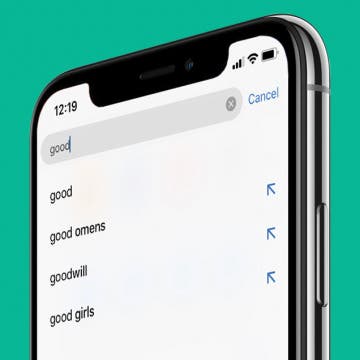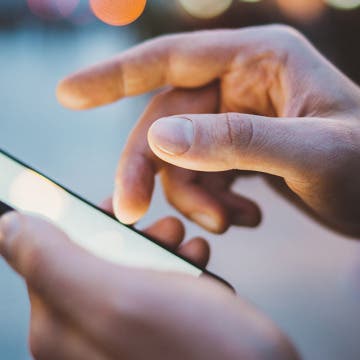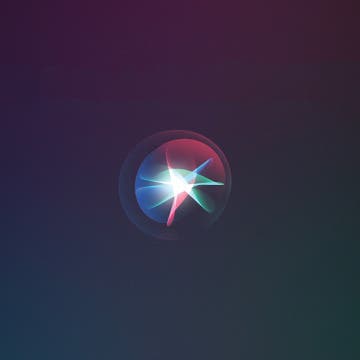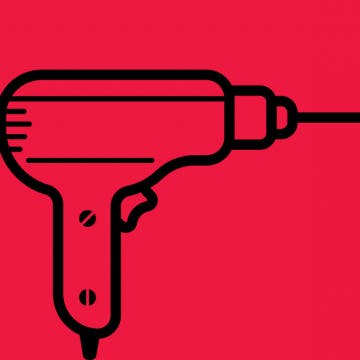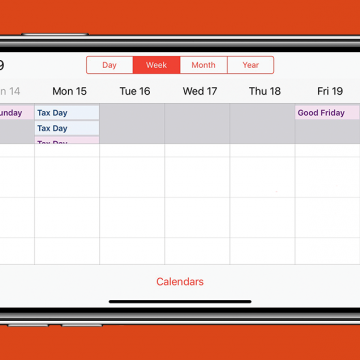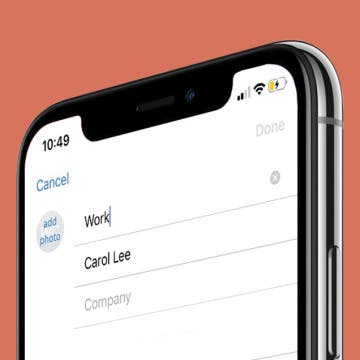How to Use Search Suggestions in Safari & Chrome on Your iPhone
By Hallei Halter
When searching the web on your iPhone, you can use the search suggestions that appear below the search bar in Safari or Chrome instead of typing out your whole query. Usually when you tap a search suggestion, it immediately searches with those terms. With iOS 12.2 or later, when you tap the blue arrow next to a search suggestion, the phrase is added to the search bar and you'll be able to continue typing or tapping to add additional search suggestions