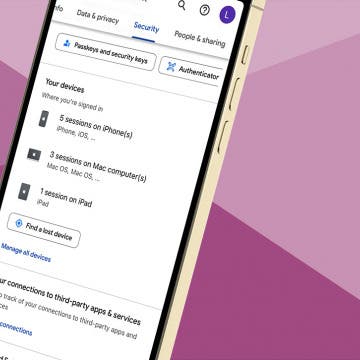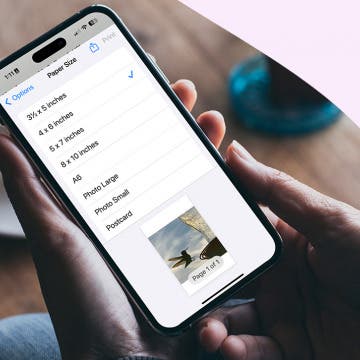iPhone 14 Pro & Pro Max
How to Track Steps on iPhone & iPad
By Leanne Hays
How to Copy a Note on iPhone in Just 3 Steps
By Rachel Needell
There could be a million reasons why you may need an exact copy of a note in the Notes app on your iPhone. As a writer who is addicted to Apple's Notes app, this is something I find myself doing often. I just found the coolest way to make an instant copy of an already existing note, and it's so easy. I'll show you how to duplicate a note in on your iPhone below.
The Quickest Way to Save a Website to the Notes App
By Conner Carey
How to Hide Specific Photos of People on iPhone
By Conner Carey
How to Share ETA on iPhone with Apple Maps
By Tamlin Day
How to See All Photos Sent in Messages & All Text Attachments
By Sarah Kingsbury
Tired of scrolling through Messages threads looking for photos and links friends and family have sent you? Find them the easy way; here's how!
How to Add Phone Numbers to Contacts from Mail
By Sarah Kingsbury
How to Schedule Do Not Disturb on Your iPhone
By Leanne Hays
How to Turn iPhone's Front Camera Flash On & Off
By Conner Carey
Your phone has a built-in iPhone selfie flash for illuminated pictures of your face. If you find yourself in a low-light area, but you absolutely must take a selfie photo, you can turn the flash on to snap a photo that isn’t too dark. Here’s how to turn the front camera flash on and off on your iPhone.
How to Set Up Emergency Contacts on iPhone
By Conner Carey
How to Make Font Bigger on iPhone for Better Legibility
By Belinda Sanmiguel
Are you tired of squinting while looking at content on your iPhone? Good news! You can change the display and text size on your iPhone and iPad for easier readability. We'll discuss how to change the text size on your iPhone and iPad, make text bold, and add button shapes and toggle labels for easier navigation.
How to Send an Email on iPhone with Attachments
By Conner Carey
Fixed: Why Am I Not Receiving Gmail Emails on My iPhone?
By Kenya Smith
Is Gmail not working on your iPhone? Whether Gmail is not updating on your iPhone, Gmail is not loading on your iPhone, or some other issue, here's how to get Gmail working on your iPhone again!
How to Save a Webpage as a PDF in Safari on iPhone & iPad
By Conner Carey
Want to save a webpage as a PDF so you can keep it for future reference? You can save a webpage as a PDF from Safari on your iPhone or iPad with the Files app. Here's how to save a webpage as a PDF on iPhone or iPad in a few easy steps.
How to Set an iPhone Camera Timer—the Easy Way!
By Rheanne Taylor
Make Liquid Glass More Opaque on iPhone
By Rhett Intriago
How to Delete Attachments but Not Conversations in Messages
By Sarah Kingsbury
How to Change Picture Print Size on Your iPhone
By Erin MacPherson
It's easy to print photos from iPhone, but it's not always obvious how to change iPhone printer settings when printing via AirPrint. We'll help you learn how to change photo size when printing from an iPhone, and other iPhone printer settings. We'll also discuss third-party printing apps that may make your life easier. Here's how to change iPhone printer settings and print from iPhone.