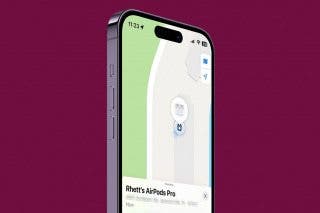Safari: How to Get Search Bar Back to the Top & Disable Landscape Tab View
Keep your previous Safari layout by moving the Apple address bar and disabling the Mac-style landscape tab bar.


With iOS 15 Safari, the app has a whole new layout which brings many updates to the way you browse in the app. In Safari, the address bar is now located at the bottom of your iPhone screen, and in landscape orientation tabs will now appear in a list across the top. If you find these updates inconvenient and want to revert to the previous iOS 14 Safari layout, we'll show you how!
Related: How to Hide Apps on the iPhone & Find Them Later
Move Address Bar to the Top of Safari
Moving the search bar to the bottom of the screen has been one of the biggest changes to Safari in iOS 15. Luckily, if you don't like this change, you can switch it back! Safari now has two tab modes: Single Tab and Tab Bar. With Single Tab mode, your Apple address bar is displayed at the top of Safari and you must tap the tab icon to switch between tabs. With the Tab Bar mode, your URL address bar is displayed at the bottom, and you can swipe between open Safari tabs. Below, we'll cover how to get the URL bar back to the top of the page in Safari.
How to Move Address Bar to the Top in Safari (Shortcut)
Perhaps you find yourself accidentally swiping between tabs or you find it disorienting to have the URL bar at the bottom of your screen. Whatever your reason, this is the fastest way to switch into Single Tab mode and move the search bar to the top of Safari while browsing.
- Open Safari and navigate to a web page.
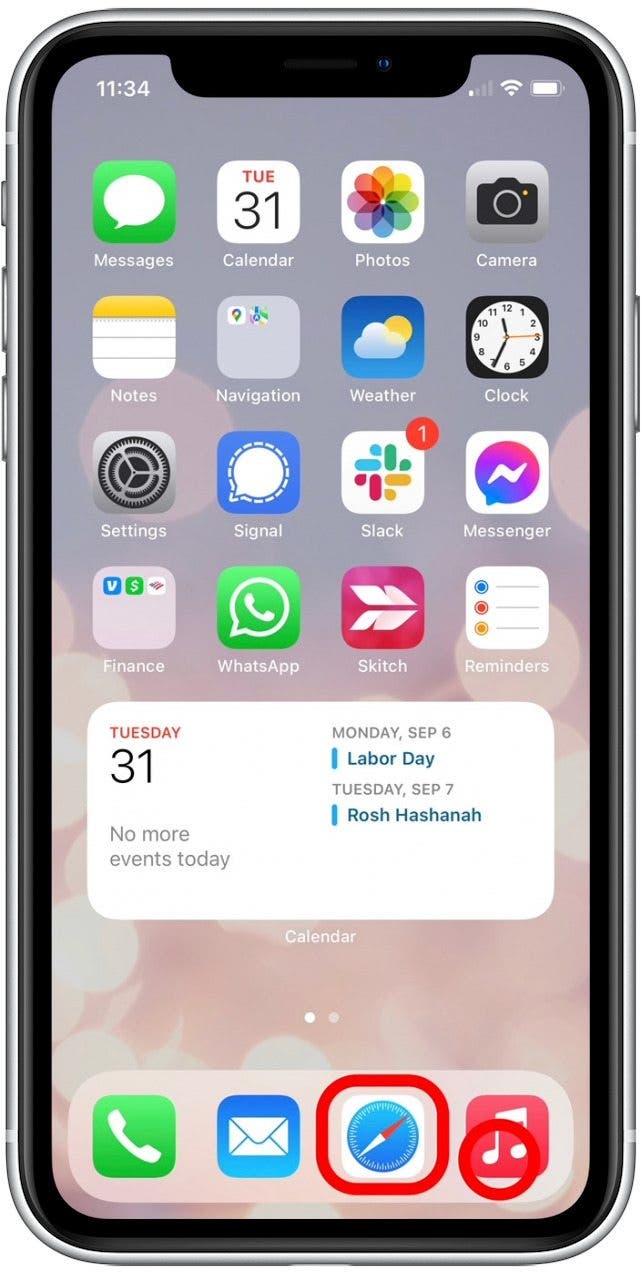
- Tap the 'aA' icon in the address bar.
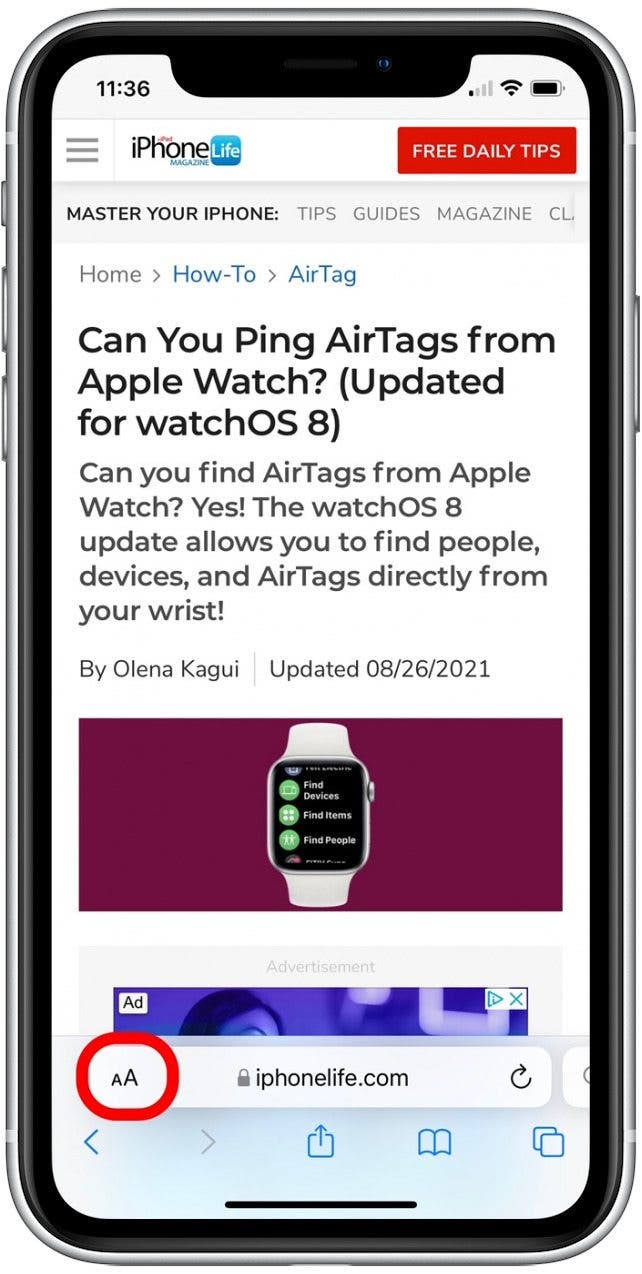
- Tap Show Top Address Bar.
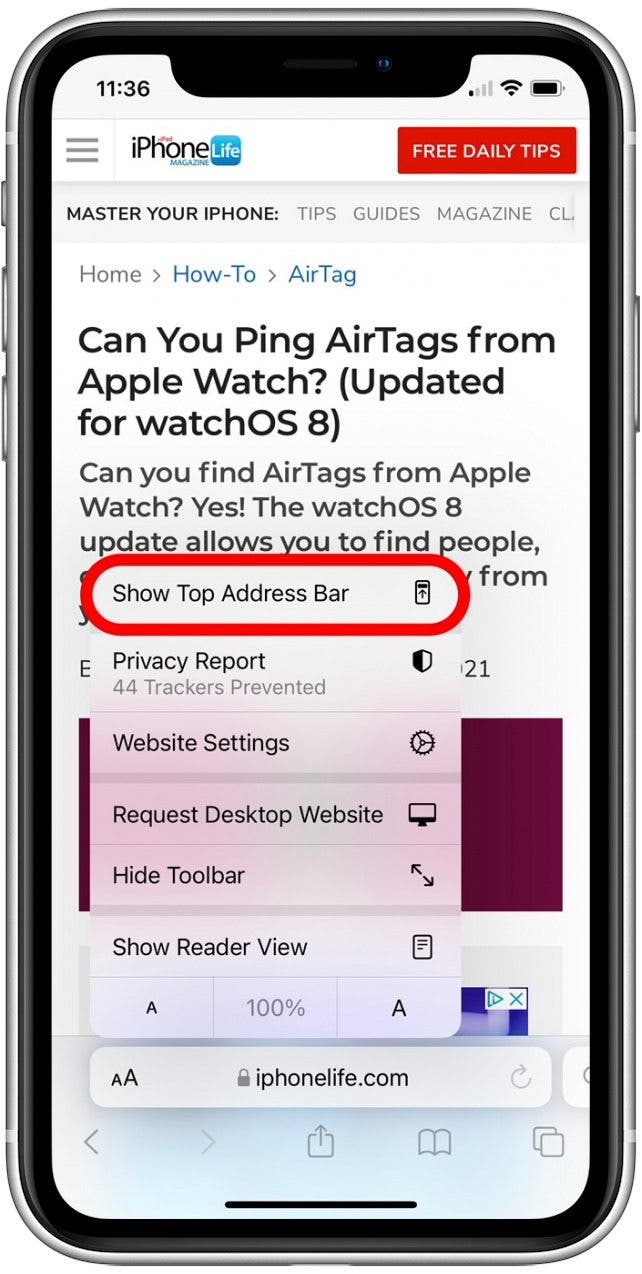
Now your Apple search bar will be displayed at the top of the screen. If you ever change your mind and want to revert back to the Tab Bar mode (being able to swipe between tabs is pretty handy!), follow the steps above and tap Show Bottom Tab Bar.
How to Place the Website Search Bar at the Top in Settings
This is a different method to adjust the same setting shown in the shortcut above. Below, we'll cover how to move your iPhone or iPad search bar to the top in Settings.
- Open the Settings app.

- Tap Safari.
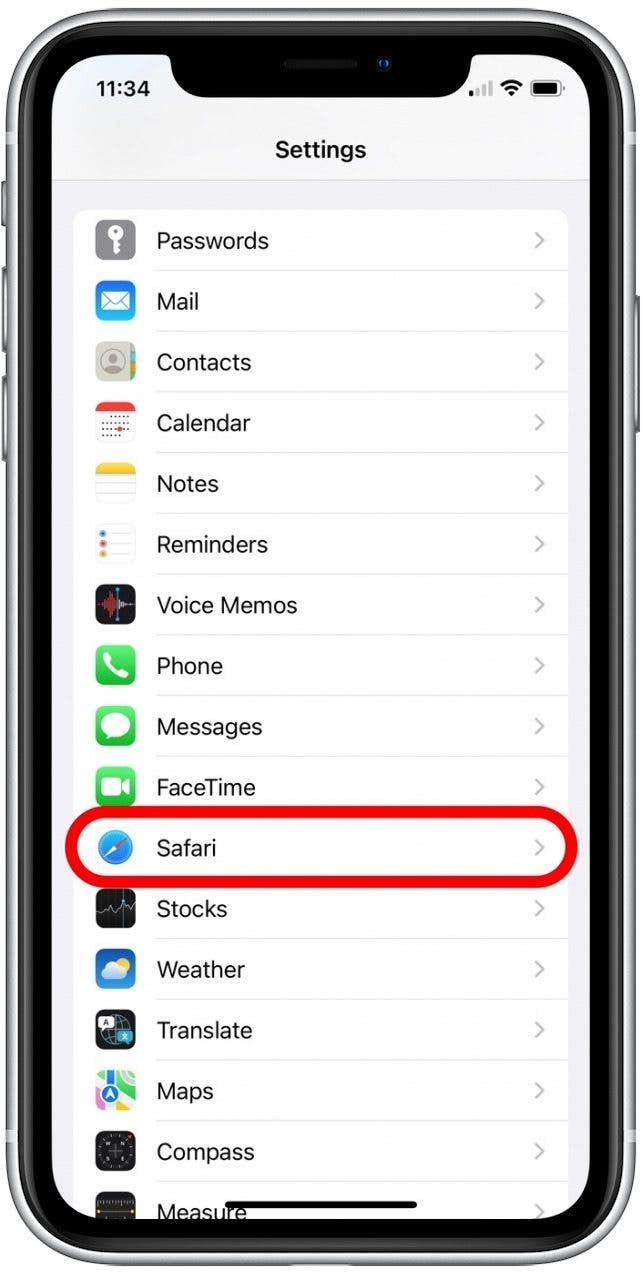
- Tap Single Tab.
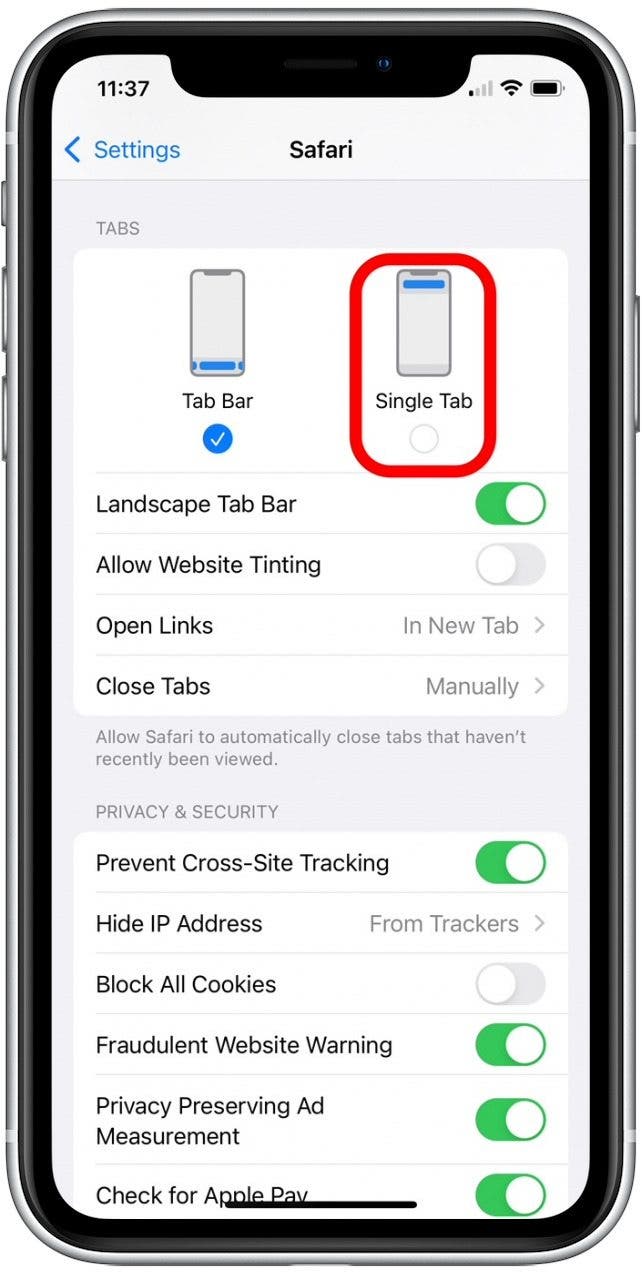
Remove the Tab Bar from Safari Landscape View
The landscape tab bar in Safari displays open tabs across the top of your screen and allows you to tap and switch between them, much the same way you would on your laptop. This is a handy update, as it means you no longer have to tap the Tab icon to switch tabs while browsing in landscape view. However, if you feel the landscape tab bar is crowding your screen and cramping your style, you can disable this feature:
- Open the Settings app.

- Tap Safari.
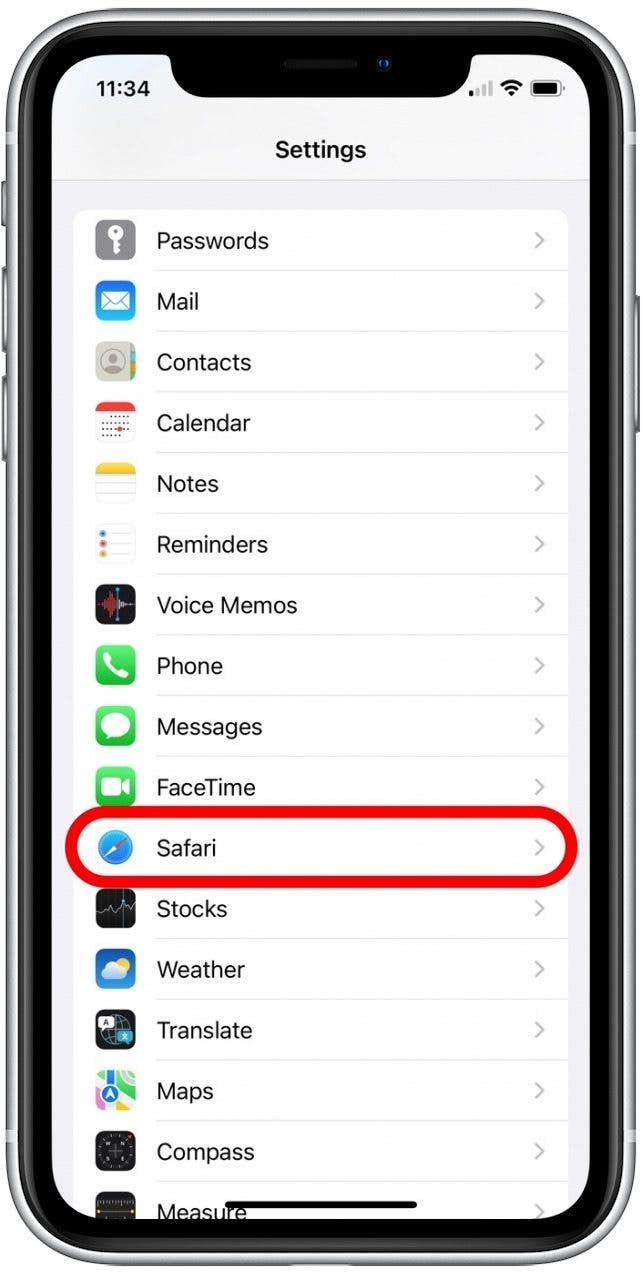
- Tap the toggle next to Landscape Tab Bar to disable it.
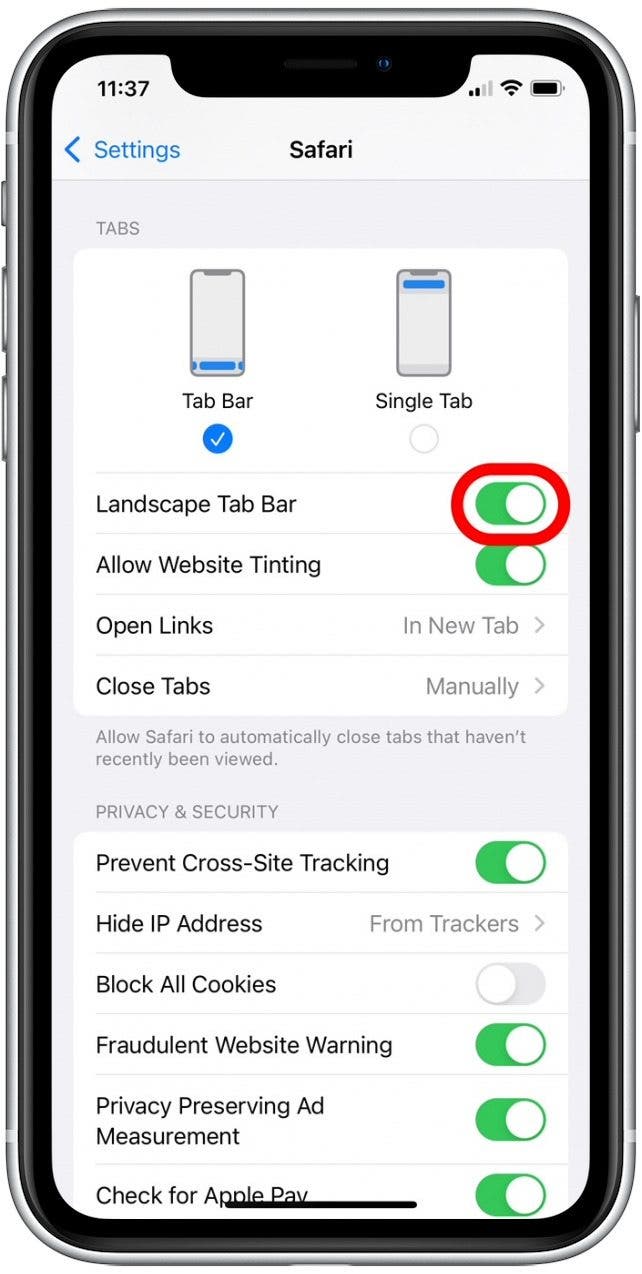
That's all there is to it! Once you've adjusted these iOS 15 Safari settings, you'll be back to the previous browsing layout you know and love. You can also learn how to customize the Safari Start page to show the information you need.



 Rachel Needell
Rachel Needell
 Rhett Intriago
Rhett Intriago

 Leanne Hays
Leanne Hays

 Hal Goldstein
Hal Goldstein

 Olena Kagui
Olena Kagui






 Sarah Kingsbury
Sarah Kingsbury