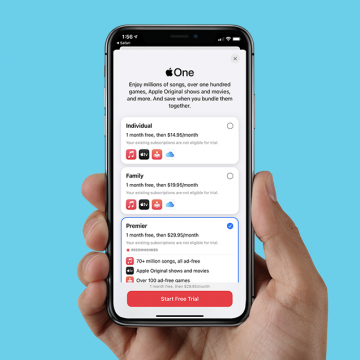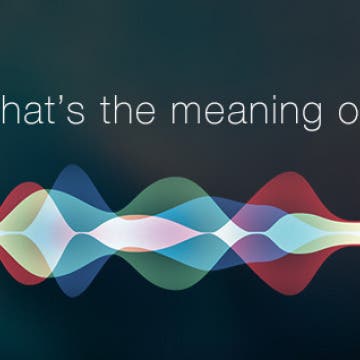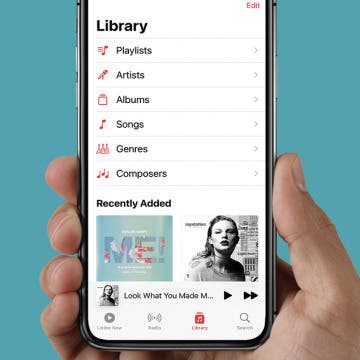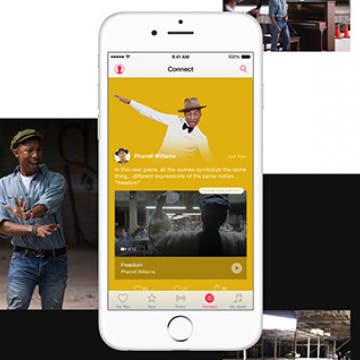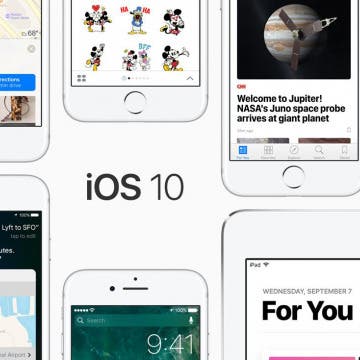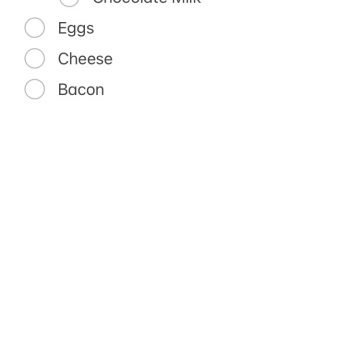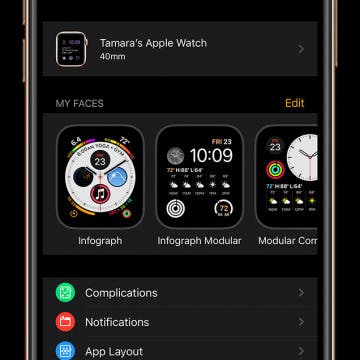Video Games & Kids: Stop Worrying & Love Tech
By Leanne Hays
Kids and video games: it seems like everyone has an opinion on the topic, but there isn’t a lot of practical advice for how to walk the middle road between unhinged internet addiction and living like the Amish. I’ve had my share of internal struggles about letting my kids game, and honestly still do! Here’s what I’ve learned along the way about introducing gaming in a safe and healthy way. Hopefully, my experience will help you find a strategy that works for your family.