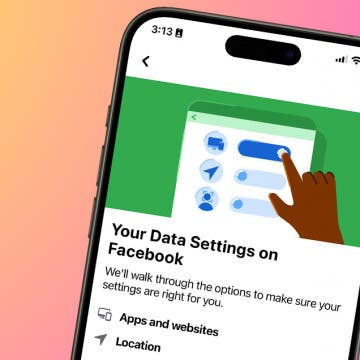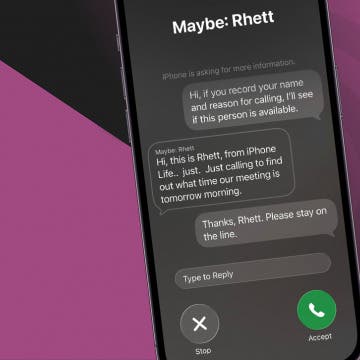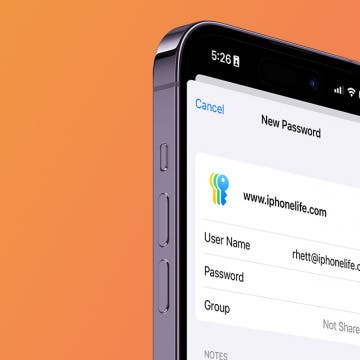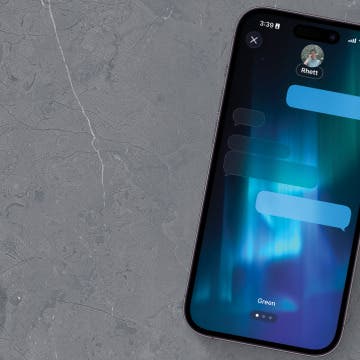What to Know
- Apple Maps will prompt you to enable Preferred Routes when opening the app on iOS 26.
- If the app did not prompt you, you can manually enable the feature in your iPhone settings.
- If you see incorrect Preferred Routes in Apple Maps, double-check that the feature is enabled.
The latest release of iOS includes some new features for Apple Maps, including a handy Preferred Route option when navigating. That means whenever you attempt to navigate to a frequently visited location, Apple Maps will give you traffic details on the route you take most often. But what should you do if your preferred route in Apple Maps is not working? What if your preferred route is wrong?
Jump To:
How to Turn On Preferred Routes in Apple Maps
With iOS 26 installed on your iPhone, whenever you navigate to a location that you visit frequently, Apple Maps will suggest the route you take most often. This is your Preferred Route, and you’ll be able to see what traffic looks like along that route. You should have been prompted to enable Preferred Routes in Apple Maps the first time you opened it after updating to iOS 26, but if you didn’t, here’s how to find it in Settings:
- Open the Settings app, and scroll down to Apps.
![a screenshot of the iphone settings app with a red box around apps]()
- Find Maps in the app list or use the search bar.
![a screenshot of the app list in the iphone settings app with a red box around the maps app]()
- Tap Location.
![a screenshot of maps app settings on the iphone with a red box around location]()
- Make sure the toggle next to Preferred Routes & Predicted Destinations is enabled.
![a screenshot of maps app location settings on the iphone with a red box around Preferred Routes & Predicted Destinations]()
Now, Maps will be able to suggest Preferred Routes and show you what traffic looks like on the way to your destination. For more on the latest iOS 26 news, be sure to sign up for our free Tip of the Day newsletter. Now, what should you do if your Preferred Route is incorrect or not showing up?

What to Do If Preferred Routes Are Incorrect

Image Credit: Apple.com
If Apple Maps is not working correctly and is displaying the incorrect Preferred Route or not showing a Preferred Route at all, make sure the feature is enabled in the Settings app. Just follow the instructions above to double-check that you have Preferred Routes enabled. If your Preferred Route is incorrect, try turning the feature off and back on again.
Of course, you’ll also want to make sure you have location services on your iPhone enabled for Apple Maps. You can check that this is turned on by going to Settings, tapping Privacy & Security and then Location Services. The toggle will be green if the feature is turned on.
That’s how to turn on Preferred Routes on iPhone with iOS 26, and what to do if this new feature in Apple Maps is not working as expected.
FAQ
- Can you see your location history in Apple Maps? Yes, you can. Apple Maps can show you a list of recently visited locations. Find out how to find Apple Maps history.
- Is there a way to turn off Suggestions in Apple Maps? Apple Maps can sometimes make suggestions about where you will want to navigate to. While Apple says that this information is all on-device and encrypted, some may find it invasive or uncomfortable. If that’s you, find out how to turn off Apple Maps suggestions.
- How do you change routes once navigation is started? If you want to know how to change the route in Apple Maps once you have started navigating, the answer is surprisingly simple. The only way to change routes is to end navigation and start again with the new route selected. You can also check out our article on how to use Apple Maps to see how to do that.