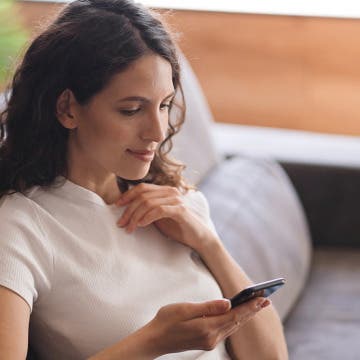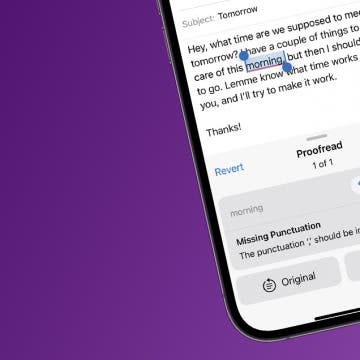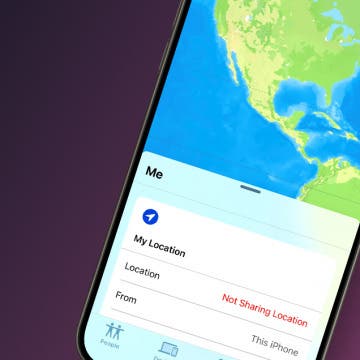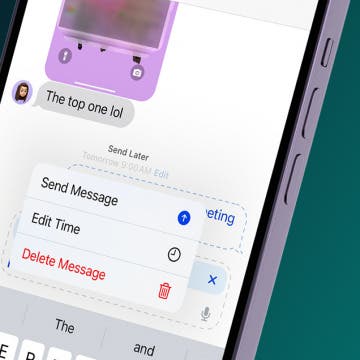iPhone Life - Best Apps, Top Tips, Great Gear
Expand Your Kitchen Skills with These Top Food Apps
By Amy Spitzfaden Both
Cooking can be daunting, especially when you’re out of the habit. Whether you’re a seasoned pro or just getting your culinary feet wet, these are apps to make cooking easier and more fun, not to mention delicious!
The Best Medical Tech for Health Monitoring & More
By Olena Kagui
It is always a good idea to track your health, and smart trackers make it extra easy by transferring data and readings directly to your phone or even your doctor. I have really enjoyed using the latest technological advances to my advantage—replacing old-fashioned medical devices with more modern alternatives that do more than just report the readings. The biggest benefit of smart medical gear is how easy it is to track your wellbeing in the moment and in the long run, helping you catch any concerns before they balloon into something more serious. Here is the top gear to keep you healthy, comfortable, and well-informed about what is going on inside and outside your amazing body.
- ‹ previous
- 10 of 2431
- next ›
How to Keep Apps from Disappearing on Apple Watch
By Leanne Hays
Did you know you can customize how long it takes for your Apple Watch to return to the clock face from an open app? Here's how to keep apps open for different amounts of time on your Apple Watch.
How to Get on the Apple Intelligence Waitlist
By Rhett Intriago
Is Apple Intelligence available to the public? Yes! With the release of iOS 18.1, you can now enroll in Apple Intelligence if you have an iPhone 15 Pro, iPhone 16, or iPhone 16 Pro. Find out how to get Apple Intelligence below!
Rewrite Text in a Snap with Apple Intelligence
By Rhett Intriago
Now, there's an easy way to rewrite any text or email in just a matter of seconds. With Apple Intelligence, you can now let your iPhone’s AI rewrite text for you. We'll show you how!
Use Apple Intelligence to Proofread Your Writing
By Rhett Intriago
Apple’s new AI-powered tools can rewrite and proofread anything you type, from texts to friends or emails to coworkers. Find out how to use AI proofreading on your iPhone using Apple Intelligence.
How to Remove Calendar Reminders on iPhone
By Leanne Hays
Default Card Not Being Charged in Apple Pay? Fix It Fast!
By Leanne Hays
Have you ever made a payment with Apple Pay, only to realize the wrong card got charged? Why does that happen? You might not know that you can have a different default card on each one of your Apple devices. So, just because you change the default card in Apple Pay on your iPhone, doesn't mean it will be changed on your iPad, Mac, and Apple Watch. Here's how to change the default card on Apple Pay for each device, so you always charge the correct card.
Why Can’t I Share My Location on iPhone? Fix It Fast!
By Leanne Hays
Why can't I share my location on my iPhone? If you're trying to use iPhone location sharing and it's not working, there are several reasons why this could be happening. You may need to turn on certain settings, your iPhone may have poor signal strength, or it may be something else. Let's go through all the ways to fix things when share location is unavailable.
Home Office Upgrades to Make Your Mac Happy
By Cullen Thomas
They say your work is only as good as your tools. A MacBook can do a lot all on its own, but adding a good-sized monitor, keyboard, and mouse really unlocks its potential both for work and for play, and those accessories are just the start. We're always on the hunt for ways to make our offices more unique, beautiful, and functional, and here are the top Mac office accessories we've found lately.
How to Create Reminders in the Calendar App on an iPhone
By Leanne Hays
Use Apple Intelligence to Change the Tone of Your Writing
By Rhett Intriago
Having trouble figuring out how to word that important business email? Or maybe you’re quite sure how to word a text to your friend. Apple’s Writing Tools are here to help. Find out how to use Apple Intelligence to rewrite texts.
Solved: New iPhone Control Center Is Too Cluttered
By Olena Kagui
The iOS Control Center is a valuable tool that gives you quick access to a wide variety of features from a centralized location. iOS 18 introduced a multi-page Control Center that automatically included popular controls. If you find the new Control Center too busy or difficult to navigate, we'll teach you how to tidy it up and delete pages easily.
Every Option in the New Control Gallery Explained
By Olena Kagui
iOS 18 introduced the Control Gallery, which houses a long searchable list of various iPhone controls and features that you can launch with the tap of a button. You can access the Control Gallery when customizing the Control Center, Lock Screen, and Action Button. Discover what all the controls do and how they can improve your iPhone experience.
How to Change Default Card for Apple Pay on Your Apple Watch
By Leanne Hays
Have you ever used Apple Pay on your Apple Watch, only to realize that the wrong card was charged? Here's how to set the correct default card in Apple Wallet, so that never happens again!
How To Cancel a Scheduled Text (iOS 18)
By Rhett Intriago
The latest iPhone software allows you to send scheduled texts on the iPhone. However, some users are a bit lost on how to cancel a text once it has been scheduled. The option to cancel a scheduled text is not immediately obvious, but not to worry. We’re here to help. Let’s take a look at how to cancel a scheduled text on your iPhone.
How to Make Memory Videos with Apple Intelligence
By Rhett Intriago
The Photos app has always been able to make fun slideshows, called Memories for a long time now. However, with Apple Intelligence, you can now ask your AI assistant to make Memories with a specific set of parameters. Find out how to make a Memories video on iPhone using Apple Intelligence!