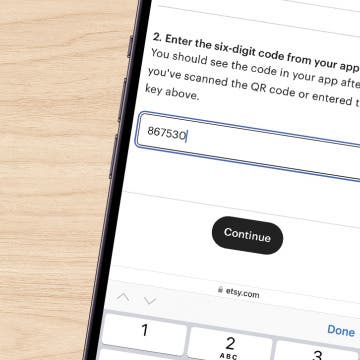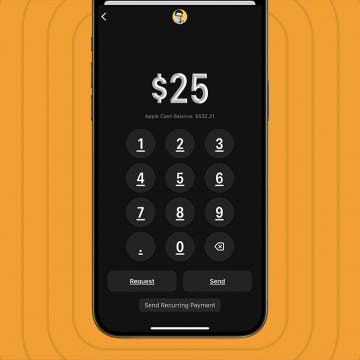You don't have to leave a group text on an iPhone just because you want it to stop buzzing with new message notifications! Instead, you can silence alerts and read the text messages later. Here’s how to mute messages on iPhone without leaving the conversation.
Why You’ll Love This Tip:
- Learn how to silence a group text on iPhone and read the messages later.
- Focus on current tasks without getting distracted by Messages alerts.
How to Mute a Group Chat on iPhone
System Requirements:
This tip was written on an iPhone 16 running iOS 18. Find out how to update to iOS 18.
So you've made a group text on your iPhone, but now you're tired of hearing the notifications. You might receive a suggestion to mute a group chat you don't seem to be engaged in. Then, you can tap the suggestion to mute. If you don't see a suggestion to mute the group text, follow the steps below to learn how to mute a group text on iPhone.
- Open the Messages app.
![open messages app on iPhone]()
- Tap the group chat on iPhone you want to silence.
![tap group chat you want to mute tap group chat you want to mute]()
- Tap on the contacts at the top to edit your settings for the group chat.
![tap group name at the top tap group name at the top]()
- Toggle on Hide Alerts. The toggle is green when enabled.
![toggle on hide alerts to mute group chats toggle on hide alerts to mute group chats]()
- Tap Done.
![tap done after you mute group text on iphone tap done after you mute group text on iphone]()
That's it! Now you know how to silence group texts on iPhone. If you still want to receive some alerts but don't want to see notifications on your Lock screen, you can turn off Lock screen notifications in settings. Check out our free Tip of the Day for more great Messages tutorials.

More On: Group Messages
Top image credit: Mojahid Mottakin / Shutterstock.com