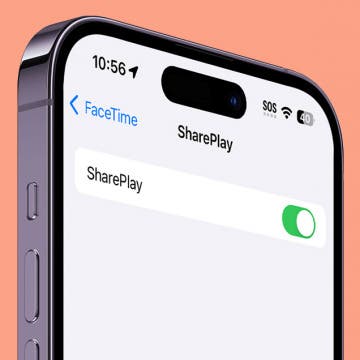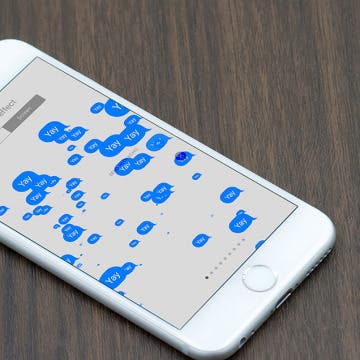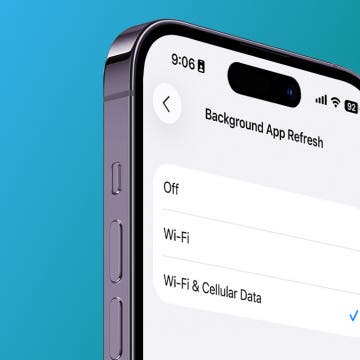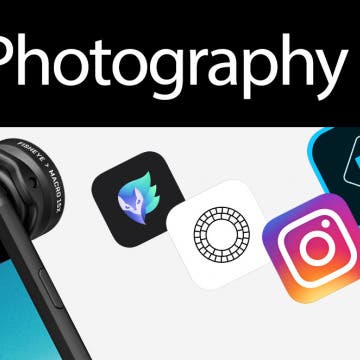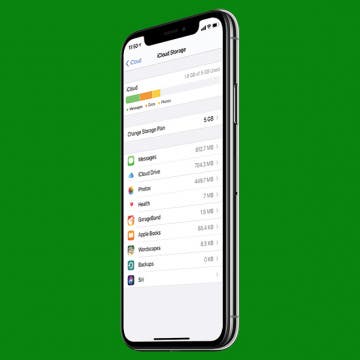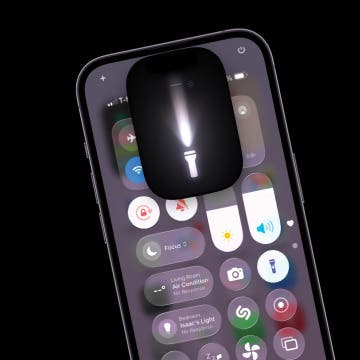iPhone Life - Best Apps, Top Tips, Great Gear
How to Turn Off SharePlay on iPhone
By Rhett Intriago
SharePlay is a feature that allows you to enjoy movies, music, and more with others. You can use SharePlay to watch movies with your friends over FaceTime or share an Apple Music listening session while riding in the car. However, if you are not interested in using SharePlay, you can disable it. Here’s how to turn off SharePlay.
How to Turn On Apple Watch
By Olena Kagui
Learning how to turn on an Apple Watch is the first step to owning one of these amazing devices. I’ll teach you how to switch on an Apple Watch, and I’ll refer you to a useful resource on what to do if your watch won’t turn on.
- ‹ previous
- 203 of 2447
- next ›
If you enjoy handwriting notes on your device, it’s essential to be able to find what you’re looking for within those notes later on. Previous iterations of the Notes app only allowed you to search for words that were typed. But with iOS 11, the Notes app is capable of searching through your handwritten notes as well. Here’s how to search handwritten words in Notes with iOS 11 on iPhone or iPad.
Win Apple's New Lineup! We're Giving Away an iPhone X, Apple Watch Series 3, and Much More
By Conner Carey
I thought our Apple giveaway last year was huge. But this year, we’ve got prizes that you wouldn’t believe. Essentially, we’re giving away Apple’s brand new lineup. That means the winner will get the iPhone X, Apple Watch Series 3, Apple TV 4K, iPad Pro, HomePod, and AirPods. Wow! We’ve partnered with Nomad, StackSocial, and Cool Material to bring you the very best of Apple products in one HUGE giveaway. This is no joke, people. This is not spam. We are actually doing this. Between now and November 11, you can enter to win right here. The total value of all the Apple devices you could win is $2,664. This is the dream giveaway for any Apple nerd; check out the details and enter to win below.
Best 5 Job Search Apps
By Darryll Edwards...
Throughout history there has always been one thing people cannot live without: Money. Everything costs money and in order to make money you need a job. It’s not always easy to find a job, but there are multiple ways to do so. One way is through job search apps which allow you to find jobs near you and helps you get your name out there.
With iOS 10, Apple introduced Message Effects that allow you to add a bit of fun to the messages you send. You could make confetti rain or a laser show ensue when the recipient opened it. With iOS 11, Apple adds two new Message Effects— Echo and Spotlight. We’ll go over what each Message Effect does and how to use it. Here’s how to use the new Message Effects with iOS 11 on iPhone.
How to Save Camera Settings on iPhone
By Conner Carey
If you're an avid iPhoneographer, there are certain camera settings you may want to be standard in the Camera app on your iPhone. You can preserve a few different camera settings so that you don't have to enable your preferred settings every time you go to take a picture. Let's take a look at how to save Camera settings on your iPhone.
Change Background App Refresh to Wi-Fi Only on iPhone
By Conner Carey
Qi wireless chargers are about to become all the rage with owners of the new iPhone 8, iPhone 8 Plus, and iPhone X. If you weren't already on the Qi wireless charging bandwagon, you're about to find yourself much more inclined to be, now that Apple is offering Qi wireless charging as a native feature of its new iPhone X and iPhone 8 series. With Qi wireless charging, you simply place your Qi enabled device upon the Qi charging base and that's it, your device begins charging. Easy as can be. Fortunately Qi wireless charging is already an established charging platform, so there are plenty of great Qi wireless charging pads to choose from, with more on the way including Apple’s own AirPower charging plate. Let's learn more about some of the best wireless iPhone charging stations currently available.
Mealime: Best Recipe App for Busy & Health-Conscious People
By Conner Carey
I’ve tried Mealime (Free) in the past and shared my experience. It’s one of the few practical daily meal planning apps, as it offers meals you can make within about 45 minutes. Every meal I’ve tried is super delicious, and my only real complaint is that there needs to be even more variety (new recipes are added every week). However, if you’re a busy professional or caretaker who wants to feed yourself and your family healthy meals, I highly recommend giving Mealime a try. The free version is limited but perfect for testing it out. The pro version of Mealime is $5.99 a month; so if you decide you love it too, it won’t break the bank. We’ll go over more of what Mealime does and why we love it below.
Qi? What is Qi? And how do you even pronounce that? Turns out, Qi (pronounced chee, as in cheese) is a Chinese word and concept that refers to air, life force, and energy flow. It makes total sense to use this term when referring to inductive chargers, which restore life to your iPhone's battery without the use of cables. Let's learn more about magnetic charging with Qi stations and how Qi wireless charging works with the iPhone X, 8 Plus, and 8. We'll discuss Qi charging pads, Qi compatible iPhone cases, and the benefits of using a wireless charger for your Apple devices versus a standard Lightning cable charger. So let's get started talking about Qi, the life source for your iPhone!
Enter iPhone Life’s Instagram Photo Contest: Deadline November 13
By Rheanne Taylor
ATTENTION: Our photo contest has recently undergone a few changes, so be sure to read our new rules carefully.
It's photo contest time again. We know you enjoy taking the occasional artistic shot with your iPhone, so why not get rewarded for it? Enter our iPhone Photography Contest on Instagram for a chance to win an Olloclip lens and a spot in our magazine!
How to Clear iCloud Storage: Delete iCloud Backups
By Violet Cooper
Did you know iCloud backups from previous devices could be taking up a lot of iCloud storage space? This could lead to an iCloud Storage Full message. Here’s how to delete the iCloud backups from old devices and clear iCloud storage space.
Now you can print photos directly from your iPhone, either wirelessly or by docking your iPhone on the PD-480 Photo Printer Dock PD-480 ($139.99) from Kodak. The dock can even charge your iPhone as well. Kodak also sells an Android version, although the iPhone version has a microUSB to Lightning adapter, so that may be the only difference.
If your flashlight disappeared on your iPhone or you can't find the flashlight icon in the Control Center, don't worry. Your iPhone flashlight is still available, and it's easy to place it back into the Control Center with your other quick-access icons.
Should You Buy the Apple Watch Series 3 with Cellular?
By Sarah Kingsbury
Early reviews of the cellular Apple Watch Series 3 uncover issues connecting to LTE when in range of Wi-Fi networks. In the 68th episode, the iPhone Life team weighs in on the significance of this problem. Sarah, David, and Donna also discuss who should buy which of the three smartwatches Apple now offers.
How to Turn on Emergency SOS with iOS 11 on iPhone
By Conner Carey
With WatchOS 3, the Apple Watch added the ability to make emergency SOS calls right from its Lock or Home screen. With iOS 11, the iPhone now has the same ability to call Emergency SOS. You turn this on within settings and enable Auto Call; so if you’re in a situation where you need help, it’s easy to make a call to emergency services such as 911. In order to call for emergency services on an iPhone running iOS 11 or later, you'll need to know your iPhone model since it's slightly different on iPhone 8. Here’s how to turn on Emergency SOS on iPhone.
How to Block Someone on Your iPhone
By Rachel Needell
Blocking someone on your iPhone means that the number or contact you've blocked will no longer be able to text or call your iPhone. Using the block feature is a great way to maintain your peace and sanity, and it's fairly easy to do. Here's how to block someone on iPhone.