How to Set Up Emergency Contacts on iPhone


The Emergency SOS feature lets you call for help in many different ways, including discreetly by holding down a button, via satellite, and even automatically if a car crash or fall is detected. After an Emergency SOS call ends, your iPhone will automatically send a message with your location to your Emergency contact(s). Add an extra layer of security to your life by adding your iPhone emergency contact.
Why You’ll Love This Tip
- Give your loved ones peace of mind by adding them as Emergency contacts.
- Customize your Emergency SOS settings to suit your needs.
How to Add Emergency Contacts in iPhone's Health App
System Requirements
This tip works on iPhones 8 and newer models running iOS 11 or later. While this tip works on previous versions of iOS, the screenshots below were captured on an iPhone 17 Pro Max running iOS 26. Find out how to update to the latest version of iOS.
There are many different ways to set up and activate Emergency SOS depending on what devices and device models you have. Only iPhone 14 and newer models can use Emergency SOS via satellite and have automatic Crash Detection (on by default.) iPhones running iOS 18 can use Live Video during emergency calls, and you’ll need a newer Apple Watch model to use automatic Fall Detection. To set your iPhone’s Emergency SOS contact(s):
- Open the Health app on your iPhone.
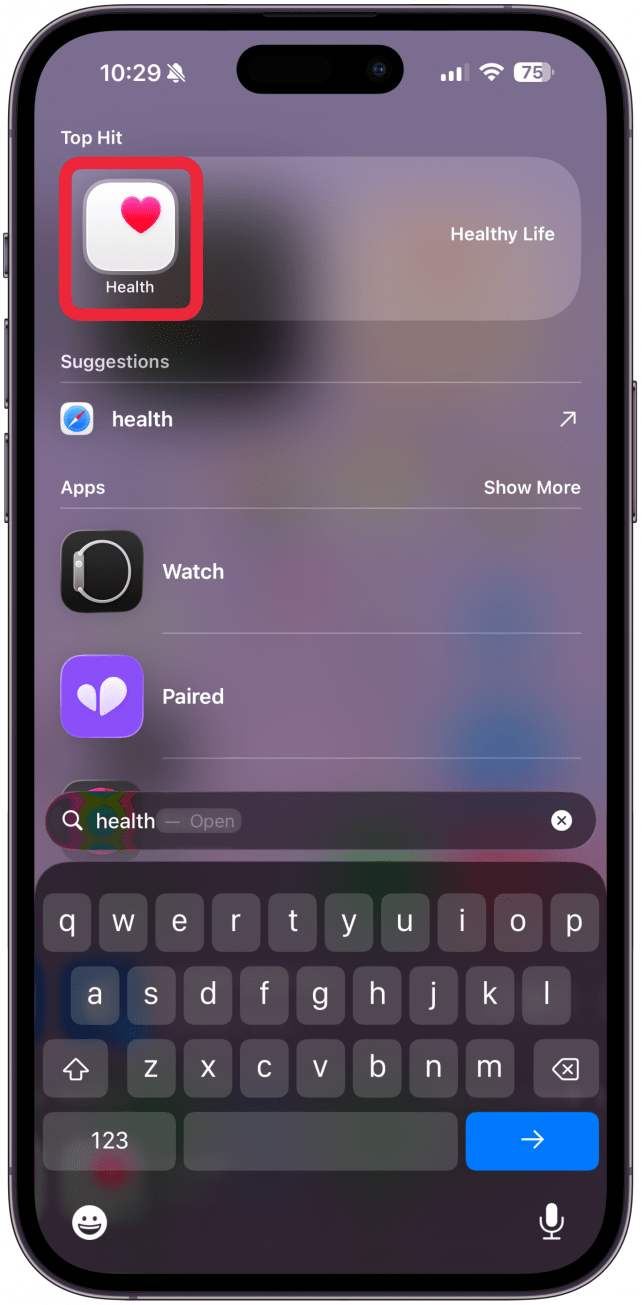
- Tap your Profile icon in the top right corner.
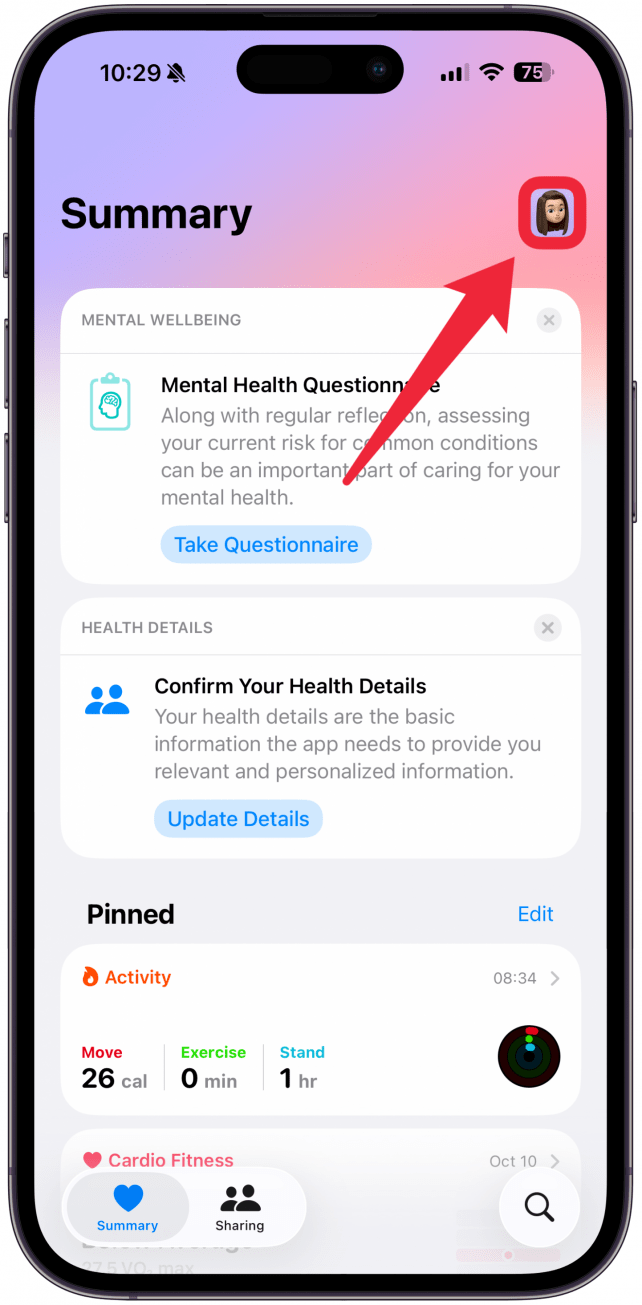
- Select Medical ID.
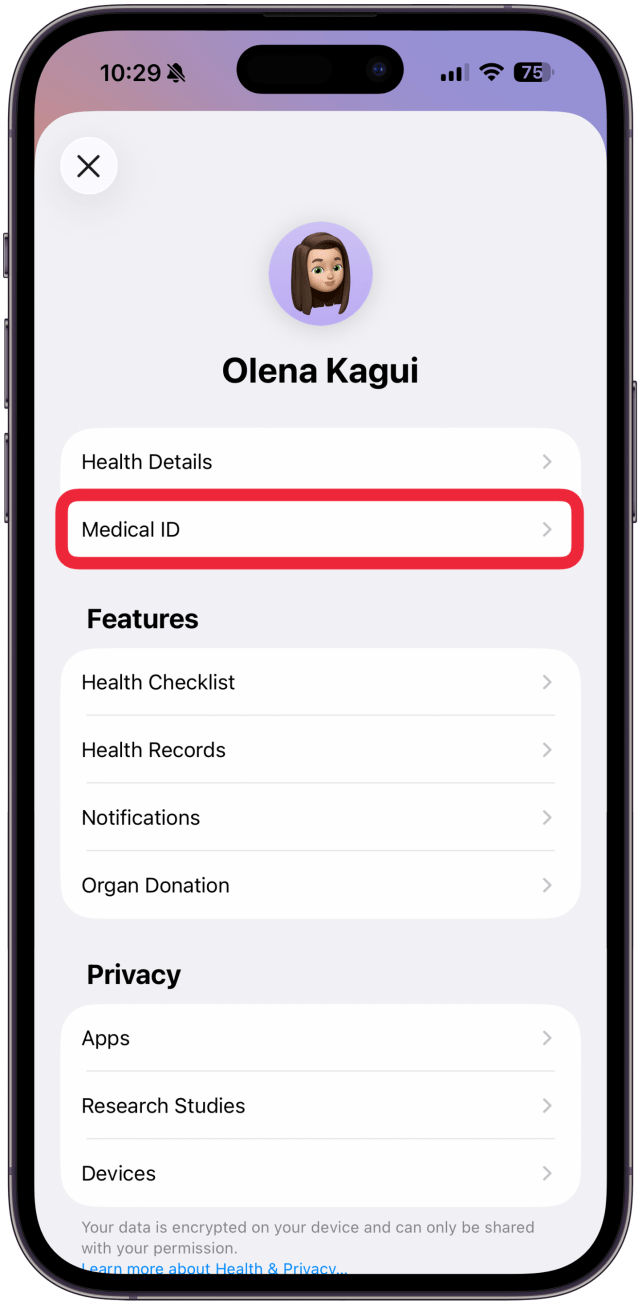
- Scroll down to Emergency Contacts and tap Edit.
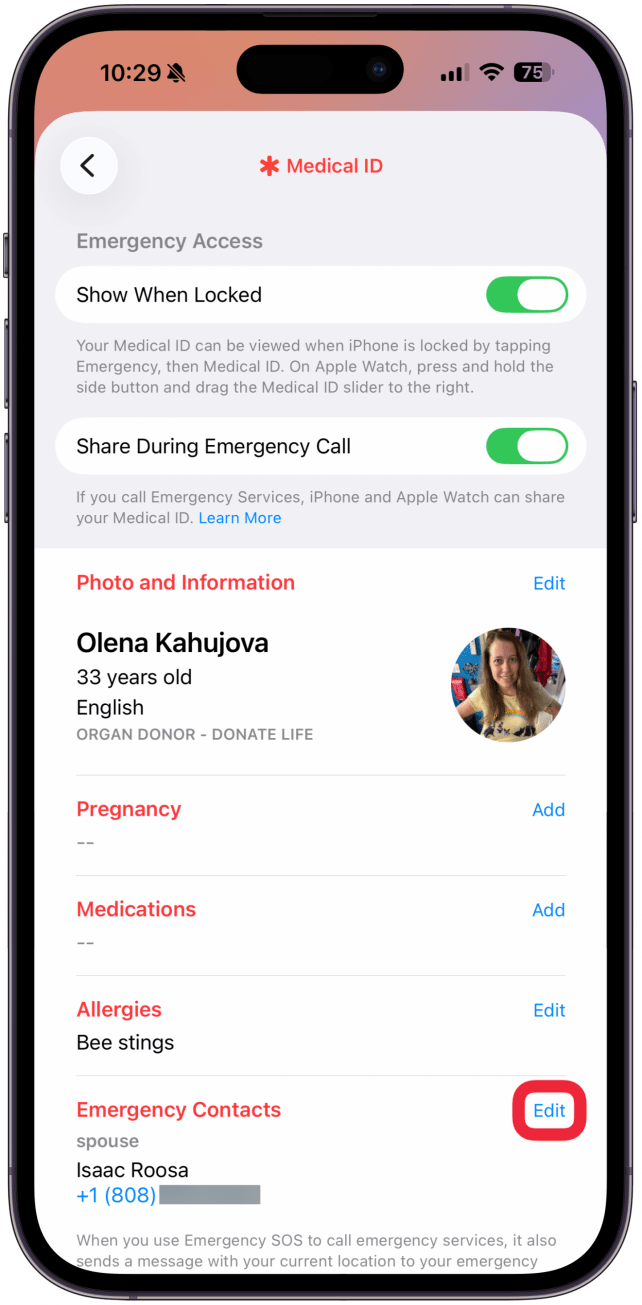
- Tap the green plus sign to add a new emergency contact.
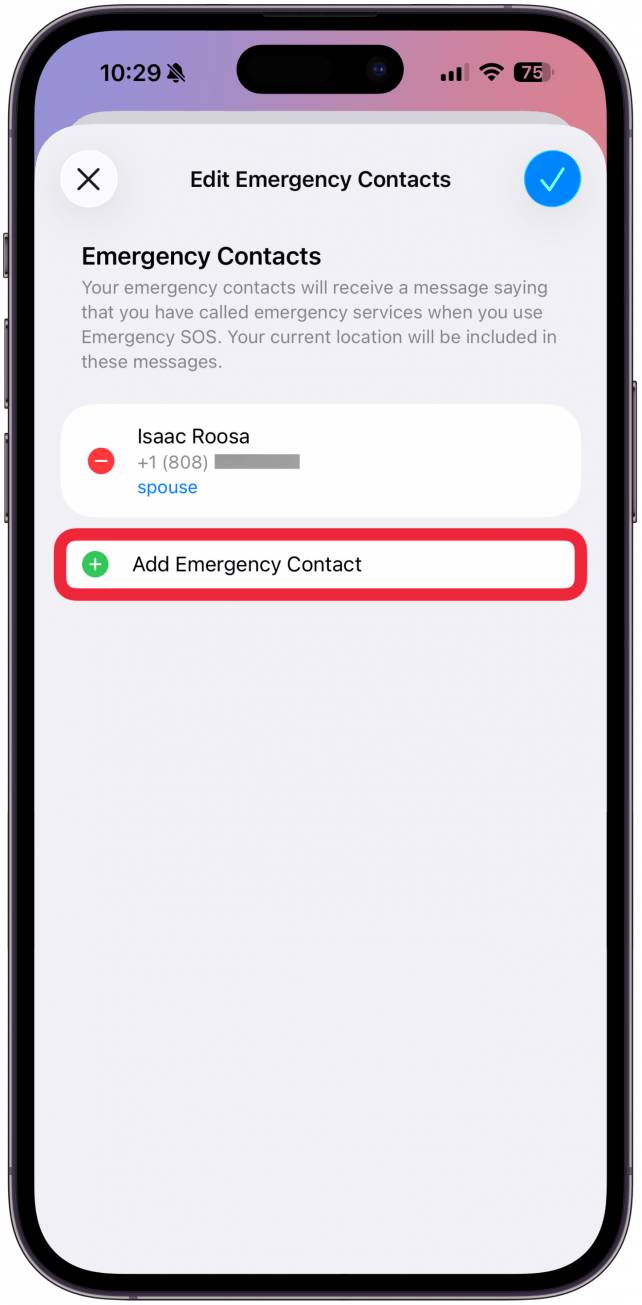
- Your Contacts will pop up. Find the contact you want and tap on their name.
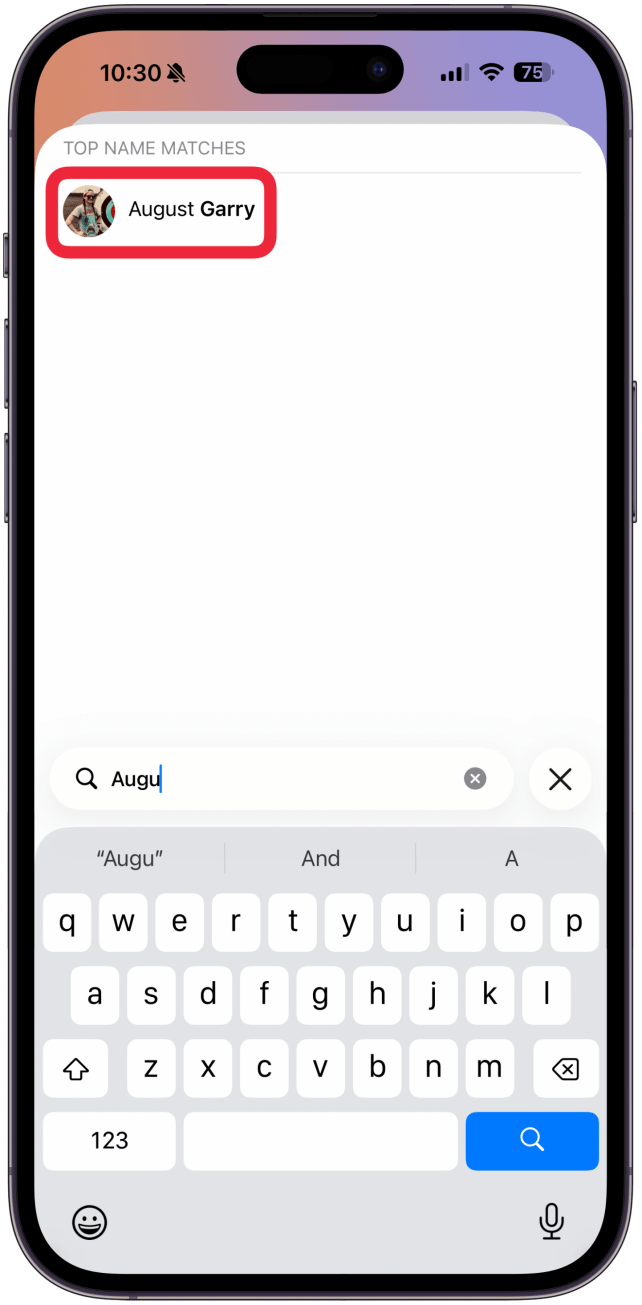
- Then select their relationship to you.
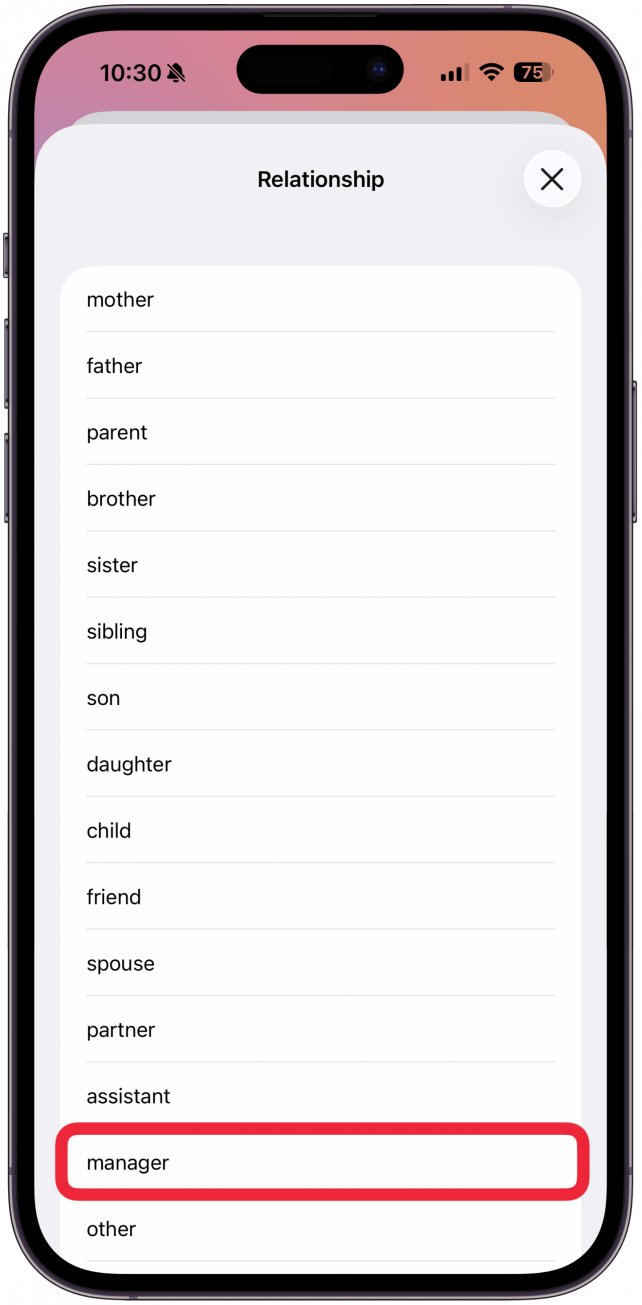
- Tap the blue checkmark.
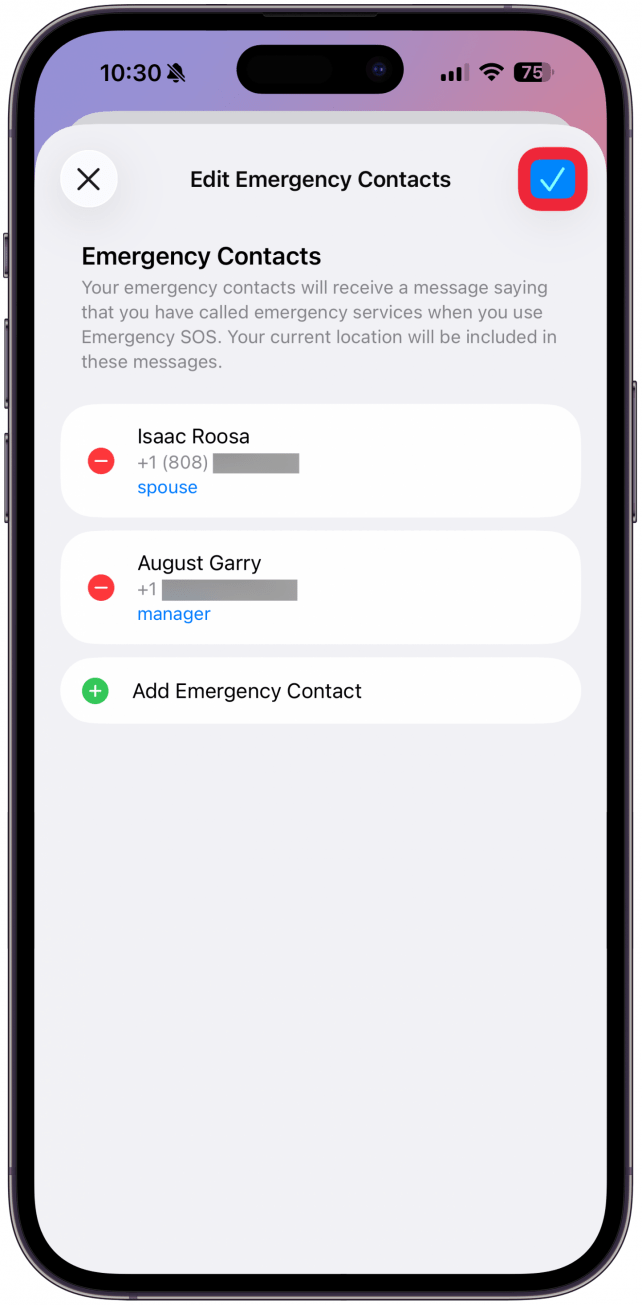
Your emergency contact(s) will now receive a text message and your location should you make an emergency call using Emergency SOS on iPhone. Once this happens, you will receive a "your emergency contacts have been notified" alert.
Now you know how to set up emergency contacts on iPhones (which automatically adds them to your Apple Watch too.) You can have multiple emergency numbers on your iPhone so that in case of an emergency, your family, friends, teachers, and even colleagues will be notified. Or you can have a single emergency contact who can then alert others if necessary. Next, learn how to change an emergency iPhone contact.
More On: iPhone Emergency SOS
Top image credit: Guiyuan Chen / Shutterstock.com
Every day, we send useful tips with screenshots and step-by-step instructions to over 600,000 subscribers for free. You'll be surprised what your Apple devices can really do.

Conner Carey
Conner Carey's writing can be found at conpoet.com. She is currently writing a book, creating lots of content, and writing poetry via @conpoet on Instagram. She lives in an RV full-time with her mom, Jan and dog, Jodi as they slow-travel around the country.
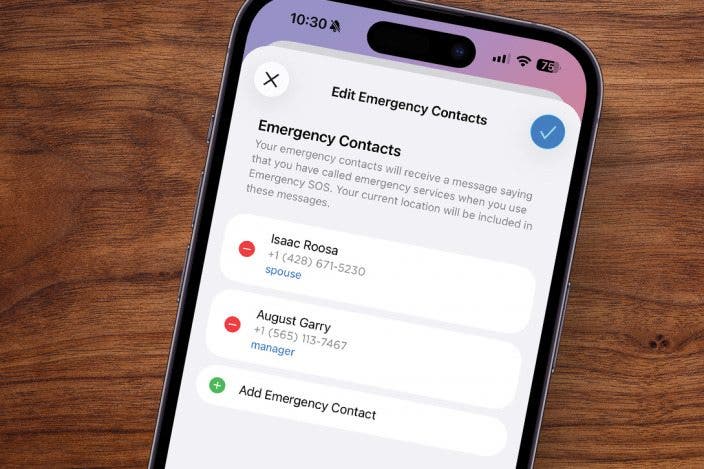

 Leanne Hays
Leanne Hays
 Rachel Needell
Rachel Needell
 Rhett Intriago
Rhett Intriago

 Olena Kagui
Olena Kagui





 Amy Spitzfaden Both
Amy Spitzfaden Both



 Susan Misuraca
Susan Misuraca