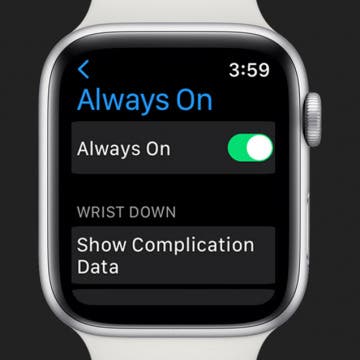iPhone Life - Best Apps, Top Tips, Great Gear
Apple Watch Always On Display: How to Turn Off & On
By Amy Spitzfaden Both
Your Apple Watch comes with an Always On feature that keeps your Watch face on at all times, letting you see the time and date, your widgets, and your background. While it dims while not in active use, many people find this feature irritating or are frustrated with the battery drain associated with always having your screen on. Here's how to turn off and on your Apple Watch Always On display.
Best Smart Dog Collars & Tracking Gadgets for iPhone (2024)
By Olena Kagui
I am that dog owner that refers to her beloved pets as furbabies, and I would do anything to keep them safe, healthy, and happy. Smart dog collars or pet-tracking gadgets are a great way to have peace of mind because you know exactly where your pet is at all times. While some dog collars focus on tracking, others do so much more!
- ‹ previous
- 304 of 2428
- next ›
Tap and drag your finger to move the cursor
By Anonymous (not verified)
When typing, you can move the cursor wherever you want in the text by holding your finger down on the screen until a “spyglass” appears (above). This magnifies the spot in the text where your finger is so that you can easily see the words and the position of the cursor. Drag your finger around the screen until the cursor is positioned where you want it. Then lift up your finger.
iPhone and iPod touch’s keyboard has predictive mapping
By Anonymous (not verified)
The iPhone and iPod touch’s keyboard has a built-in dictionary that predicts what words you are about to type. Using these predictions, the keyboard readjusts the size of the “tap zones” of letters, making the ones that you are most likely to type bigger and making the letters that are less likely to be typed smaller. The keys themselves don’t get bigger—just the tap zones.
Select iPhone/iPod touch in the source list in iTunes panel
By Anonymous (not verified)
After you connect your device to your computer, iTunes should pop up on your computer automatically. If it doesn’t, you should launch it. Once opened, it should display your iPhone in the Devices list in the left-hand panel. If it doesn’t, check your connection. If that doesn’t work, restart the computer.
How to change your iPhone wallpaper
By Jim Karpen
Wired has a great guide on how to change your iPhone wallpaper. Maybe such a task is simple and self-evident to you, but if not, this tutorial tells you everything you need to know, complete with screen shots. But it goes beyond the basics, showing you how to use as wallpaper your own photos that you've taken, as wall as showing you how to Photoshop your own wallpaper. (As an aside, this how-to is a wiki, meaning that anyone can change it or add to it.
iTunes won’t let you sync the same content with more than one computer. However, you can sync different content with different computers. For example, you could set up your computer at home to only sync your music and videos in iTunes. You can then set up your work computer to only sync your contacts and calendar in iTunes. Maybe set up your laptop to only sync photos. This way, you can fill up your device with content from different places.