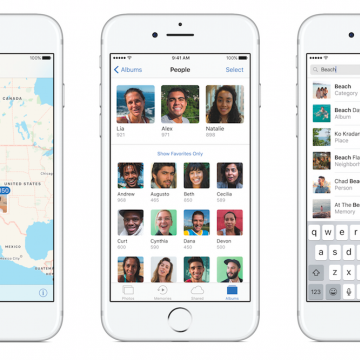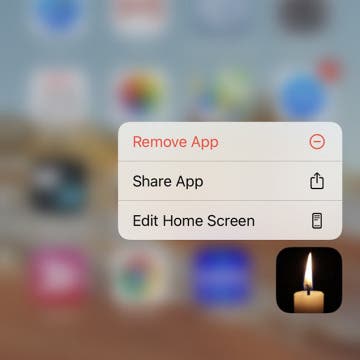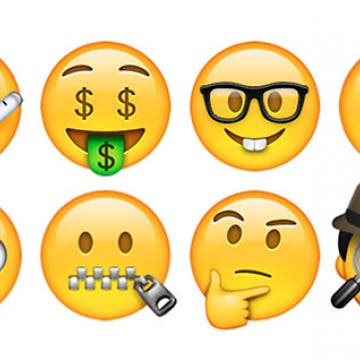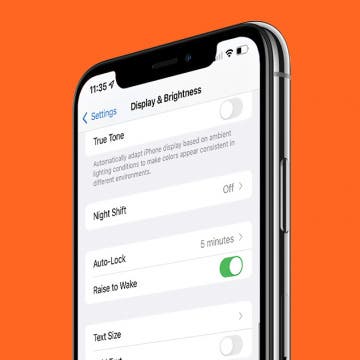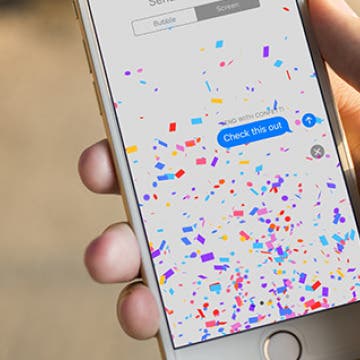How to Save GIFs on an iPhone: Download Your Favorites
By Conner Carey
Here's how to download GIFs from internet browsers, Facebook, WhatsApp, GIPHY, Messages, and other common apps. You can easily share your favorite GIFs with others once they're saved to your Photos app. Let's learn how to save GIFs; it's easy!