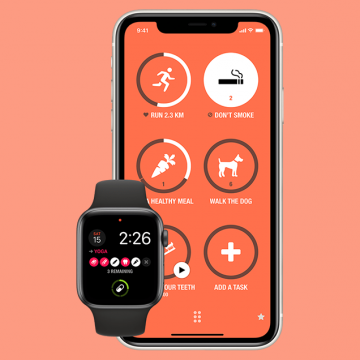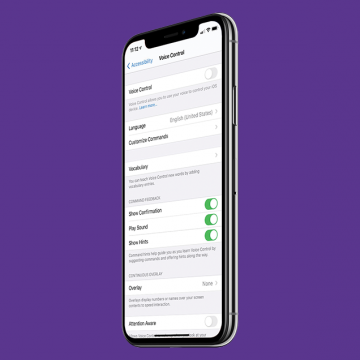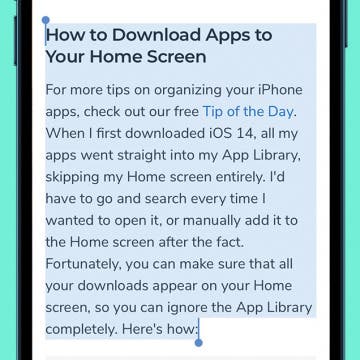Easily Manage & Transfer Your iOS Data With This Free Software
(Sponsored Post) By Erin MacPherson on Wed, 01/27/2021
Remember the days when iTunes used to help manage data and made it easier to transfer between devices? Now we have the ability to use iCloud instead, but many users would rather use a software that keeps their data "local" instead of utilizing a cloud-based data management system like iCloud. If you'd rather keep your data off of iCloud but still rest assured that you won't lose it, EaseUS MobiMover might just be the free data management and transfer software for you.