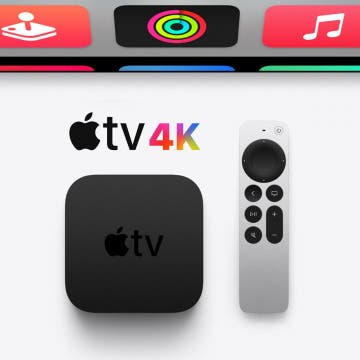How to Get Emojis on Mac: Emoji Keyboard Shortcut
By Ashleigh Page
Want to add some flair to your emails and documents? Adding emoji icons is a fun way to do it! We’ll teach you the emoji keyboard shortcut for Macs, how to find the hidden full-size emoji menu, and how to add emojis to documents and other emoji-friendly windows.