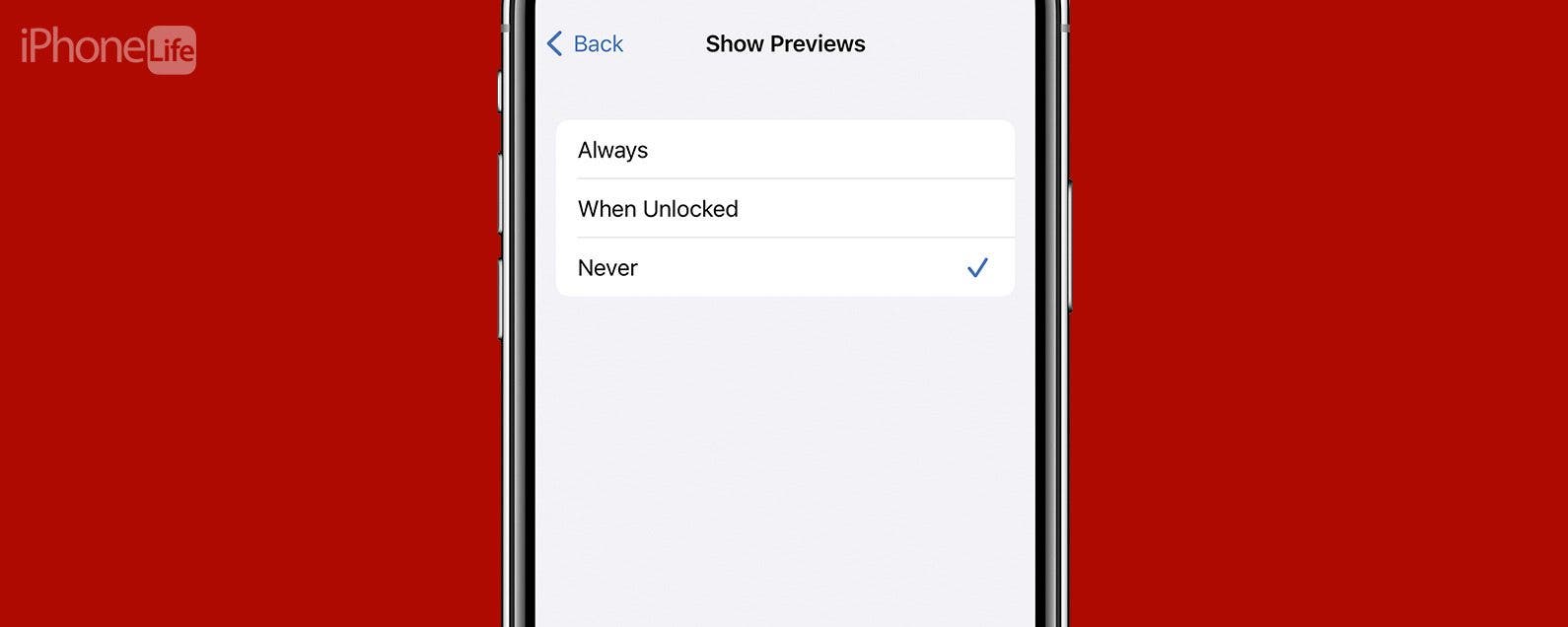
* This article is from our Tip of the Day newsletter. Sign Up. *
Protect your privacy on iPhone by hiding notification previews. When you make your notifications private on your iPhone, your notifications will only show the app and simply say "Notification." This way, you can keep prying eyes from seeing sensitive information. In this tip, we'll go over how to make your notifications private on iPhone by hiding previews.
Why You'll Love This Tip
- Protect sensitive information from prying eyes.
- Maintain privacy when receiving a text while you're out.
How to Hide Notifications on Lock Screen on iPhone
What is Show Previews on iPhone? The notification preview is that small snippet of information you see in a notification on your Lock Screen. Whether you simply value your privacy or you are trying to keep a surprise a secret, we'll show you how to hide notification previews. For more iPhone privacy tips and tricks, be sure to sign up for our free Tip of the Day newsletter. Now, here's how to hide notifications on Lock Screen on iPhone:

- Open the Settings app, and tap Notifications.
![Open the Settings app, and tap Notifications.]()
- Select Show Previews.
![Select Show Previews.]()
- To disable all notification previews, tap Never.
![To disable all notification previews, tap Never.]()
- To hide previews only when your phone is locked, tap When Unlocked.
![To hide previews only when your phone is locked, tap When Unlocked.]()
- You can also change notification preview settings for individual apps. Tap Notifications at the top of your screen to go back.
![Tap Notifications.]()
- Then tap an app in the list on your Notifications setting screen.
![You can also change notification preview settings for individual apps. Simply tap an app in the list on your Notifications setting screen.]()
- Scroll down and tap Show Previews to select whether or not that specific app will show previews on the Lock Screen. You will have the same options as seen in steps 3 and 4.
![Scroll down and tap Show Previews to select whether or not that specific app will show previews on the Lock Screen.]()
Now you know how to turn off message previews! Whenever you recieve notifications, you will no longer see the content they contain on the Lock Screen. If you choose the When Unlocked setting, the notification conent will remain hidden until you unlock your device, and then, you'll see notification previews again. Next, find out how to schedule a notification summary on your iPhone and how to instantly protect your privacy with Safety Check.


































