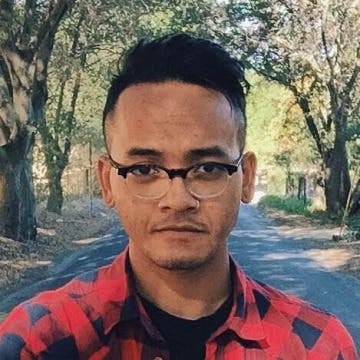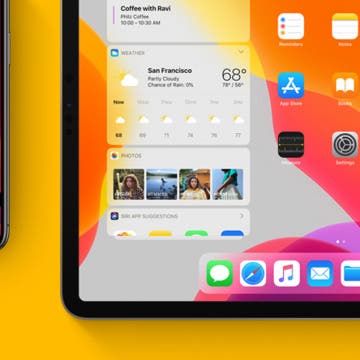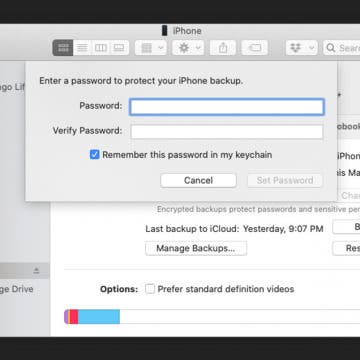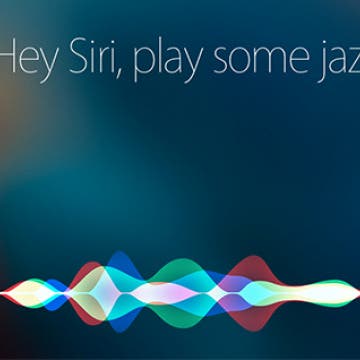Want to know how to start a Siri FaceTime call? It’s no secret that you can use Siri to do things like control your music or launch apps. And most people are familiar with using Siri to make a voice call, but you can also use Siri to make a FaceTime call. My mom is a huge fan of this as she continues to learn the best ways to use her iPhone; using Siri to FaceTime me is her personal favorite how-to. Here’s how to use Siri to make FaceTime calls.
Tommy Ly
Despite the upgraded hardware and features that come with every new iPhone and iPad iteration, one thing typically stays the same: battery life. If you’re a new iPhone 8 or 8 Plus or iPhone X owner, Aukey’s 20,000 mAh power bank ($42.99) will definitely keep your device going while you’re out.
Birthdays are a great thing to celebrate with those you care about. If you have someone's birthday saved with their contact information, the Calendar app will automatically create an all-day event for that date. However, with iOS 11, Facebook events seem to have dissapeared from Calendar along with Facebook birthdays. For some this will be welcome, since it means seeing generally less birthdays. But if you want to hide birthdays altogether, it's a a simple process. Here’s how to hide birthdays in the Calendar app on iPhone.
Do you ever wish you could see more (or less) of an email's content before deciding whether to open or delete it? Luckily, you can. Perhaps you want to see less of an email preview for added privacy on a shared device, or maybe you want to see more lines of the email so it’s easier to decide whether to open the email or delete it. Regardless, here’s how to change the number of lines of text shown in your email previews on your iPhone.
Apple has placed what it thinks are the most useful apps in the Dock of the iPad and iPhone, where they are accessible on every Home screen. If your most useful apps aren't in the Dock, you can easily move them there! Read on to learn how to move apps into or out of the Dock on your iPhone or iPad.
Sharing events on your iPhone calendar with contacts can increase productivity at work, make get-togethers with friends easier to plan, and consolidate your upcoming events on your iPhone calendar for easy access. But how do you share events on the iPhone calendar? Follow the steps below to send an iPhone calendar invite to a group of contacts using your iPhone calendar app.
Having a recent iPhone backup can prevent the loss of important data in the event your device is ever stolen or destroyed. To keep that stored data secure, it's important to encrypt the backup. In fact, some things, such as your passwords, Health app data, and Wi-Fi settings, can’t be backed up unless the backup is encrypted.
How to Use Hey Siri
By Tommy Ly
Since its inception, Siri has become more and more useful. It’s obvious that Apple has put a lot of thought into Siri’s place in today’s world, resulting in Siri's ability to do everything from calculations to searching the web and making restaurant reservations. With Hey Siri, Apple’s personal assistant makes things even more convenient.
How to Open Email Attachments in Another App
By Tommy Ly
Emails were going out of style before iOS brought them back. The Mail app lets you send emails with crisp text and large photos, but sometimes you might need to do more than just look at an attachment. Here’s how to open email attachments in another app.
How to Add Events to Calendar from the Mail App
By Tommy Ly
There’s two ways to add events in mail to your calendar app. With iOS 9 or later, there’s a feature in Settings that allows for Events Found in Mail to automatically be added to your Calendar app. You can turn this feature on or off. If you’d prefer to turn it off, you can also add individual Mail events to your Calendar app manually. This tip will show you how to do both.