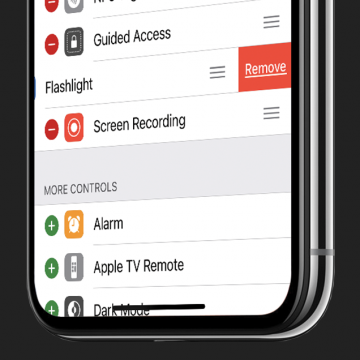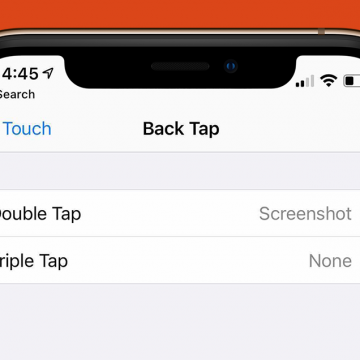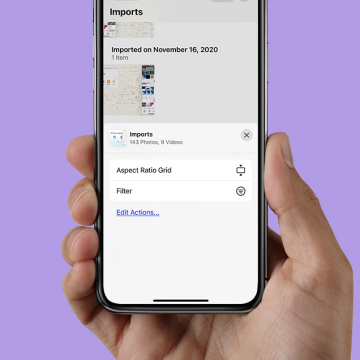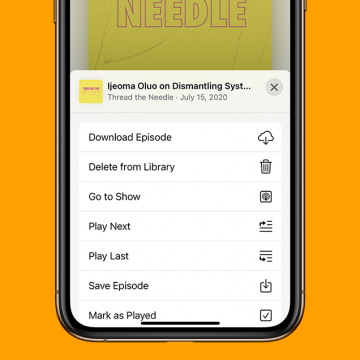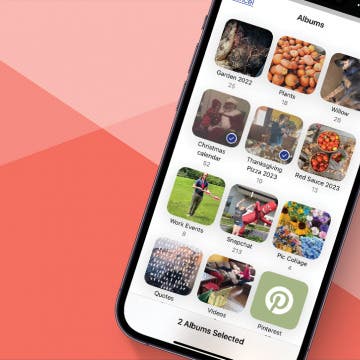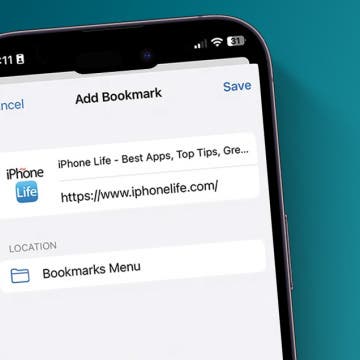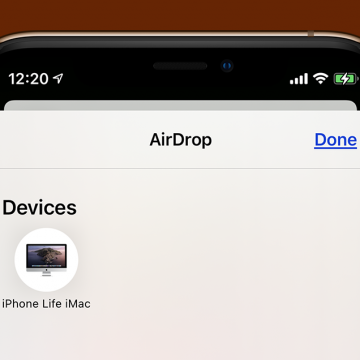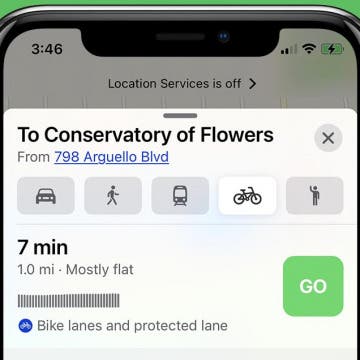How to Cut, Copy & Paste Using Mac Keyboard Shortcuts
By Leanne Hays
Did you know that you can cut, copy, and paste on your Mac using key combinations rather than your trackpad or mouse? Keyboard shortcuts like these and others such a the partial-screenshot shortcut are useful for the iMac and MacBook. Here's how to copy and paste on a MacBook or iMac with keyboard shortcuts.