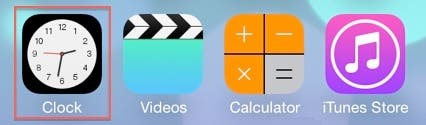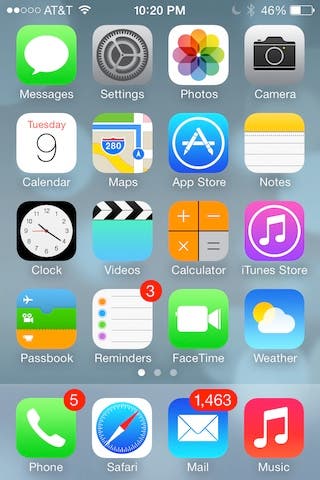 I installed iOS 7 beta 3 on my iPhone 4S a few days ago and have had some time to check it out and the results are in—my iPhone works again!
I installed iOS 7 beta 3 on my iPhone 4S a few days ago and have had some time to check it out and the results are in—my iPhone works again!
For those of you who installed beta 2 on your iOS devices, you know what I'm talking about. With beta 2, I couldn't take a picture without shutting down and restarting my iPhone. I often had to tap the surface several times before my tap was recognized, and a few times each day, my iPhone would simply reboot itself.
This is par for the course for an early beta of any software, especially an operating system. However, I wanted to install the early betas of iOS 7 on the devices I use on a daily basis because it's the best way to become intimately acquainted with this revamped version of iOS.

For those of you who have iOS 7 beta 2 installed on your devices, I highly recommend moving to beta 3 immediately. For those of you who have taken a wait-and-see approach, this is the first version of iOS 7 I consider stable enough for everyday use.
Installing iOS 7
This is the first beta of iOS 7 that you can install over-the-air (without connecting your device to your computer and updating using iTunes). Here's what you need to do:
On your iOS device, go to Settings > General > Software Update as shown in Figure 1. Tap Download and Install.
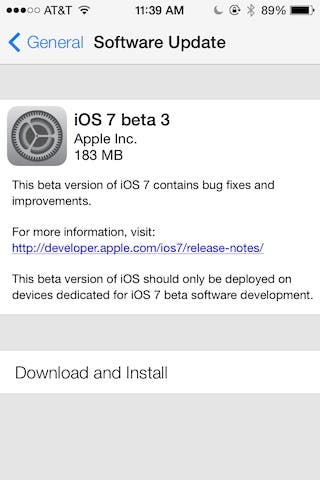 |
| Figure 1 - Installing iOS 7 beta 3 |
Your iOS device will begin downloading and installing iOS 7 Beta 3.
Deciding When to Jump Into Xcode 5
Along with the release of iOS 7 beta 3, Apple has released Xcode 5 developer preview 3. As a developer, you walk the line between "cutting edge" (new, exciting, and ready for prime time) and "bleeding edge" (too early and too raw to adopt). Xcode 5 developer preview 3 still has some pain points but is getting closer to "cutting edge."
Before deciding to jump on the Xcode 5 beta, I recommend going to Apple's forums and reading what other developers are experiencing. Apple's Release Notes are also a must-read for learning about what's changed as well as known issues.
These days, it takes a lot to get noticed in an App Store containing nearly 1 million apps. A big change in iOS is often an opportunity to stand out. As an iOS developer, Apple gives you early access to iOS and Xcode. The earlier you adopt the new version of the tools, the sooner you can begin adding iOS 7-specific features to your apps that users will be looking for! As an early adopter, you will definitely run into snags with the beta versions of Xcode, but often you can work on another area of your app and move it forward while you wait for the next beta version to drop.
iOS 7 User Interface—A Method to the Madness
It's obvious to even the most casual observer that iOS 7 looks very different from iOS 6. However, it's important to note that Apple hasn't changed the UI just for the sake of change. There are some important motiviating factors in the iOS 7 UI design you should also consider for your own apps. Apple describes the changes in this way:
Deference - The UI should assist the user in understanding and interacting with content without competing with it. You can see this approach clearly in the revamped Safari where the viewable content is larger and buttons and bars stay hidden until you scroll as shown in Figure 2.
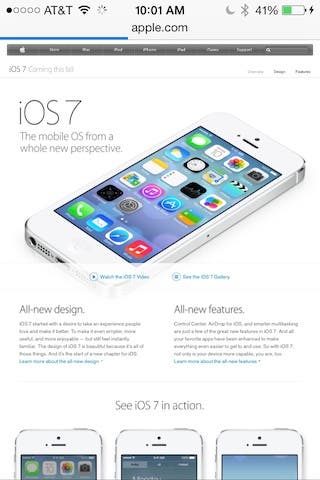 |
| Figure 2 - The new full screen look of Safari |
- Clarity - Text is legible at every size, icons are simple and easy to understand at a glance. You can see a big difference between iOS 7 beta 2 and beta 3 where a larger, bolder font is used throughout the built-in apps and iOS screens. This makes the text much easier to read as shown in Figure 3.
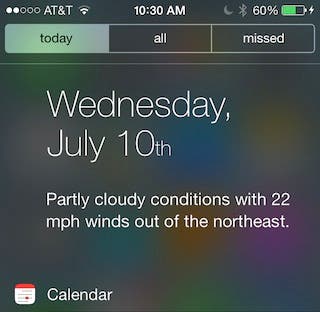 |
| Figure 3 - The bolder fonts of iOS 7 beta 3 |
- Depth - Visual layers and realistic motion are both instructive and give the user the "wow" effect. You can see this in the 3D appearance of the Home screen, the movement of the second hand in the Clock app's icon as shown in Figure 4, the new animated screens in the Weather app, and the new dynamic wallpapers that display animated objects. Animations you add to your own custom apps don't have to be over the top. Even the simplest animations often delight users.
|
iOS 7 Camera Enhancements
Many iOS apps incorporate use of the built-in Camera, and iOS 7 introduces many improvements. First of all, the Camera is noticeably faster. In previous versions of iOS, there was a slight delay between pressing the shutter button and actually taking a picture. In iOS 7, there is little or no delay. In fact, Apple has removed the skeuomorphic shutter-closing animation completely. When you take a picture, it appears immediately as a thumbnail at the bottom of the Camera window.
It's also easier to switch between Camera modes (Video, Photo, Square, Panoramic) using the new sliding switch shown on the left side of Figure 5. Personally, I like the new Square mode. Now I don't have to manually crop a picture that needs to be square (such as a passport picture). Also, the Camera now has some great built-in filters you can apply to pictures you have taken as shown on the right side of Figure 5.
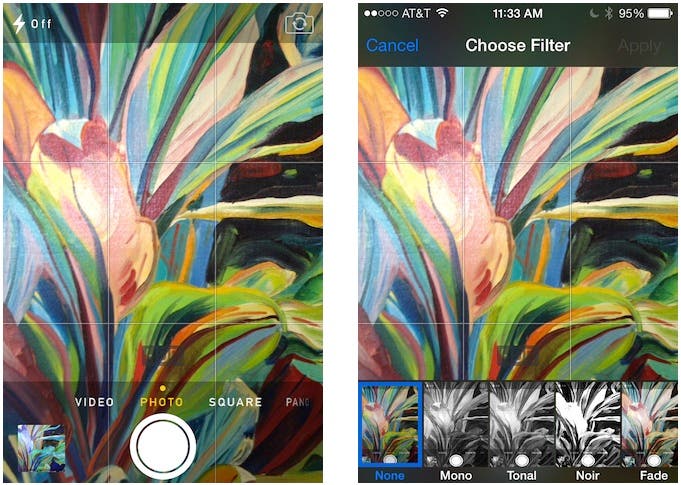 |
| Figure 5 - The Camera app allows you to easily change modes and apply filters. |
As an added perk, if you set your wallpaper to a panoramic image, the image moves as you move your iOS device.
One of Apple's slides at the WWDC keynote address mentioned 60 fps video capture. This is a great feature because it enables shooting in slow motion. You can record a video at 60 fps and play it back at 24 or 30 fps for smooth slow motion video. The best news is that developers can access this feature from within their custom apps! In related news, rumors are flying from a variety of sources that an upcoming version of the iPhone will include 120 fps video capture!
The iPhone's Camera may be able to recognize bar codes, which would be another great feature that developers can put to good use in their business apps. Apple has put this feature to use in the built-in iOS apps. For example, the App Store allows you to redeem iTunes cards using your Camera as shown on the left side of Figure 6. The Passbook app (shown on the right side of Figure 6) now includes the ability to scan barcodes allowing you to add coupons that don't offer a Passbook card.
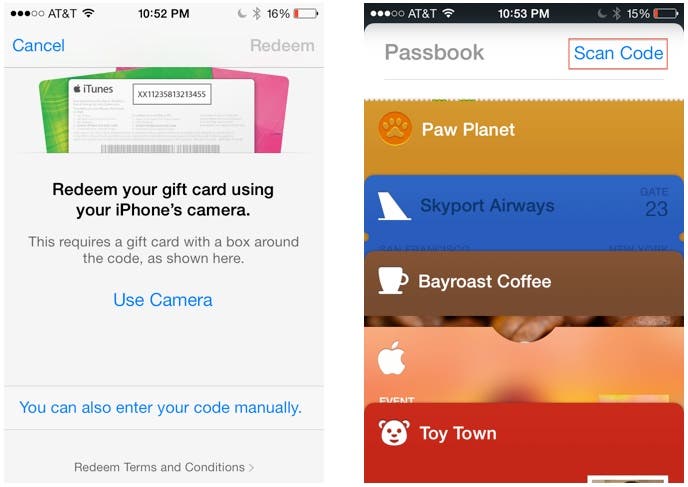 |
| Figure 6 - The App Store and Passbook now include bar code scanning. |
iOS 7 Map Enhancements
In iOS 7, the Map Kit gets some great enhancements that deserve more media attention than they have received so far. If you watched the WWDC keynote you have already heard about the new turn-by-turn walking directions as shown in Figure 7.
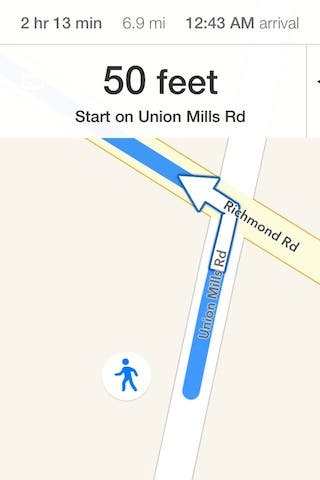 |
| Figure 7 - iOS 7 turn-by-turn walking directions. |
Adding Maps integration in your own custom apps can greatly enhance user experience. You can now get direction information from the Map Kit that you can use within your app to guide users to their destinations. So, for example, if you were creating an app for drivers of delivery trucks, you could provide drivers with directions to their delivery destinations.
Map overlays have always been a powerful tool available to iOS developers. For example, you may have created an app that guides the user through a tourist attraction with map overlays showing a recommended path and points of interest. In iOS 7, you have more control of overlays and can place them at different layers in a map or completely replace portions of the map.
Conclusion
iOS 7 and Xcode developer preview 3 have a way to go before they are ready to be released as finished products. However, they are both stable enough that now is a good time to begin checking them out and getting your own custom apps ready to take advantage of some of these great new features!