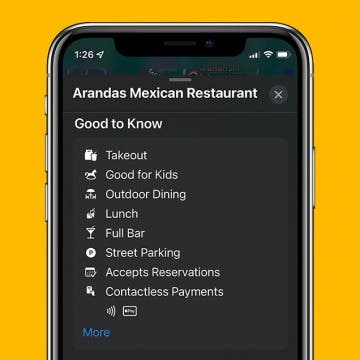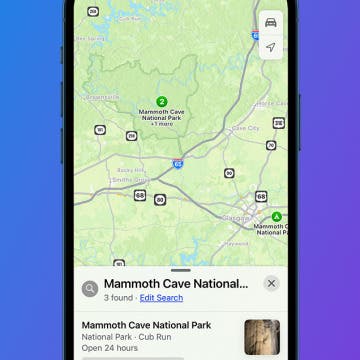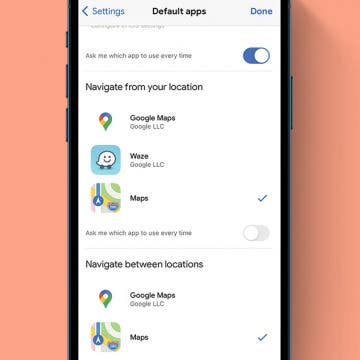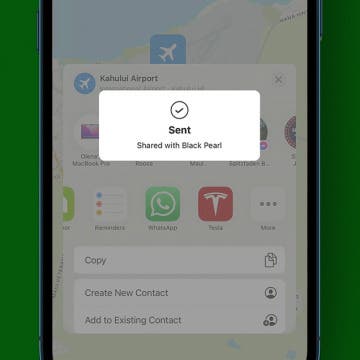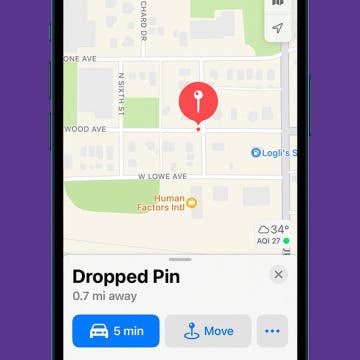How to Find Stores That Accept Apple Pay in Maps on iPhone
By Devala Rees
Apple Pay can be a very convenient tool for easy, no-contact payment, but first you must find out which stores accept Apple Pay near you. Thankfully, you can easily tell who accepts Apple Pay using the Maps app. We'll show you how to find locations that accept Apple Pay in Maps on iPhone.