Switch between Turn-by-Turn Directions & Overview When Walking
When walking to your destination using Apple Maps, you can alternate between turn by turn directions and overview.


When I’m following walking directions in Apple Maps, switching between different views is an easy way to get clarity on my street route directions and plan any additional stops I might like to make. If you want to switch between different views, follow the steps below.
Related: How to Share Google Maps Directions & Apple Maps Directions on Your iPhone
- Open the Maps app. Select a destination, tap Directions, and select Go to begin turn-by-turn directions.
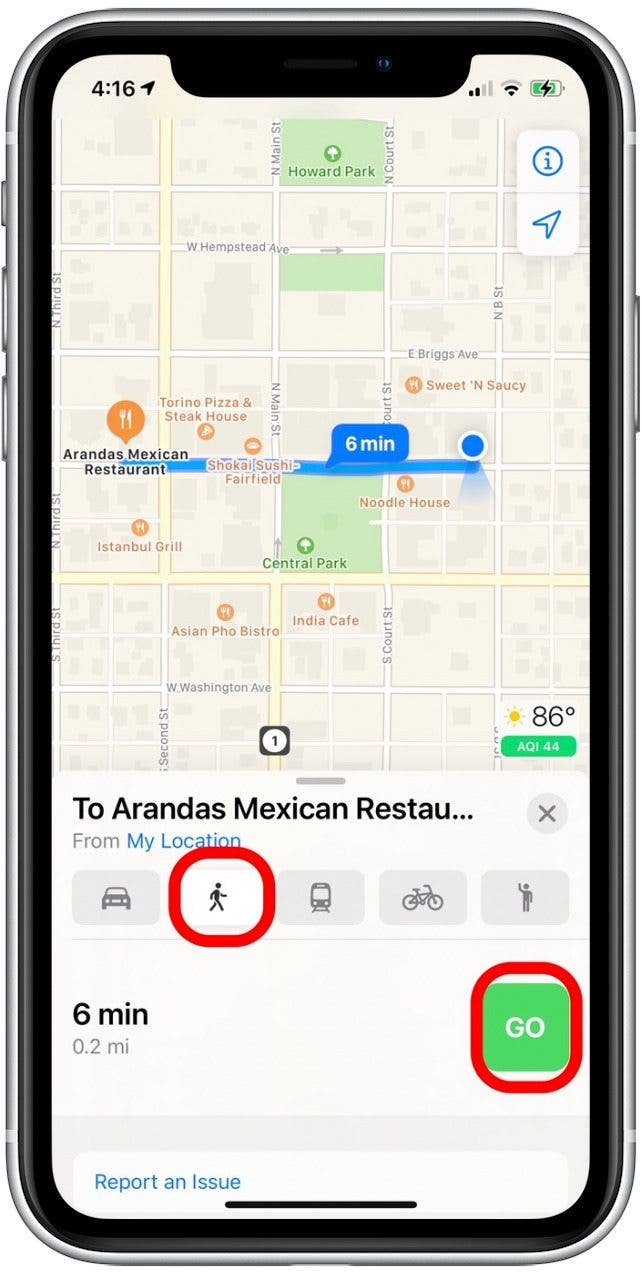
- Tap on the route card at the bottom of the screen. Select the Overview icon to view your full walking route on the screen.

- Tap the Turn-by-turn directions icon to revert to your default route view. You can also tap Details to view your directions in a list.
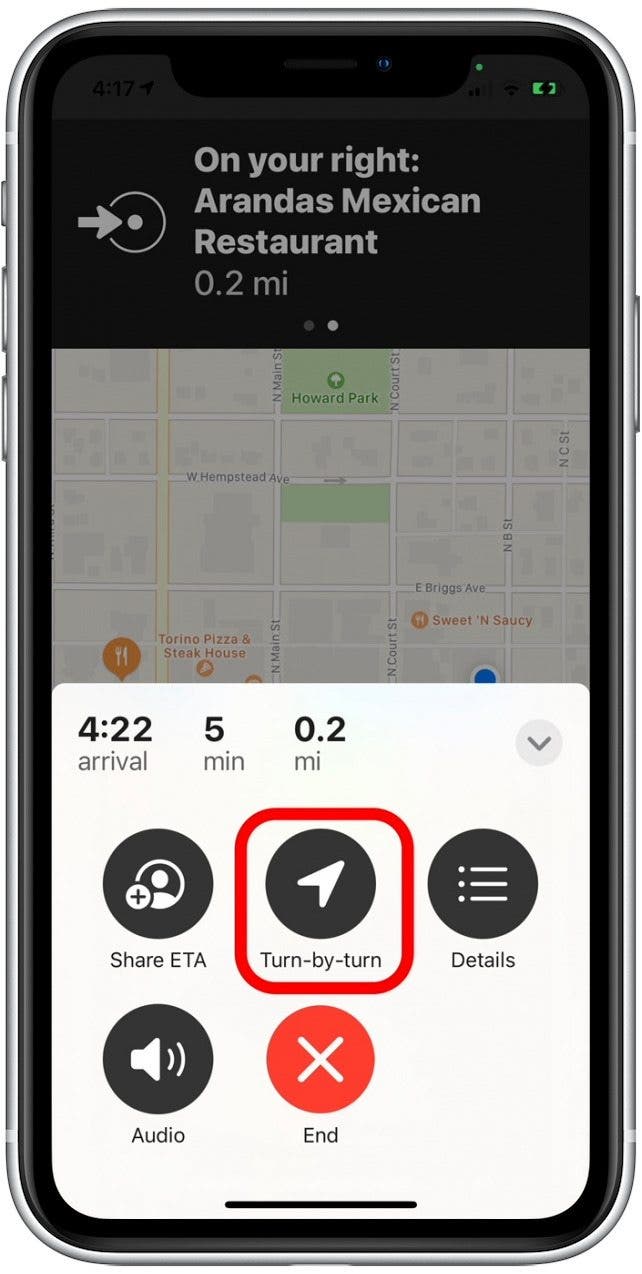

August Garry
August Garry is an Associate Editor for iPhone Life. Formerly of Gartner and Software Advice, they have six years of experience writing about technology for everyday users, specializing in iPhones, HomePods, and Apple TV. As a former college writing instructor, they are passionate about effective, accessible communication, which is perhaps why they love helping readers master the strongest communication tools they have available: their iPhones. They have a degree in Russian Literature and Language from Reed College.
When they’re not writing for iPhone Life, they’re reading about maritime disasters, writing fiction, rock climbing, or walking their adorable dog, Moosh.
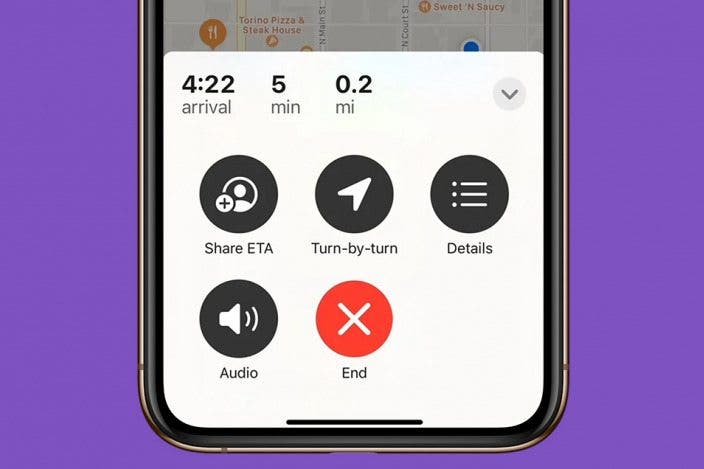

 Rachel Needell
Rachel Needell
 Amy Spitzfaden Both
Amy Spitzfaden Both

 August Garry
August Garry
 Rhett Intriago
Rhett Intriago
 Susan Misuraca
Susan Misuraca

 Ashleigh Page
Ashleigh Page
 Leanne Hays
Leanne Hays


 Olena Kagui
Olena Kagui

