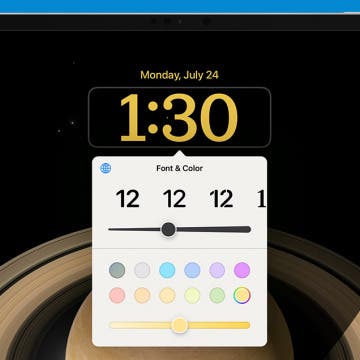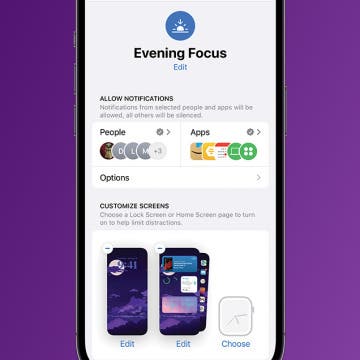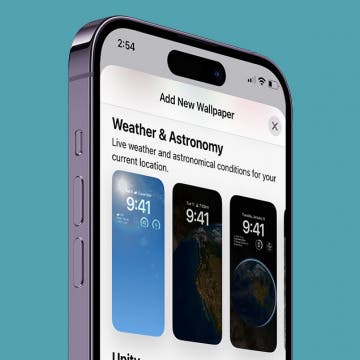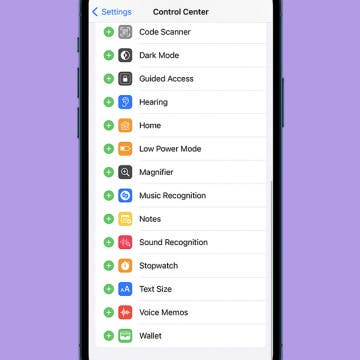How to Edit Lock Screen on iPhone
By Kenya Smith
Let's say you created a Lock Screen for your iPhone, but you're not satisfied with how your Lock Screen turned out. One solution is to create a new Lock Screen, but that takes a lot of work. Fortunately, iOS 16 allows you to edit your current Lock Screen without creating a new one. We will show you how to do this quick and simple task.