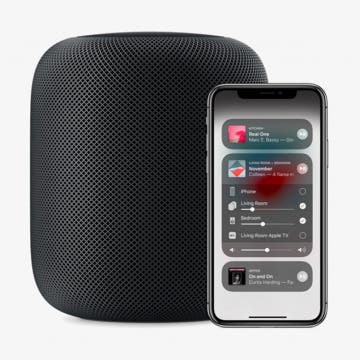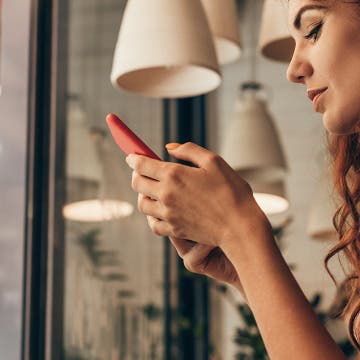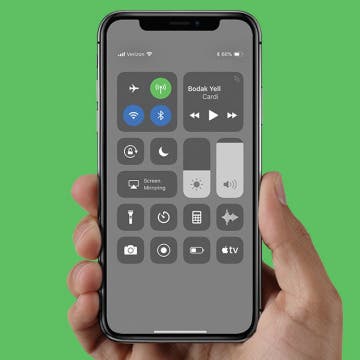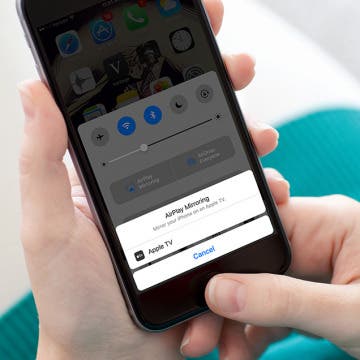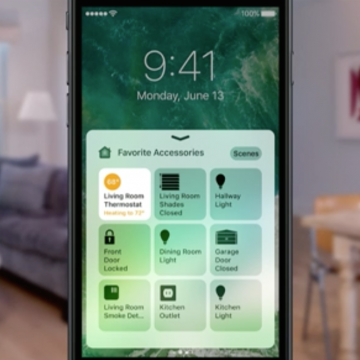The AirPods Pro, Apple's latest wireless, Bluetooth earbuds, have more noise-canceling options than previous generations. AirPods Pro owners can decide how much noise reduction they'd like by choosing between three noise-control modes: Active Noise Cancellation, Transparency mode, and Off. There are several ways to switch between these modes, either directly from your AirPods, or by using your paired device, whether it be your iPhone, iPad, Mac, or Apple Watch. Let's get started learning how to turn on and switch between AirPods Pro noise-canceling settings on all your Apple devices.
Control Center
How to Use AirPlay 2 from the Control Center on Your iPhone
By Leanne Hays
AirPlay 2, the upgraded version of AirPlay, allows multiple HomePods to wirelessly connect, sync, and stream content from Apple devices, including iPads, iPhones, Apple TVs, other smart TVs, and the sixth-generation iPod Touch. AirPlay 2 makes multi-room streaming possible, whether it's the same content to each room in the house or a different playlist for each. There are a few different ways to access and engage AirPlay 2, and one of the easiest is from the Control Center. Let's get started learning how to use AirPlay 2 from the Control Center on your iPhone.
How to Record the Screen & Audio on Your iPhone
By Tamlin Day
The iPhone's Screen Recording feature lets you record videos of your screen along with in-app sounds so that you can share videos of things like how to use your favorite golfing app or that funny GIF you found online. When you enable the Screen Recording feature in the Settings app, your iPhone can record videos of your screen that include the audio feedback on most apps. While this tip won't let you capture audio in apps like Apple Music or Netflix, it will let you record audio in most other apps. With that in mind, let's dive into how to record your screen along with in-app audio.
iPhone Flashlight too Dim? How to Make It Brighter or Dimmer
By Conner Carey
Is your iPhone flashlight too dim? Or too bright?. Whether you want low light or bright light, all you need to do to turn the brightness down or up on your iPhone flashlight is to use 3D Touch. let's get started learning how.
Where is AirDrop in iOS 11?
By Conner Carey
Before iOS 11 changed the layout of Control Center, the AirDrop options were clearly visible within Control Center. With iOS 11, AirDrop is still there but hidden. If you’re wondering what happened to AirDrop, we’ll help you locate it. AirDrop in Control Center is where you choose who can find you and send you things via AirDrop. Of course, even if anyone can find you, you still have the option to decline. But it’s good to know where AirDrop has disappeared to in Control Center with iOS 11. Here’s how to find AirDrop in iOS 11 on iPhone.
iPhone X: How to View Battery Percentage (Hint: Control Center)
By Conner Carey
Can’t find battery percentage on your new iPhone X? Don’t worry, it’s there. I suppose there just wasn't enough room to keep it in the same spot due to the notch at the top, but Apple didn’t get rid of it altogether. The setting that allows you to turn on show battery percentage isn’t even available on iPhone X, so it’s easy to panic and wonder, “can I view battery percentage on iPhone X or is it gone?” It’s not gone! Worry not, we’ll show you how to see your battery percentage on iPhone X at anytime. It’s simpler than you might even think. Have an iPhone X? Here’s how to view battery percentage.
There are two major different ways you can connect or stream your iPhone or iPad to your TV. The easiest and cheapest way (if you already own an Apple TV) is to use AirPlay, which will allow you to enable iPhone screen mirroring. Alternatively, you can hook up your iPhone or iPad to your TV with an HDMI cable. If your TV doesn’t have an HDMI port, you can use a VGR or AV adapter and cable to connect to your analog TV. But that’s a fairly small pile of people, since the vast majority of TVs have HDMI ports. Which is why I’m going to focus on how to connect your iPhone or iPad to your TV via AirPlay mirroring or with an HDMI cable and adapter. Regardless of what method you choose, it may take a little money to hook your iPhone up to your TV. Which is why, if you already have an Apple TV, I recommend using AirPlay mirroring to watch your iPhone or iPad on your TV. However, I’ll go over both methods and what you need to hook up your iPhone or iPad to your TV below.
How to Disable Access to Control Center from Lock Screen
By Sarah Kingsbury
Control Center is great because it allows you to quickly do all kinds of useful things like turn Wi-Fi, Airplane Mode, and Do Not Disturb on or off, lock your screen orientation, control playback, adjust volume levels, open your phone's calculator, and use your iPhone as a flashlight. However, some people worry about privacy when Control Center is accessible from Lock Screen (although, rest assured, nothing private can be opened without unlocking your phone), and others get tired of accidentally opening Control Center in an app while playing a game. Which is why Apple made it possible to turn off access to Control Center from Lock screen and within apps. Here’s how to disable access to Control Center from Lock Screen.
How to Airdrop a Song from Apple Music
By Conner Carey
You’re probably familiar with the idea of sharing a song from Apple Music via Messages or Mail. But did you know that you can Airdrop an Apple Music song to someone? This is a great method if you’re in the same room or building as the person you want to send the song to. All you need is a Wi-Fi connection and for both of you to have Airdrop turned on in Control Center on your iPhones. Here’s how to Airdrop a song from Apple Music.
How to Take a Selfie From Control Center with 3D Touch
By Conner Carey
Want to take a quick selfie? You can get to the Camera app with the front-facing camera pointed at you in two taps with this tip. If you have an iPhone with 3D Touch, you can jump right to the Selfie setting in Camera from Control Center. Next time you want to take a selfie, use this tip to quickly get to the place you want. Here’s how to take a selfie from Control Center using 3D Touch.
How to Access Your Smart Home from Control Center
By Conner Carey
Control Center in iOS 10 got a big upgrade that divides the single page into multiple tabs you can swipe through. And if you have Homekit devices paired with your iPhone, you'll be happy to use the new Home app, which allows you to easily organize and manage all of your HomeKit devices within a single app. Better yet, part of the redesigned Control Center is a tab that's dedicated to your HomeKit devices. When you open Control Center, simply swipe left twice and you'll be able to change the temperature in your home, turn the lights on, unlock a door, and whatever else the HomeKit devices you own can do. Here's how to access your Smart Home from Control Center with iOS 10.
Pages
- « first
- ‹ previous
- 1
- 2
- 3