How to Add Apps to Apple TV


What to Know
- The Apple TV App Store can be found on Apple TV 4K or newer.
- Learn how to download apps on Apple TV via the App Store.
- Discover how to watch your show or movie without downloading apps, even on third-generation Apple TV or earlier.
Did you know that you can add apps to Apple TV just like you do on your iPhone and iPad? I'll help you figure out where to find the Apple TV App Store and how to download apps that disappeared or discover new ones. I'll also explain a simple workaround if you have an older model without an App Store or prefer not to download a new app.
How to Download Apps on Apple TV (Download Free & Paid Apps)
Whether you're looking for fitness, sports, games, recipes, or even shopping apps, there's something in the App Store for you! To download an app on Apple TV, you navigate to the App Store, find the app you want, and click Download. The catch is, if you want to know how to install apps on Apple TV 3rd generation or older, you're limited to pre-installed apps. If you have an Apple TV 4K or newer, you have access to the App Store and can get apps from a selection of thousands of free or paid apps, just like on your iPhone or iPad. To find out which Apple TV you have, read this.
Now, let's dive into the different ways you can add Apple TV apps to your device.
1. Navigate to the Apple TV App Store.
There are two ways to get to the App Store on your Apple TV. If you have an Apple TV compatible with a Siri remote, the easiest way is to press the Siri button and say, "Open App Store." But this won't help you answer the frequently asked question, "Where is the App Store on Apple TV?" To find the app store on Apple TV using the remote:
- Click the Back button on your Apple TV remote to go to the Home screen (if you're not already there).
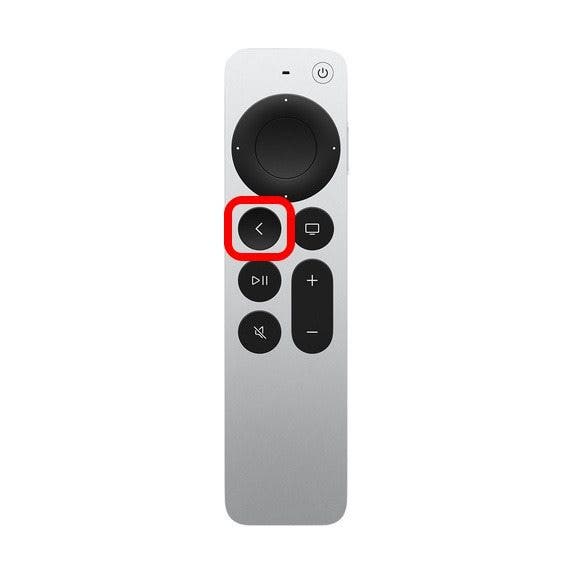 Image from Apple.com
Image from Apple.com
- Scroll down in your apps until you see the App Store icon; click on it.
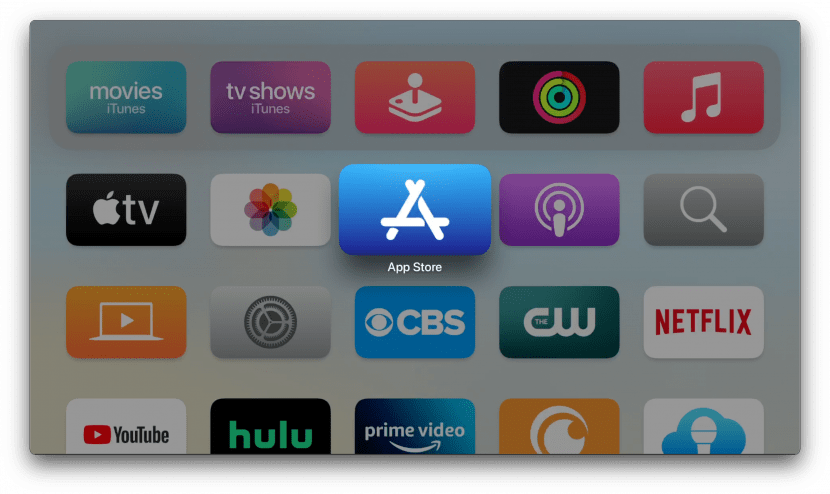
What if you don't see the App Store on your Apple TV?
No App Store on your Apple TV? You can still watch content from third-party apps! If you see no App Store following the steps above, you probably have a third-generation Apple TV or earlier. There is no App Store on Apple TV 3rd generation or earlier, so the App Store is absent from the Home screen. We recommend that you try using AirPlay from your iPhone to play content on your Apple TV, bypassing the need to download apps.
2. Check if you've already downloaded the app you are looking for.
Once you've opened the App Store, you'll have a few different options for finding an app you'd like to download. I recommend checking your recent purchases first to find any missing apps, for example, if your Hulu app disappeared from your Apple TV. Here's how to review your existing purchases and downloads:
- You'll be able to find your apps, including recent purchases and updates, by clicking the Purchased tab in the top menu of the App Store app.
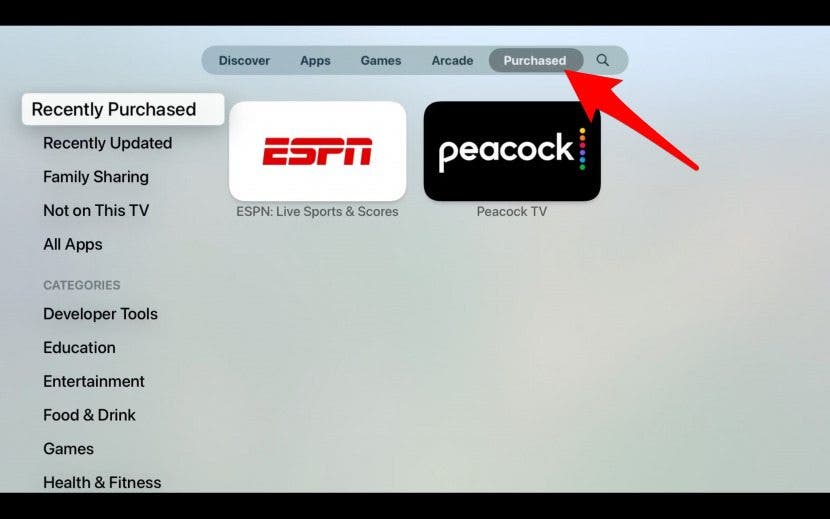
- Depending on how many apps you’ve purchased or downloaded, you may first see your Recently Purchased apps, but you can select Recently Uploaded, Family, Sharing, Not on This TV, or All Apps to see more options. You can also select different categories to see relevant apps in those categories.
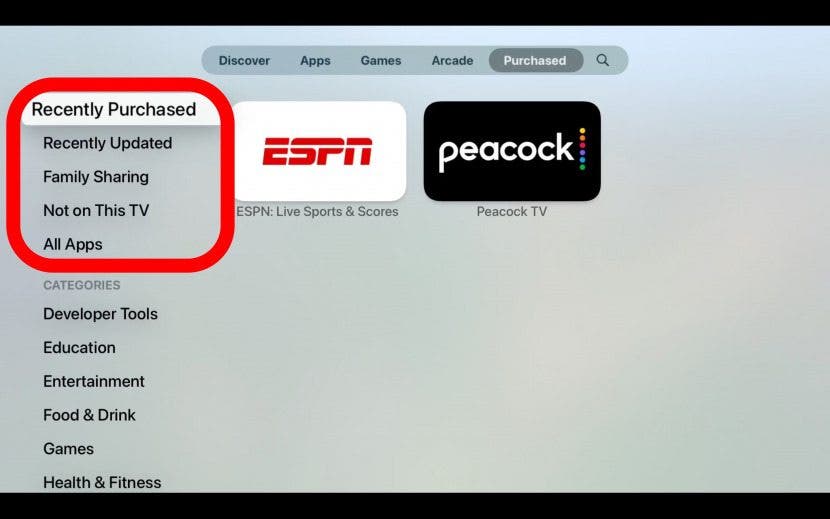
If you see something you purchased accidentally, learn how to get a refund from the App Store.
3. Find new apps on Apple TV in the Apps tab.
If you don't have any specific app in mind and would like to explore your options, which I highly recommend, try this:
- Click on the Apps tab in the App Store menu.
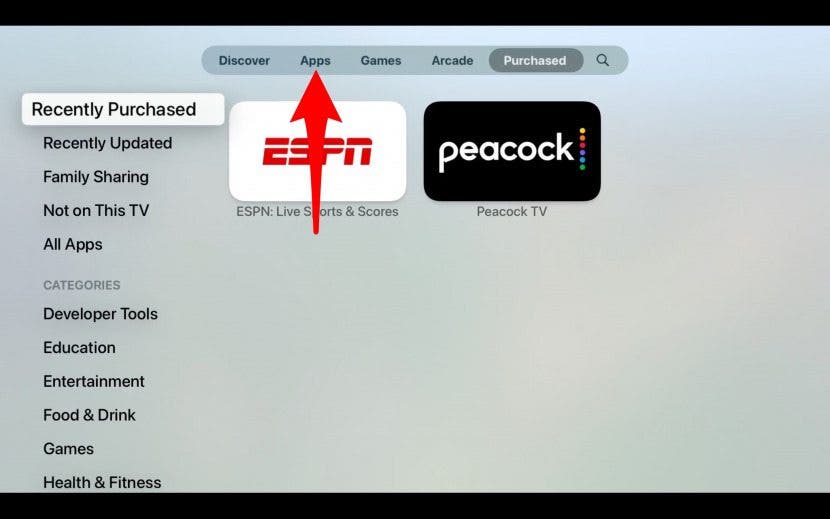
- Scroll down to Categories. Look through Kids, News, Food & Drink apps, or whatever piques your interest. You can also click on the Games or Discover tab to see the current Top Free and Top Paid apps available at the moment.
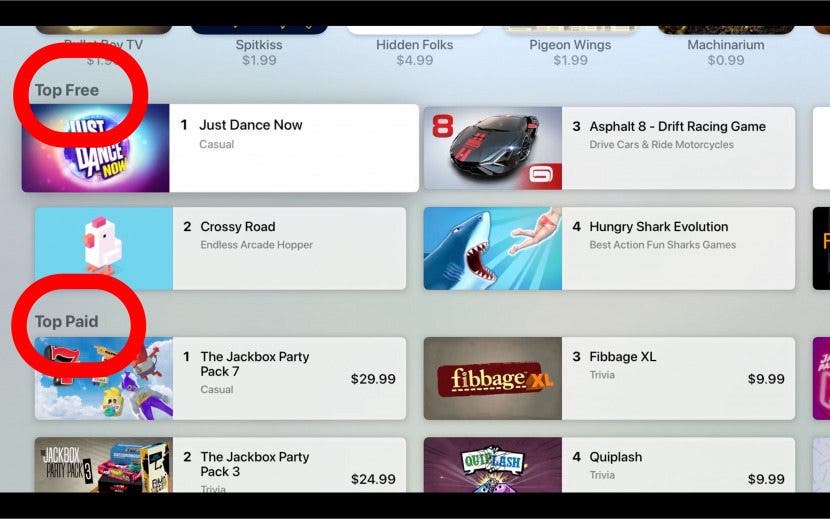
Don't forget to subscribe to our free Tip of the Day newsletter for more Apple TV tips!
4. Perform a general search on your Apple TV for available apps.
If you know exactly which app you want to find or download, you can search for it:
- Click on the Search icon on the right.
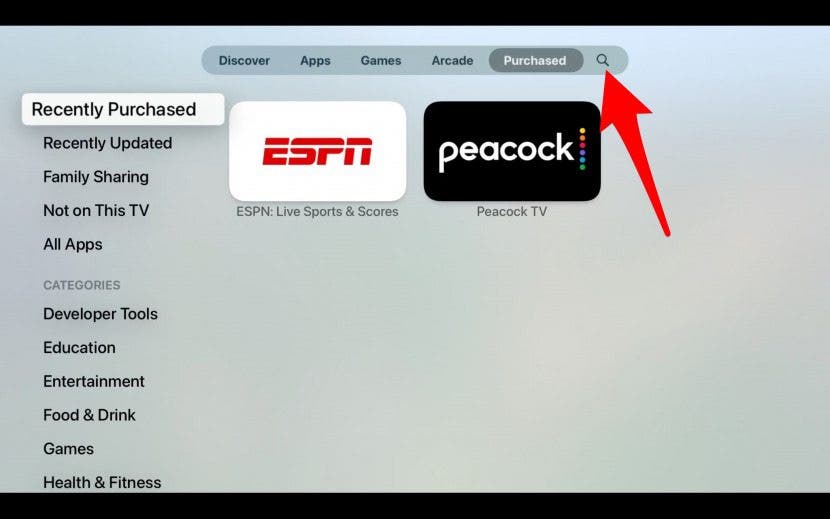
- From here, you'll be able to use the trackpad on your Apple TV remote to scroll left and right, tapping letters to spell out the app you're looking for. You can also choose to enter text using your iPhone keyboard or by pressing the microphone icon on your Siri remote and doing a voice search. If you are experiencing issues with your Apple TV remote, check out these troubleshooting tips.

- Once the app comes up in the options, click on it.
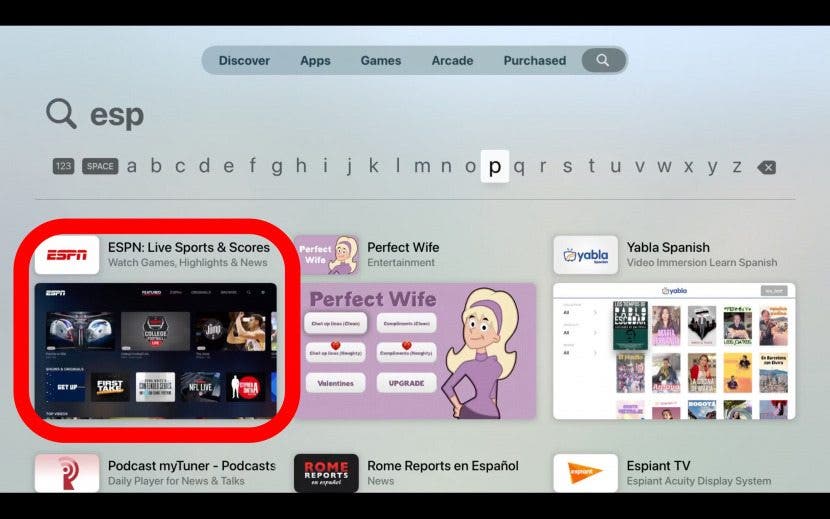
5. Download/add app to Apple TV.
Once you've found the apps you want to install on your Apple TV, you're ready to download and start enjoying them. Here's how to download Apple TV apps:
- Once you've selected your app, you'll see an app description and price. If you decide you'd like to download the app, click on Buy. If the app is free, click Get. You may be asked to enter your Apple ID password to complete this process. If you need to change your Apple ID, consider doing so before you continue.
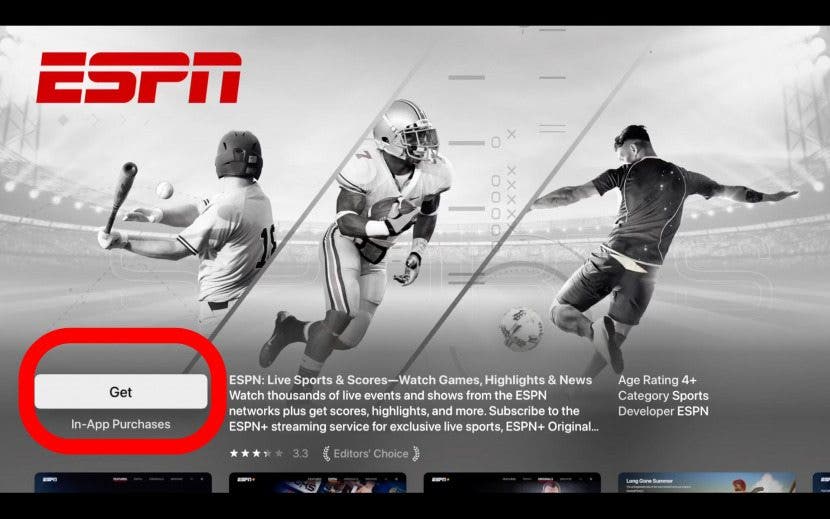
- Once the app is downloaded, click Open to open the app.

Now you know how to add apps onto Apple TVs that have an App Store. Apple TV app downloads will show up on your Home Screen. If you're used to using Chromecast for streaming, here's the best way to set up an Apple TV Chromecast. Next, learn how to close an app on Apple TV!
FAQ
- How do you update Apple TV apps? Your Apple TV apps should update automatically, unless you turned this feature off. In that case, locate the app in the App Store and open it, then select Update. You will only see the option to update if there's a new app version available.
- How do you uninstall apps on Apple TV? To uninstall an app on Apple TV you need to delete it. Find the app on your Home Screen, select it with the remote and press the Play/Pause button. Then you'll get the option to delete the app on your Apple TV.

Leanne Hays
Leanne Hays has over a dozen years of experience writing for online publications. As a Feature Writer for iPhone Life, she has authored hundreds of how-to, Apple news, and gear review articles, as well as a comprehensive Photos App guide. Leanne holds degrees in education and science and loves troubleshooting and repair. This combination makes her a perfect fit as manager of our Ask an Expert service, which helps iPhone Life Insiders with Apple hardware and software issues.
In off-work hours, Leanne is a mother of two, homesteader, audiobook fanatic, musician, and learning enthusiast.
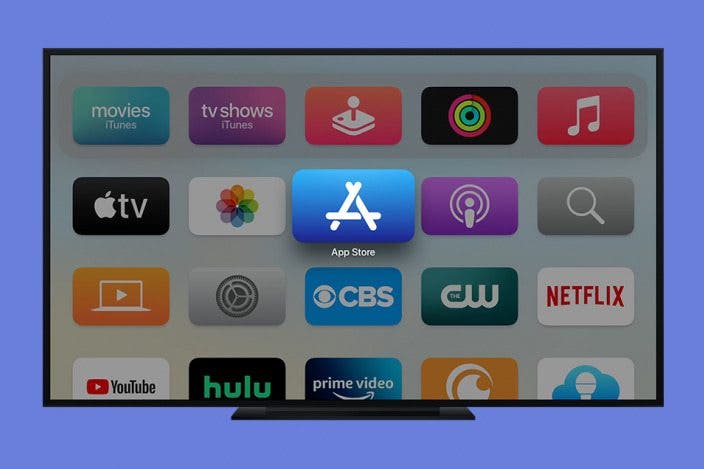

 Rachel Needell
Rachel Needell
 Rhett Intriago
Rhett Intriago



 Amy Spitzfaden Both
Amy Spitzfaden Both


 Olena Kagui
Olena Kagui
 Leanne Hays
Leanne Hays




 Susan Misuraca
Susan Misuraca