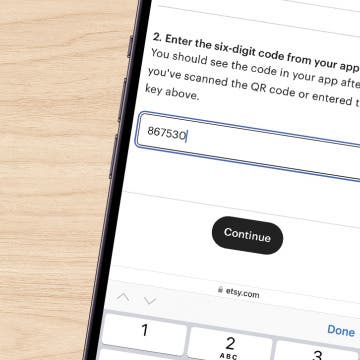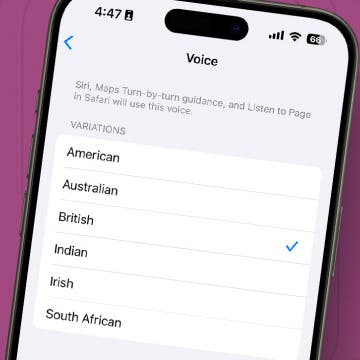If you ever find yourself stranded on the side of the road with no cellular reception, you can still use your iPhone to get help. The iPhone 14 and later are able to communicate via satellite, which you can use to request SOS roadside service.
Why You’ll Love This Tip:
- Call for help in emergencies, even if you have no cell service.
- Avoid getting stranded if you have issues with your car in the middle of nowhere.
How to Use iPhone Roadside Assistance
System Requirements
This tip was performed on an iPhone 15 Pro running iOS 18.4.1. Find out how to update to the latest version of iOS.
All iPhones starting with the iPhone 14 are able to connect to satellites when you have no cellular reception. Once connected to a satellite, you can send messages, call emergency services, or even get roadside assistance. Here’s how to use Apple’s roadside assistance tool when connected to a satellite:
Note
You will only be able to use satellite services if you have no cellular reception. You will still be able to try a demo if you are connected to cellular or Wi-Fi.
- Open the Control Center by swiping down from the upper right corner.
![iphone home screen with a red arrow pointing down from the top right corner, indicating to swipe down]()
- Tap the lower right corner of the cellular controls (if you removed the cellular controls, you can also scroll down to the very bottom of the Control Center).
![iphone control center with a red box around cellular controls]()
- Tap Satellite.
![iphone control center cellular controls screen with a red box around satellite]()
- If you have no cellular or Wi-Fi service, this will launch the Connection Assistant. Otherwise, the Satellite button will say Not Available, and the only option you will have is Try Demo.
![iphone control center cellular controls screen with a red box around the try demo button on the satellite control]()
- The screenshot below is the Connection Assistant Demo, but in a real world situation, it will look mostly the same as the demo.
![iphone satellite connection assistant demo]()
- Tap Roadside Assistance.
![iphone satellite connection assistant demo with a red box around roadside assistance]()
- In a real world situation, you will be able to request roadside assistance for a variety of issues, such as being locked out, flat tires, or your car not starting.
![iphone satellite roadside assistance screen with a red box around the roadside assistance explanation]()
Unfortunately, this is as far as the demo for Roadside Assistance will take you. However, if you are ever in this situation, you now know how to access the iPhone roadside assistance tool. Hopefully you won’t ever need SOS roadside services, but it’s nice to have the option if worse comes to worst. But keep in mind that while Apple’s roadside assistance tool is free to use, the service provider will still charge you for their time, distance traveled, repairs, parts, etc. Next, find out what it means when your iPhone is in SOS mode.