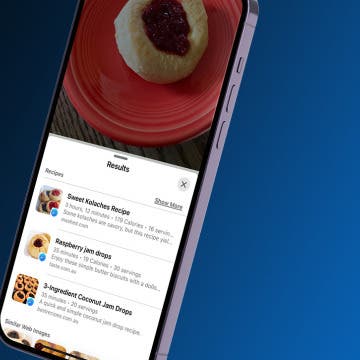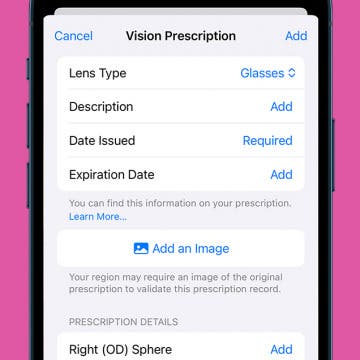iPhone Life - Best Apps, Top Tips, Great Gear
How to Find Recipes with Visual Look Up on iPhone
By Olena Kagui
Did you know Visual Look Up on iPhone can identify food you've taken pictures of and give you recipes? Those of us who enjoy food photography can now recreate the dishes in our favorite photos!
Add Your Vision Prescription to the Health App
By Rhett Intriago
If you’re at all like me and lose track of your vision prescription immediately after leaving the optometrist, an app for eye prescriptions might come in handy. Thankfully, this functionality is already integrated into the Health app, with no need for any third-party downloads. You can add your prescription to your iPhone for easy access whenever you need it.
- ‹ previous
- 298 of 2425
- next ›
Today's batch of press releases brings yet another app for my in-progress article on creative uses of the iPhone camera. Money Scan x2 ($0.99) is an app that helps you detect counterfeit money. What will they think of next? The description says that it works with all currencies. It appears to simply magnify and illuminate the currency, rather than itself detecting counterfeit bills.
Price Check by Amazon -- free app lets you find prices via voice, bar code, photo, or product name
By Jim Karpen
If you're shopping and wonder whether the item you're considering could be more cheaply purchased via Amazon, a new app helps you do just that. Price Check by Amazon (free) lets you search for the product you have in mind in four different ways: you can say the name of the product, use the iPhone's camera to read the bar code, take a photo of the item, or enter the name of the product. The app uses the same voice recognition technology that powers the popular Dragon NaturallySpeaking. (iPhone 4 and 3GS only)
Preview: Dino Rush by Nemoid Studio
By Eric Pankoke
On November 26th you’ll be treated to a new distance running game in the form of Dino Rush, and I have to say that the game does a decent job of setting itself apart from similar games. You play a little dinosaur that has a series of missions to complete, but it just so happens that you’re always hungry. To keep your strength up you must consume all the fruit you can find, as well as avoid all the other nasty dinosaurs and things like quicksand and lava. You’ll receive various power ups like a spiked helmet, fruit magnet and super-dinosaur suit that will help you in your quest (and are often imperative to your survival).
40 Stunning Scenery iPhone Wallpapers (via inspirationfeed.com)
By Anonymous (not verified)
Over at inspirationfeed.com, Igor Ovsyannykov has collected 40 incredible iPhone wallpapers. Here are a few of them, all of them are 320x480 so you can right-click and download them. However, as Igor notes, they might not look as gorgeous on a 4th generation devices like Generation Touch or the iPhone 4 which have that 960x640 retina-display. To get the rest visit this link.
Update: Apple has cancelled the Airprint feature from iOS4.2...:(
The web is now abuzz with the impending release of this long overdue update to the Ipad. Having been long accustomed to features such as multitasking and folders on my iPhone 4, the limitations of iOS 3.2 has become painfully obvious and unbearable. As I reflect upon the past few weeks, the following 4.2 random thoughts must be constantly nagging every geek and will no doubt dominate thousands of pantry room discussions in the next few days (what else???):
Review: Monster Job App
By Anonymous
Recently I’ve begun a quest in finding a new job; however nowadays there are so many resources at our disposal that it can be quite daunting in sorting them all out. One surprising resource is the iPhone app. If you ever noticed in Apple’s App commercials there is an app for almost everything in their store or as they would say “There’s an app for that.” Yet, despite the fact that like many iPhone users, I use apps for many things; I never thought of using an app to find a job until I was in need of one. So far the best app in my experience has been Monster.com’s job search app for the iPhone.
LUXA2 H5 Car-Mount Product Review
By Mike Riley
With the iPhone 4's built-in GPS features, navigating as well as selecting music to play while driving can a dangerous proposition. Fortunately, iPhone accessory maker LUXA2 has created a car mount that makes such a task much less risky.
There's an App for that: Ultimate Frisbee
By David Averbach
As the app store grows, apps are being developed to fill all areas of our life. From astronomy to hunting there's now an app for that. This is the first of what i hope will be a regular column looking at apps for niche markets that may surprise you. This first blog will look at a niche market that's near to my heart-- Ultimate Frisbee.
Ultimate is the fastest growing sport in America. For those of you who have never heard of ultimate, here is a brief description from the USA ultimate website.
TextNow -- free app gives you a free phone number that you can use for free texting on your iPad or iPod touch
By Jim Karpen
TextNow is currently available for free, and if you'd like to do free texting on your iPad or iPod touch, this app certainly deserves consideration. They actually give you a free phone number that others can use to send text messages to your iPad or iPod touch. It also can be used to send picture messages. It does have ads, but you can use in-app purchasing to upgrade to a version without apps ($5.99 per year). Here's a video demo.
The Ultimate PDF Reader Roundup
By Werner Ruotsalainen
(Note that a cleaned up and extended, easy-to-digest version of this article – without the lengthy section on the chart – will be published in the iPhone / iPad Buyer's Guide. Go buy it ;-) ).
The iPad offers an excellent way of reading PDF files. While you can do this right in Safari (with web based PDF's) or can freely download Apple's own iBooks, it may be still worth checking out how almost all (!) the currently available PDF reader solutions. Knowing what the alternative PDF readers are capable of is essential as reading online PDF's with Safari lacks any kind of features like in-document searching. In addition, iBooks lacks some essential features too.
Type an Apostrophe from the Basic Keyboard Layout
By Anonymous
The iPad's onscreen keyboard approaches the dimensions of a full-size keyboard (in landscape orientation, at least), but the layout of the keys is not completely standard. One of the most maddening things about the default keyboard is that it lacks an apostrophe key. I'm used to the apostrophe's position on a standard keyboard—all the way to the right just before the Enter key. I keep reaching for it with my right "pinkie" finger and end up hitting the Return key instead. I can enter an apostrophe from the "symbols" keyboard, which is accessed by tapping on the ".?123" key.
MultiSearch is a free app that lets you search multiple search engines simultaneously. These include Google, Bing, Wikipedia, Yahoo, Amazon, eBay, YouTube, Flickr, iTunes, AppStore, Last.fm, Panoramio, Twitter, Facebook, LinkedIn, Digg, and FriendFeed. You can choose which engines you want to search, and all the results are displayed in a single, browsable view. Plus, you can enable geolocation such that the search results are related to your current location.
Free Karate Kid app includes 5 mini-games
By Jim Karpen
The free Karate Kid app includes five mini-games that test your Kung Fu virtues: courage, endurance, patience, perseverance, and will. You start out as a white belt and try to become a black belt and achieve martial arts mastery.
GameFinder — free app helps you find games you like
By Jim Karpen
GameFinder (free) is a new app that helps you find games in a variety of ways. According to the press release, you can check out games that were recently reviewed on Slide To Play, a website that focuses on reviewing games and that has developed the app. You can also explore games by genre, or browse through lists such as STP Games of the Month, zombie-themed games, Match-3 puzzles, first-person shooters, games under a dollar, and more.
Okay, we won't get into an emotionally charged discussion of whether genetically modified food is bad for you. But if you're inclined to think that it might be, then you might be interested in ShopNoGMO, a free app that gives you a database of hundreds of brand names in 22 food categories that are free of genetically modified content. And if you're not sure how you feel about genetically modified food, the app also has an About GMOs section that gives you more information. Also in the app is a section that offers four simple tips for avoiding GMO.
Quick Review: AppBox Pro
By Louis Senecal
AppBox Pro is one of the apps that I mentioned previously I had purchased that I really like. I do not use it on a daily basis and I am still playing around with some of it, but as you will see below, there are a lot of handy utilities built in. This is like a mini toolbox of programs which reminds me of some of the add-ons that I had in my pocket pc days. The best part is that this app only costs $0.99. Below are the different components of what you can expect in this app.