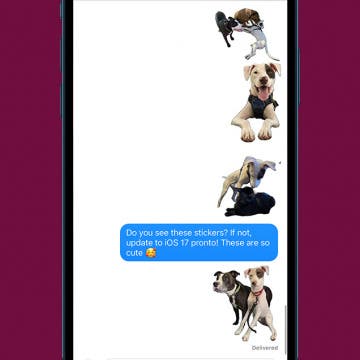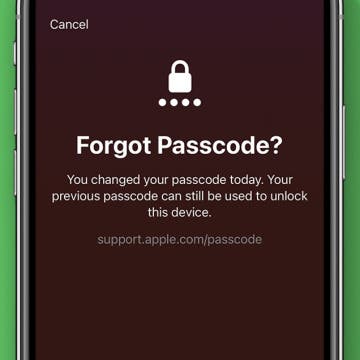iPhone Life - Best Apps, Top Tips, Great Gear
How to Fix Live Stickers Not Working on iPhone
By Olena Kagui
If your iPhone is running the latest software, then you can turn pictures into stickers to share with your friends and family! Unfortunately, this fun custom photo stickers feature can be a bit glitchy. So we’ll teach you how to create stickers from photos that are live or still correctly and troubleshoot the most common issues.
If you've recently changed the iPhone passcode, you can set your iPhone to temporarily use the old passcode when you forget the new passcode on iPhone. This is a great way to ensure you don't get locked out of your phone before you've gotten in the habit of remembering the new passcode. In order for this option to show up, you will need to have recently changed the passcode, and you will need to have updated to iOS 17.
- ‹ previous
- 306 of 2447
- next ›
Route calls to a different number
By Anonymous (not verified)
You have the option of having all the calls made to your iPhone routed to a different phone number, which could be useful if you are overseas or are in an area with no coverage for an extended period. To do this:
- Make sure you are in an AT&T coverage area
- Go to Settings >Phone >Call Forwarding
- Turn Call Forwarding on
- Enter the new number.
Your iPhone will no longer ring until you turn Call Forwarding off.
How to Call & Check Your Voicemail from Another Phone
By Leanne Hays
If the need arises, you can call your voicemail and check your messages from another phone. You can also delete, replay, save, and even hear the date, time, and number of a voicemail message using this method.
Three ways to ignore incoming calls
By Anonymous (not verified)
If a call comes in that you do not want to answer, there are three ways to send the call directly to your voicemail, depending on the circumstance.
How to Decline a Call on iPhone: 3 Ways
By Kenya Smith
You're listening to some music on your iPhone, but the music stops and the incoming call banner appears on your screen. Maybe you decided to take an afternoon nap when all of a sudden, you're awakened by the ringtone of your iPhone. If a call comes in that you do not want to answer, there are three ways to decline a call on iPhone.
Adding names/phone numbers to Contacts list
By Anonymous (not verified)
If any name in the Recents list is not already in your Contacts list, you can add that person to the list by tapping on the icon of an arrow pointing right. Then, tap on the button labeled “Create New Contact.” If a name on the Recents list is already in Contacts, but has a new phone number, tap on the button labeled “Add to Existing Contact.” To change info in an existing contact, tap on a name in the All Contacts list and hit the Edit button.
Tap on phone number in e-mail and text message
By Anonymous (not verified)
There’s actually a sixth way to make a phone call on your iPhone. If an e-mail or text message has a phone number in it, you can tap on the number to place the call.
Tap and drag your finger to move the cursor
By Anonymous (not verified)
When typing, you can move the cursor wherever you want in the text by holding your finger down on the screen until a “spyglass” appears (above). This magnifies the spot in the text where your finger is so that you can easily see the words and the position of the cursor. Drag your finger around the screen until the cursor is positioned where you want it. Then lift up your finger.
iPhone and iPod touch’s keyboard has predictive mapping
By Anonymous (not verified)
The iPhone and iPod touch’s keyboard has a built-in dictionary that predicts what words you are about to type. Using these predictions, the keyboard readjusts the size of the “tap zones” of letters, making the ones that you are most likely to type bigger and making the letters that are less likely to be typed smaller. The keys themselves don’t get bigger—just the tap zones.
Select iPhone/iPod touch in the source list in iTunes panel
By Anonymous (not verified)
After you connect your device to your computer, iTunes should pop up on your computer automatically. If it doesn’t, you should launch it. Once opened, it should display your iPhone in the Devices list in the left-hand panel. If it doesn’t, check your connection. If that doesn’t work, restart the computer.
How to change your iPhone wallpaper
By Jim Karpen
Wired has a great guide on how to change your iPhone wallpaper. Maybe such a task is simple and self-evident to you, but if not, this tutorial tells you everything you need to know, complete with screen shots. But it goes beyond the basics, showing you how to use as wallpaper your own photos that you've taken, as wall as showing you how to Photoshop your own wallpaper. (As an aside, this how-to is a wiki, meaning that anyone can change it or add to it.
iTunes won’t let you sync the same content with more than one computer. However, you can sync different content with different computers. For example, you could set up your computer at home to only sync your music and videos in iTunes. You can then set up your work computer to only sync your contacts and calendar in iTunes. Maybe set up your laptop to only sync photos. This way, you can fill up your device with content from different places.