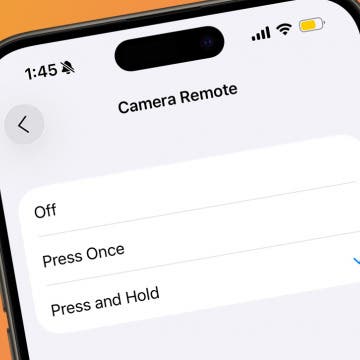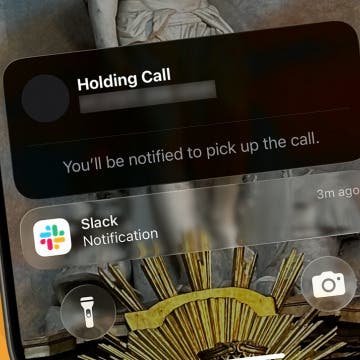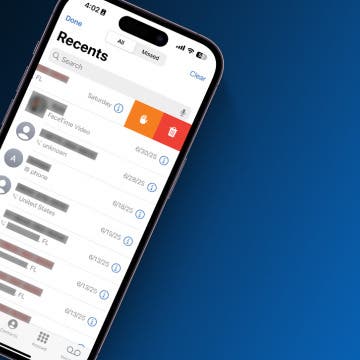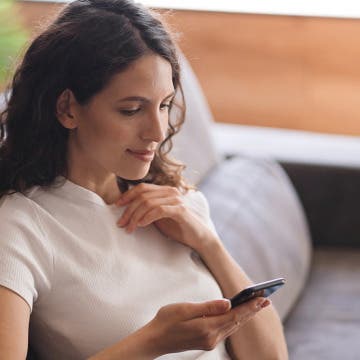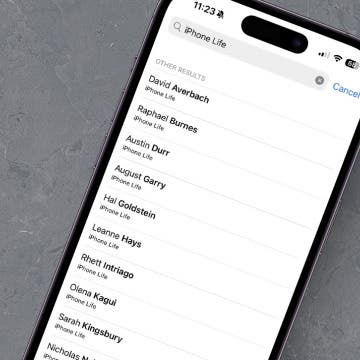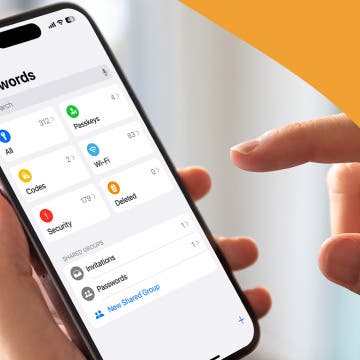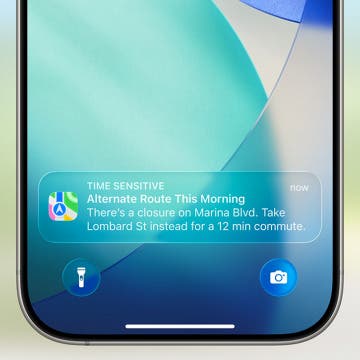iPhone Life - Best Apps, Top Tips, Great Gear
How to Delete Phone Calls from iPhone in Seconds
By Rhett Intriago
Sometimes my call log gets cluttered with scam calls and telemarketers. What if you wanted to clean up your call log? How do you delete phone calls on the iPhone? Luckily, it’s very easy to erase calls from your iPhone’s call history. Let’s find out how to delete calls on the iPhone!
How to Use iPhone Background Noise to Focus, Sleep & More
By Olena Kagui
The iOS 18.4 update quietly introduced an exciting new feature that iPhone users have been asking Apple for: Ambient Music, now available in the Control Center, offers background noises and ambient sounds to help you sleep, relax, be productive, and even feel better.
Expand Your Kitchen Skills with These Top Food Apps
By Amy Spitzfaden Both
Cooking can be daunting, especially when you’re out of the habit. Whether you’re a seasoned pro or just getting your culinary feet wet, these are apps to make cooking easier and more fun, not to mention delicious!
The Best Medical Tech for Health Monitoring & More
By Olena Kagui
It is always a good idea to track your health, and smart trackers make it extra easy by transferring data and readings directly to your phone or even your doctor. I have really enjoyed using the latest technological advances to my advantage—replacing old-fashioned medical devices with more modern alternatives that do more than just report the readings. The biggest benefit of smart medical gear is how easy it is to track your wellbeing in the moment and in the long run, helping you catch any concerns before they balloon into something more serious. Here is the top gear to keep you healthy, comfortable, and well-informed about what is going on inside and outside your amazing body.
Reence vs. Mill: One Smart Composter to Rule Them All
By Sean Dugan
Have you been considering a smart composter for your home? Do you want a better way to deal with food waste? I’ve tested two of the most popular smart composter models, Reencle and Mill.
10 HomePod Commands You'll Use Every Day
By Olena Kagui
How to Sort Contacts by Business Name
By Amy Spitzfaden Both
When you want to call your contact at a company but can't remember their name, it can be a monumental task to sort through your decade's worth of contacts to see which person works at the place that installed your furnace. Luckily, there's an easy way to see everyone in your Contacts app who works at a specific company. Here's how to filter your contacts by company.
Best Health & Fitness Apps for iPhone 2025
By Amy Spitzfaden Both
How to Pause a Video While Recording
By Amy Spitzfaden Both
Share Photos Online While Protecting Your Privacy
By Amy Spitzfaden Both
How to Make a Strong Password & Things to Avoid
By Rhett Intriago
Every day, hackers and scammers find new ways to steal passwords and other important personal information. That’s why it’s important to come up with strong passwords for every critical account. But what are good passwords to use? In this article, we’ll show you how to create a strong password.
How to Customize Apple Watch Face in Four Ways
By Amy Spitzfaden Both
AI Image Creation: An Experiment
By Hal Goldstein
I am writing a book about my coaching practice. To lighten things up and convey the ideas visually, I decided to see if I could use artificial intelligence to generate the illustrations. But where to begin?
Apple announced a major redesign of all Apple software during the 2025 WWDC Keynote on June 9. This year, watchOS 26 (that’s right, there will be no watchOS 12) is bringing exciting and practical Apple Intelligence features to your wrist, including the smart Workout Buddy that will coach you via voice and smarter ways to dismiss notifications, respond to texts, and navigate your watch features.
Apple Introduces a Bold New Design for iOS 26
By Rhett Intriago
Twelve years ago, Apple completely redesigned iOS to give it a fresh, modern look. Today, the tech giant is doing it again with an overhaul to its mobile operating system to change not just how your iPhone looks, but how it functions too. At its WWDC conference on June 9th, Apple announced iOS 26, which introduces a translucent, glassy design to the entire interface, along with a ton of new features.