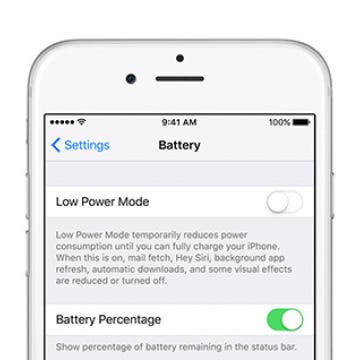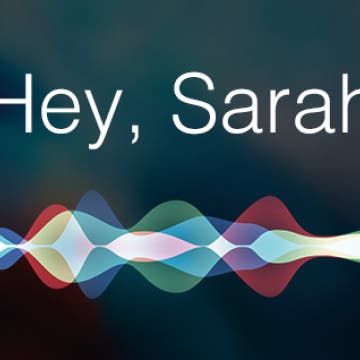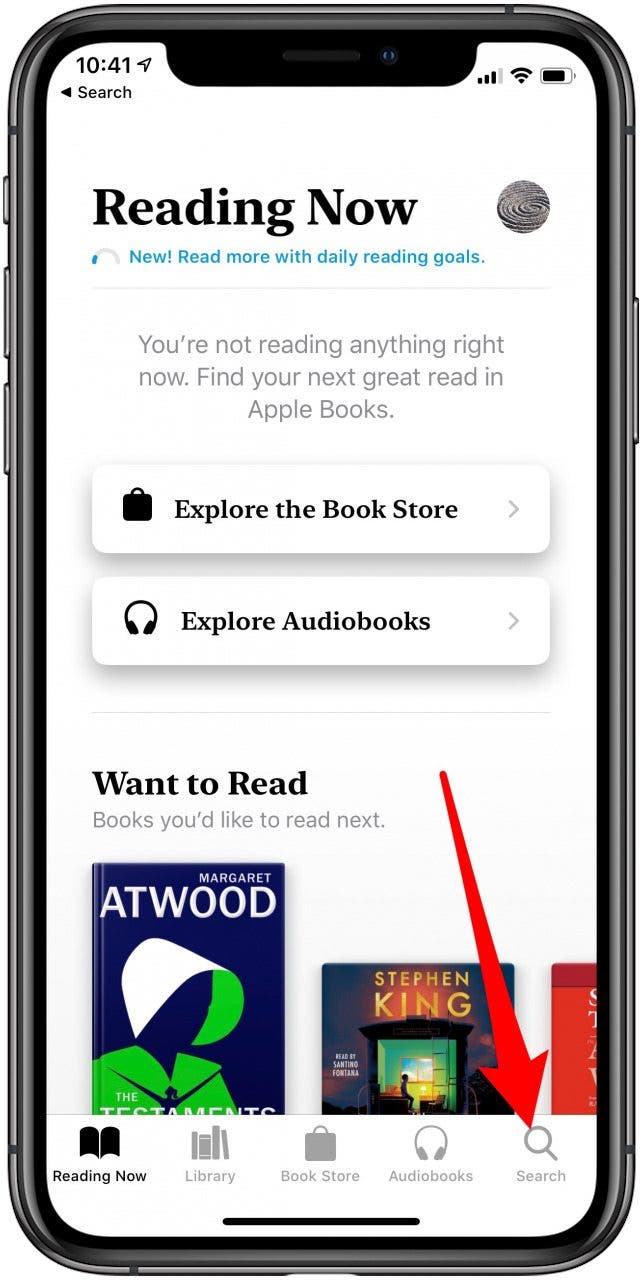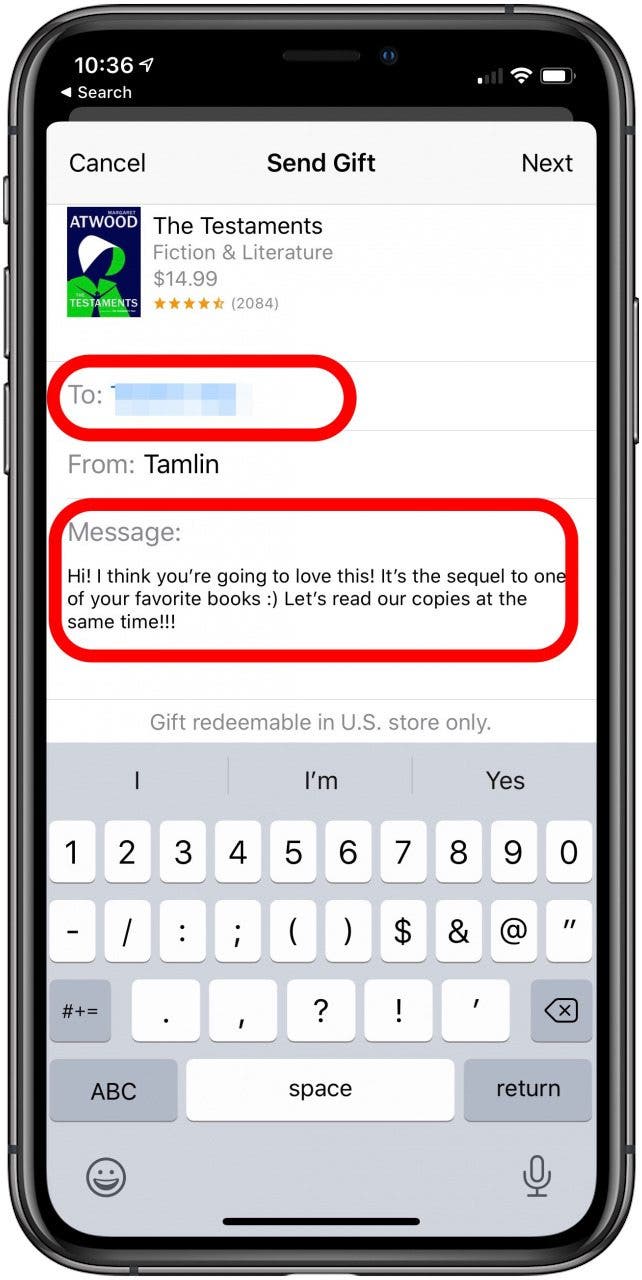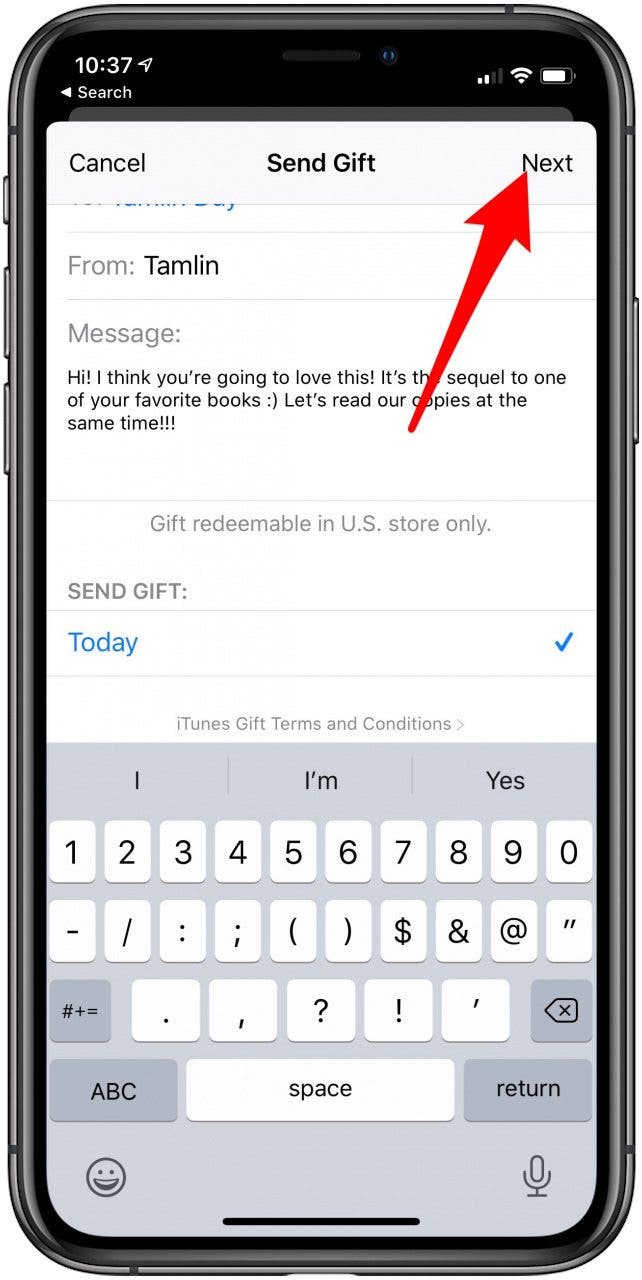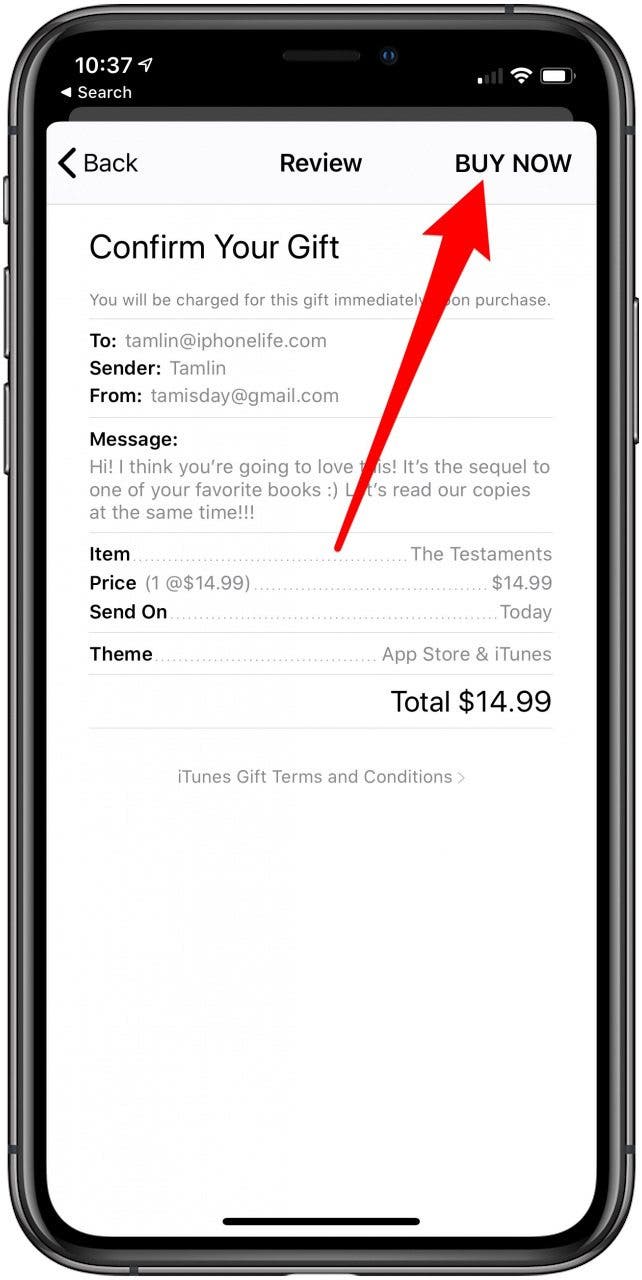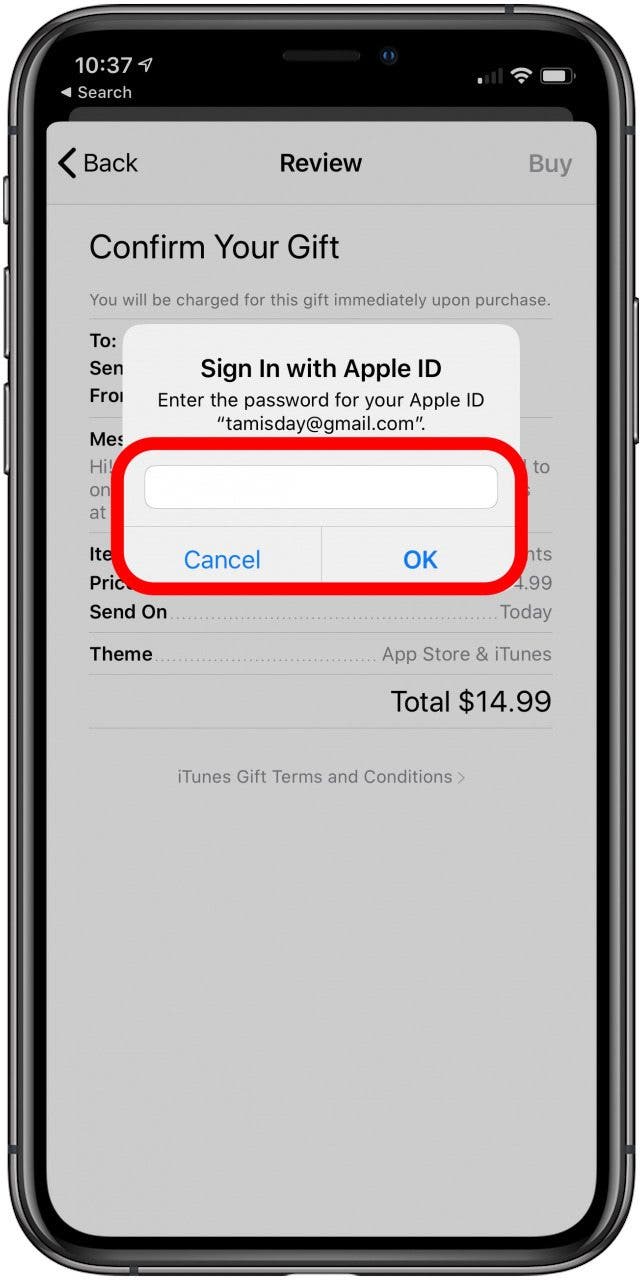How to Cancel Subscriptions on iPhone & iPad
By Conner Carey
Do you have unwanted subscriptions or are not sure which apps or services you're paying for? We'll show you how to view your active subscriptions and cancel subscriptions on an iPhone or iPad. This way, you can avoid paying for apps you don't need or no longer use.
ChefSteps: How One App Is Starting a Cooking Revolution
By Steve Boss
The following article was witten by Steve Boss and published in the Summer 2016 issue of iPhone Life magazine. Learn how to get the most from your iPhone by clicking here to subscribe.
Inside a floor-to-ceiling windowed kitchen laboratory and office space located in Seattle’s iconic Pike’s Place Market, you’ll find Grant Crilly and Chris Young, two chefs who both received their training from three-Michelin-starred gastronomical luminaries. Together, Crilly and Young have created their own cooking academy, combining equal parts passion, generosity, determination, craftsmanship, scientific curiosity, and technology to create their small business known as ChefSteps.
Our iPhones are capable of so much, yet the battery life of our devices hasn’t been able to extend beyond a day. Plus, the older an iPhone is, the more valuable tips that save battery life become. My mom just recently switched from an old flip phone to an iPhone 5, and she’s struggling with adjusting to charging the device each night before bed yet still having it nearly die on her before the next night. So here’s ten battery saving tips any iPhone user can appreciate.
Top Email Tips: 12 Ways to Use Apple's Mail App
By Rheanne Taylor
How to Use Parental Controls on iPhone & iPad to Keep Apps from Being Added or Deleted
By Conner Carey
Face it; kids are going to use technology as a regular part of their lives. Whether it's a home or at school, for recreation or education, or all of the above, your children and grandchildren will learn all the ins and outs of your iPhone, iPad, and whatever other devices you may have around the house. We already know it's important to limit screen time to keep our kids well rounded, but what about other parental controls? Apple has created several iPhone and iPad restriction settings that adults can put in place without ever needing to purchase a parental control app, and even more settings are coming with iOS 12! There are many reasons you might enable restrictions on your iPhone; they act like a child lock app and control major aspects of privacy, allowed content, and more. Here are two restrictions I find very helpful; preventing kids from adding or deleting apps on your devices. Let's get started learning how to use these parental control settings.
How to Create Email Groups on an iPhone
By Sarah Kingsbury
Need iPad and iPhone help? Sign up for iPhone Life Insider and I’ll help you with all of your iPhone troubleshooting and iOS-related issues. Here’s a question from an Insider who occasionally wants to forward an email to a friend or 20 without having to add each email address individually:
How to Control Apple Music from Lock Screen
By Jim Karpen
When you’re playing music from your iPhone, you’ll notice the Lock screen will provide information on the song playing as well as some added controls. It doesn’t matter if you’re listening to playlist, your music library, or streaming Beats radio — the Lock screen will look roughly the same. Here’s how to control Apple Music from Lock screen.
01739 - video tip
How to Share Apple Books with Friends as a Gift
Some people are wondering, "Can you share iBooks?" While you can share purchased e-books with other members of your Family Sharing group, if you want to know how to share iBooks, now just called Books, with a friend outside of Family Sharing, this tip will show you how to give them an e-book. Sending the gift of a good book is a real pleasure, and being able to do so instantly with just a few clicks is even better! As long as you've set up an Apple ID and you have the email address for the friend you want to send a book to, you'll be able to complete your purchase quickly. So let's dive in with how to send an Apple book as a gift.
Related: How to Share a Podcast Episode from Your iPhone
How to Send an Apple Book as a Gift
- Open the Books app.
- Tap Search.
- Enter the title of a book or the name of an author.
- Select the relevant search result or tap Search.
![How to Share Apple Books with Friends as a Gift]()
![How to Share Apple Books with Friends as a Gift]()
- When you find the book you're looking for, tap the cover.
- Select the gift icon.
![]()
![How to Send an Apple Book as a Gift]()
- Enter the email address of the recipient.
- You can also include a message.
- Select the date when you want to send the gift.
![How to Share Apple Books with Friends as a Gift]()
![How to Share Apple Books with Friends as a Gift]()
- Tap Next.
- Swipe to select the theme you want to use.
- Tap Next.
![How to Send an Apple Book as a Gift]()
![How to Send an Apple Book as a Gift]()
- Tap Buy, then Buy Now.
![How to Share Apple Books with Friends as a Gift]()
![How to Send an Apple Book as a Gift]()
- Enter your Apple ID password and tap OK.
- Tap Done.
![How to Share Apple Books with Friends as a Gift]()
![How to Send an Apple Book as a Gift]()
- The person you shared the book with can redeem the book from their email inbox.
![How to Share Apple Books with Friends as a Gift]()
Congratulations! You've successfully given the gift of a good book. It's a good idea to text the person to let them know to watch for an important email from Apple, so they don't miss it! And of course, as a bonus, when they're finished reading, you can use FaceTime to chat about the book.
How to Make News Stories Available for Offline Reading
By Conner Carey
In the Apple News app, you have the option to save articles for reading offline. Perhaps you’re about to be in a zone without Wi-Fi and you want to have a list of reading during that period of time. Or maybe you’re at work when you discover an article and you want to save it for the commute home. Whichever the case, it’s an easy process to make sure your New Stories are saved and available offline.