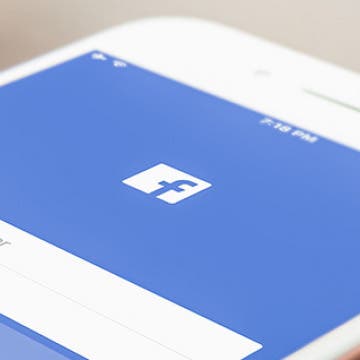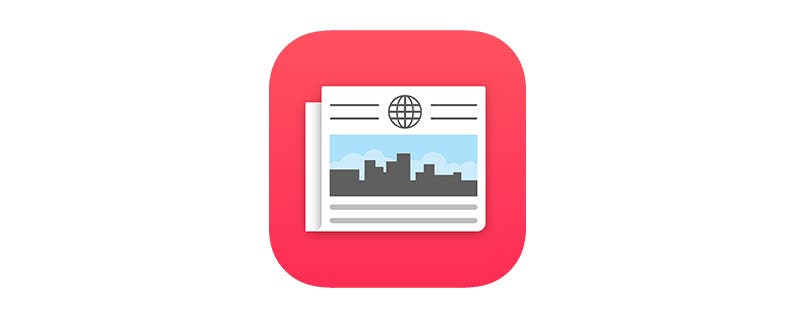Podcast Episode 31: iPhone Security Tips, Apple's Q2 Earnings Decline & Beyoncé's Lemonade on Tidal
By Sarah Kingsbury
In the 31st episode of the iPhone Life podcast, listen in for expert advice on iPhone security from world-renowned cryptographer Bruce Schneier. Other topics include Apple's first decline in revenue in 13 years, how to listen to Beyoncé's visual album Lemonade on music-streaming service Tidal, as well as how to keep your text messages safe from prying eyes.