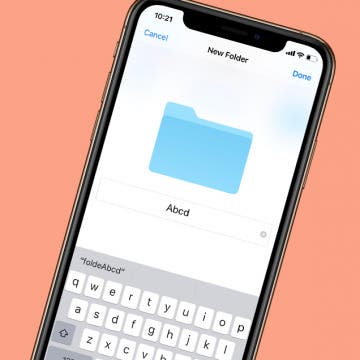Bitmojis, GIFs & Apps to Try This Summer
By Sarah Kingsbury
In the 115th episode, members of the team discuss the surprising benefits of Bitmojis and how to impress your friends by sending messages with GIFs. Other topics include summer apps you won't want to miss!