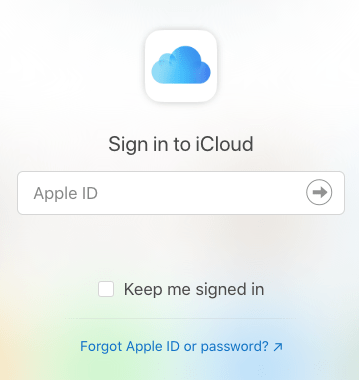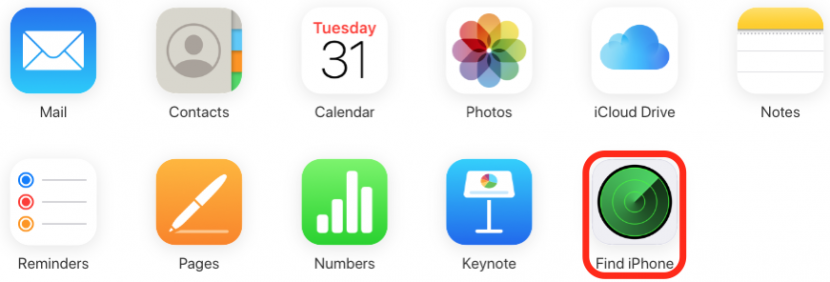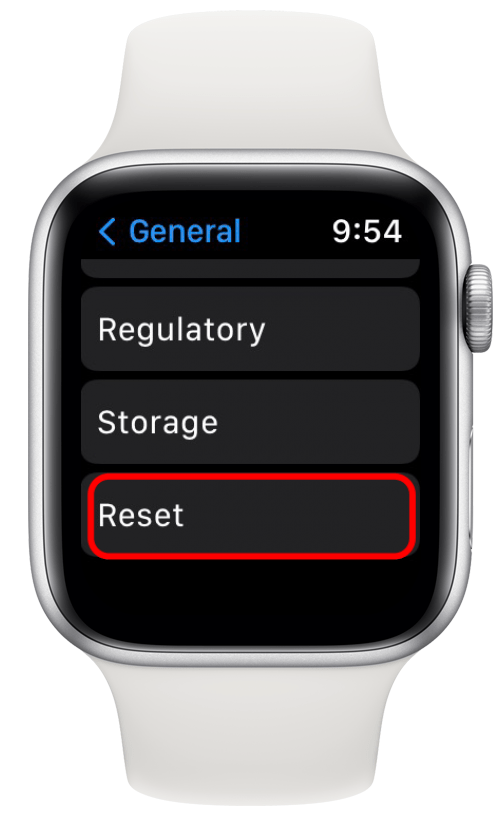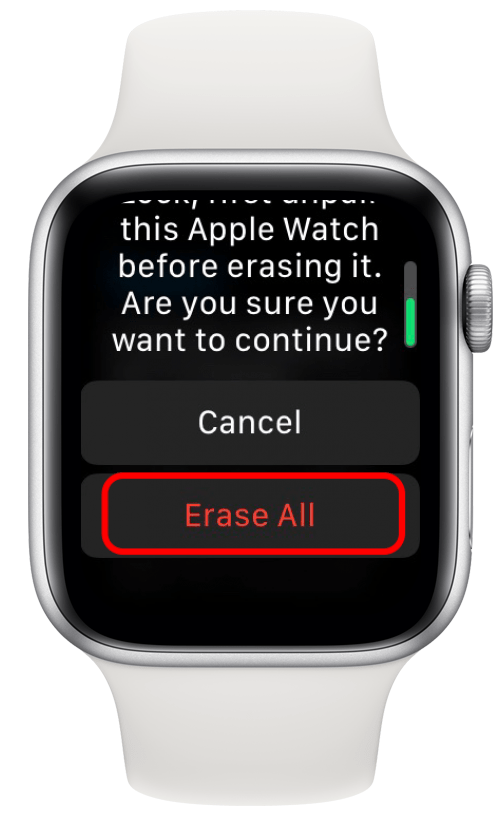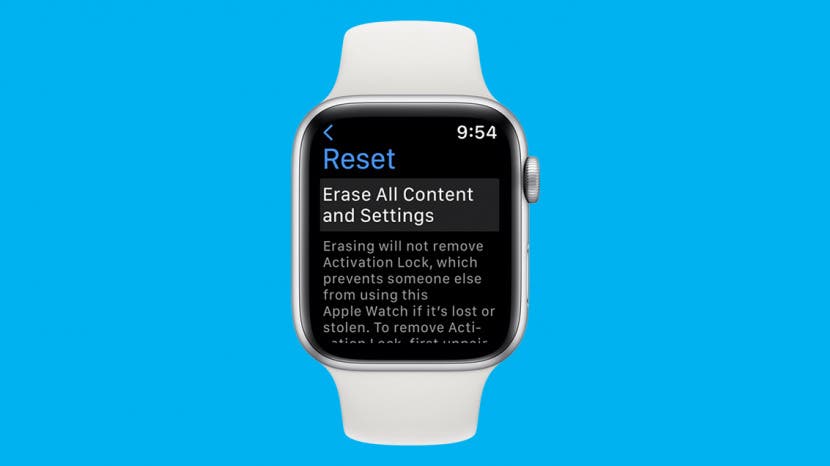
It's easy to unpair an Apple Watch from an iPhone, but what if your iPhone is broken or missing? Here's how to unpair an Apple Watch without an iPhone, so you can pair it to your new iPhone.
Related: How to Factory Reset Your iPhone: Erase Your iPhone & Restore Factory Settings
How do you unpair an Apple Watch from a broken iPhone? Can it even be done? What if your iPhone is missing and you need to unpair your Apple Watch without it? Read on to learn how to disconnect an Apple Watch from a broken or missing iPhone. For more great Apple Watch tutorials, check out our free Tip of the Day.

How to Use iCloud to Disconnect Apple Watch from iPhone
- Log in with your Apple ID and password to icloud.com.
![how to disconnect apple watch using icloud]()
- Click Find iPhone.
![how to reset apple watch with find iphone]()
- Tap your Apple Watch in the All Devices menu.
![how to disconnect apple watch using find my]()
- Click Erase Apple Watch.
![apple watch unpairing with find my]()
- Confirm by clicking Erase.
![unpair apple watch from iphone with icloud]()
Once you've done this, you can pair your Apple Watch to your new iPhone and restore your data from a backup.
How to Disconnect Apple Watch & Erase without iPhone
Here's how to unpair your Apple Watch from your iPhone directly from your Apple Watch. These steps walk you through how to factory reset an Apple Watch, so you can pair your Apple Watch to a new phone. After this, you can pair your Apple Watch to your new iPhone and restore your data from a backup.
Unlock your Apple Watch with your passcode.
- Tap the Settings app.
![apple watch settings app]()
- Tap General.
![apple watch general settings]()
- Tap Reset.
![how to factory reset apple watch]()
- Tap Erase All Contents and Settings.
![factory reset apple watch from settings]()
- Enter your password.
- If you have a Cellular model Apple Watch, choose to keep or remove your cellular plan (keep your plan if you are going to pair your Apple Watch to a new iPhone).
- Tap Erase All to confirm.
![erase all apple watch to unpair]()