How to Delete Photos from iPhone but Not iCloud Photo Library


What to Know
- In most cases, when you delete photos from iPhones, you also delete them from iCloud, but there are a few workarounds!
- The first step is to turn off photo sharing so that your iCloud won’t delete the photos you delete on your iPhone.
- Transfer photos to a computer, external hard drive, or use a third-party service to back up your photos.
Can you delete pictures off iPhone and keep them on iCloud? Yes, you can! Here's how to delete photos from iPhone but not iCloud. This is a bit tough, because if you sync photos to iCloud from your iPhone, whatever pictures are deleted on your iPhone are also deleted from your iCloud Photo Library. We’ll teach you the ways to stop iCloud from deleting photos you delete off your iPhone.
How to Turn Off Photo Sharing on iPhone
Want to know how to delete photos from iPhone but keep your iCloud backup photos? The easiest way to delete photos from an iPhone, but not iCloud, is to turn off iCloud photo sharing on your iPhone. The problem with this solution is that if you reconnect your iPhone to iCloud, your storage will update and delete everything you've deleted on your iPhone. Still, we'll start by learning how to turn off iCloud photo sharing. I recommend backing your photos up instead, but if you want to turn off photo sharing, here's how:
- Open the Settings app.
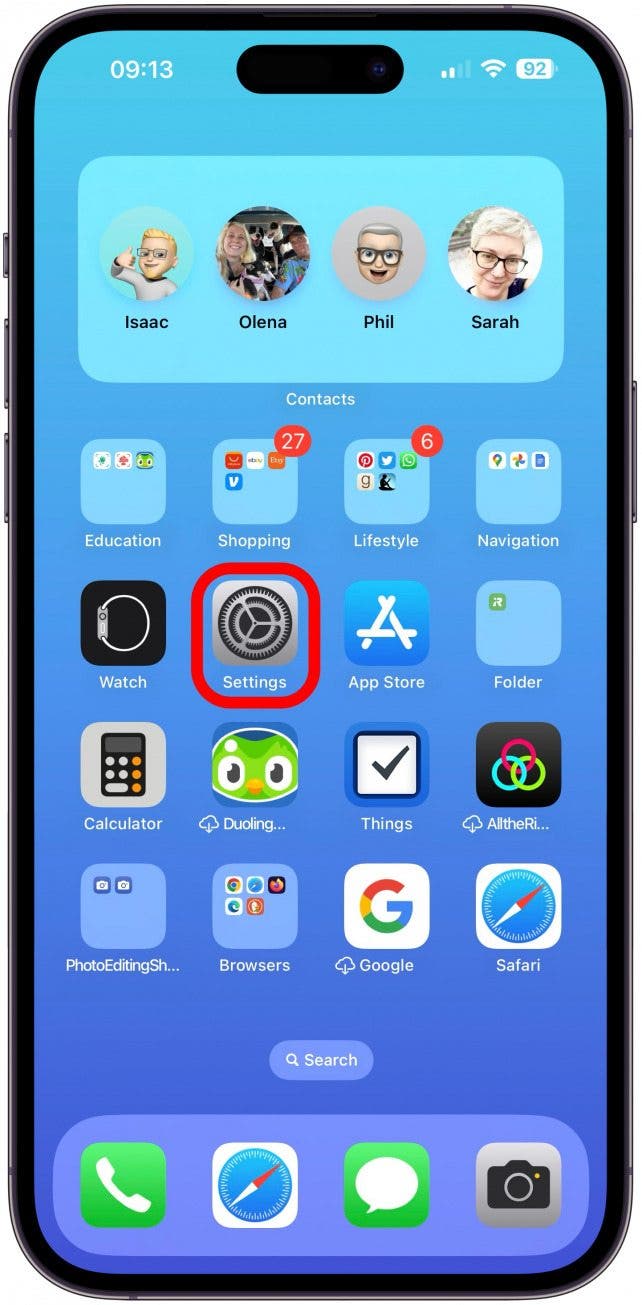
- Tap the banner with your name in it at the top of the screen.
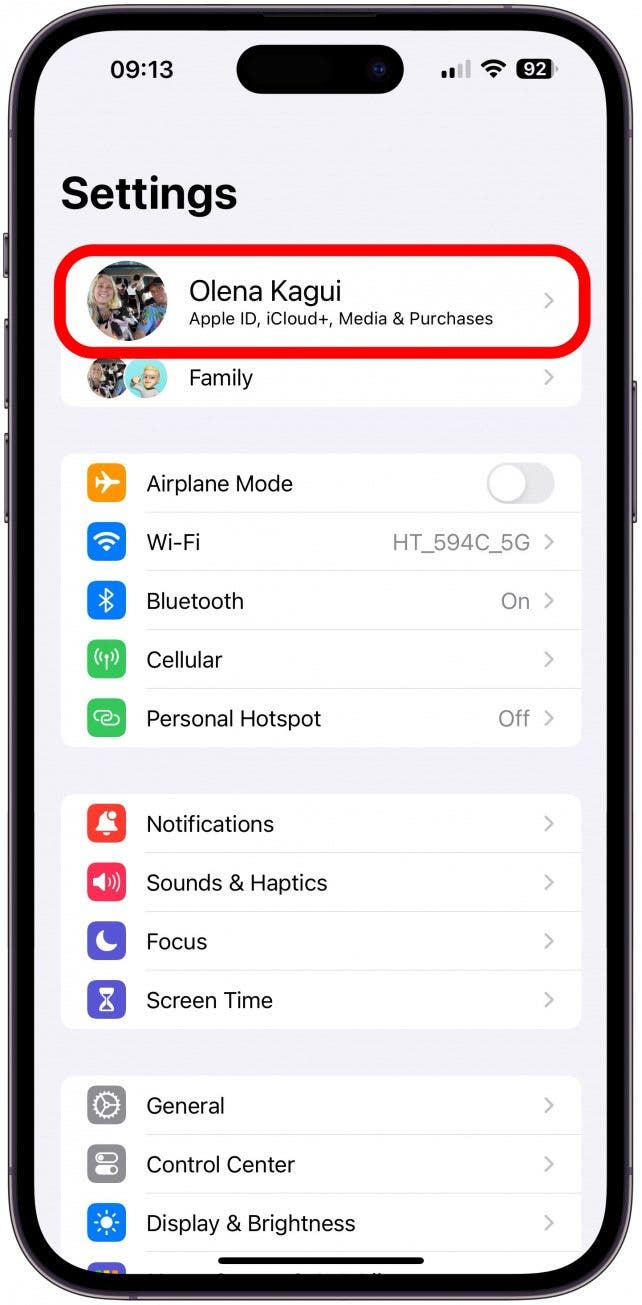
- Tap iCloud.
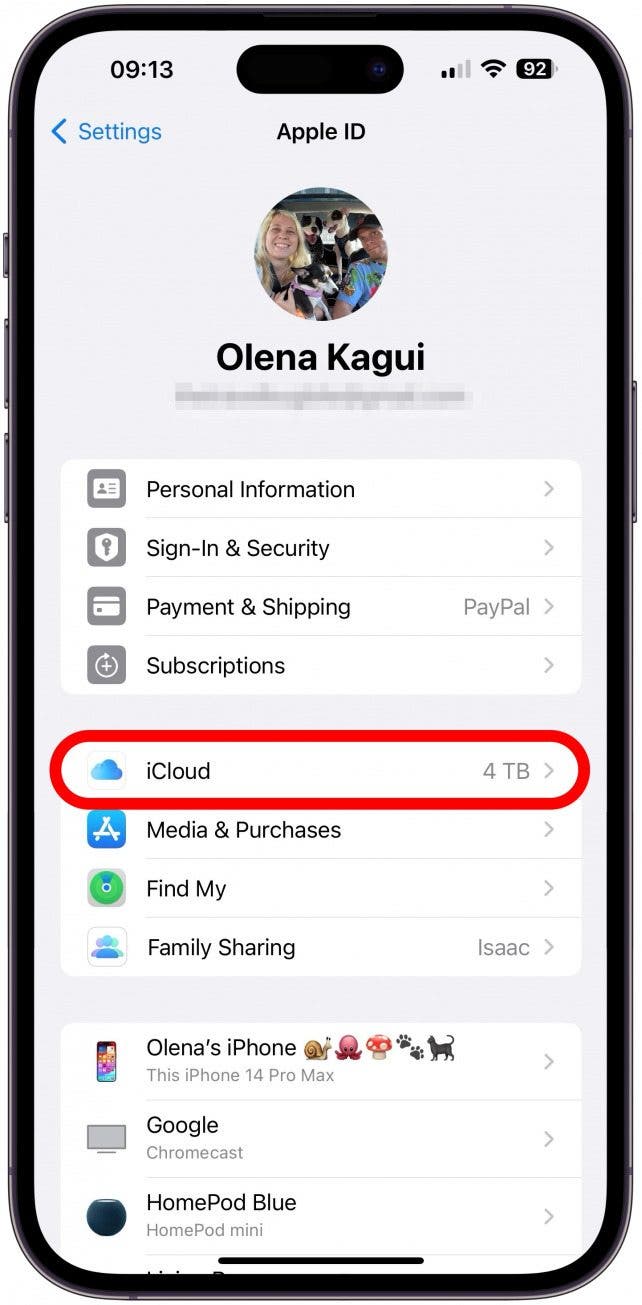
- Tap Photo and toggle off Sync this iPhone.
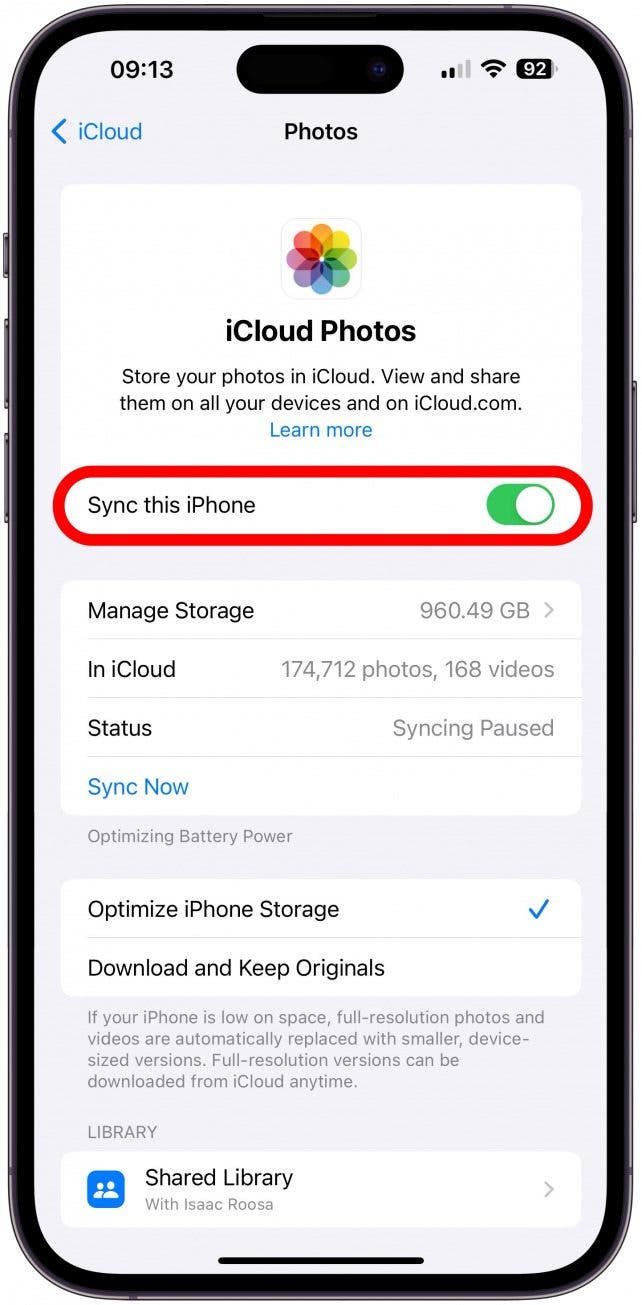
- It may take a while to get to the next step.
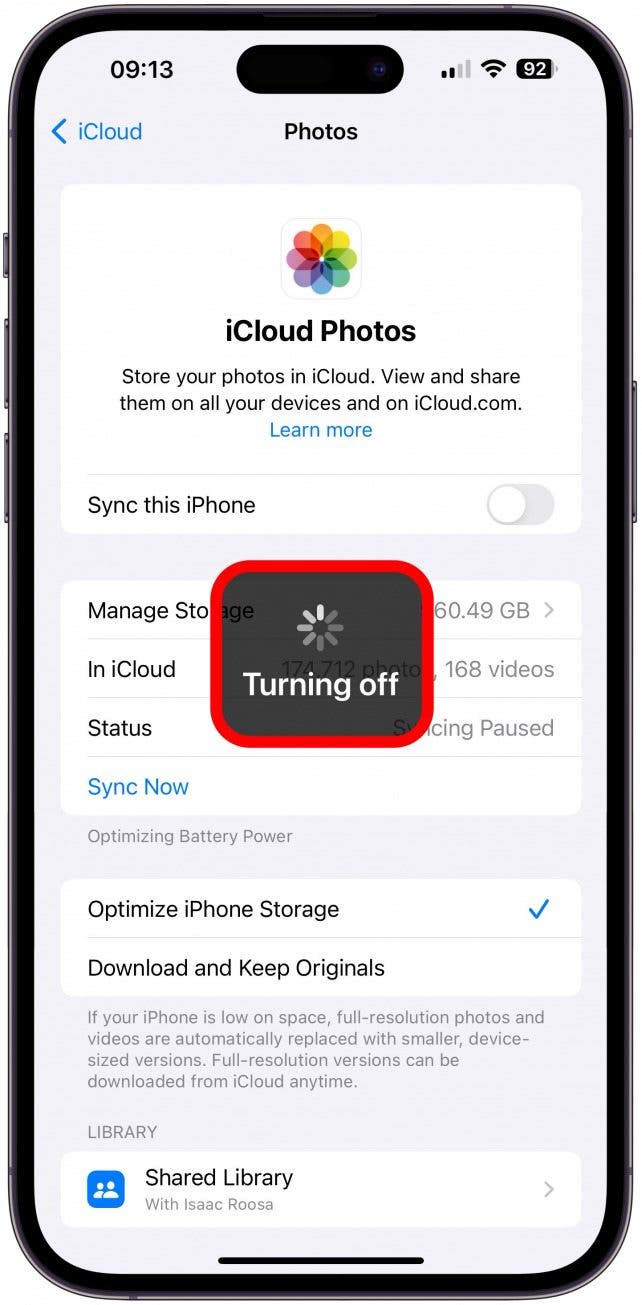
- Tap Remove from iPhone to take all photos and videos off your iPhone and store them in iCloud.
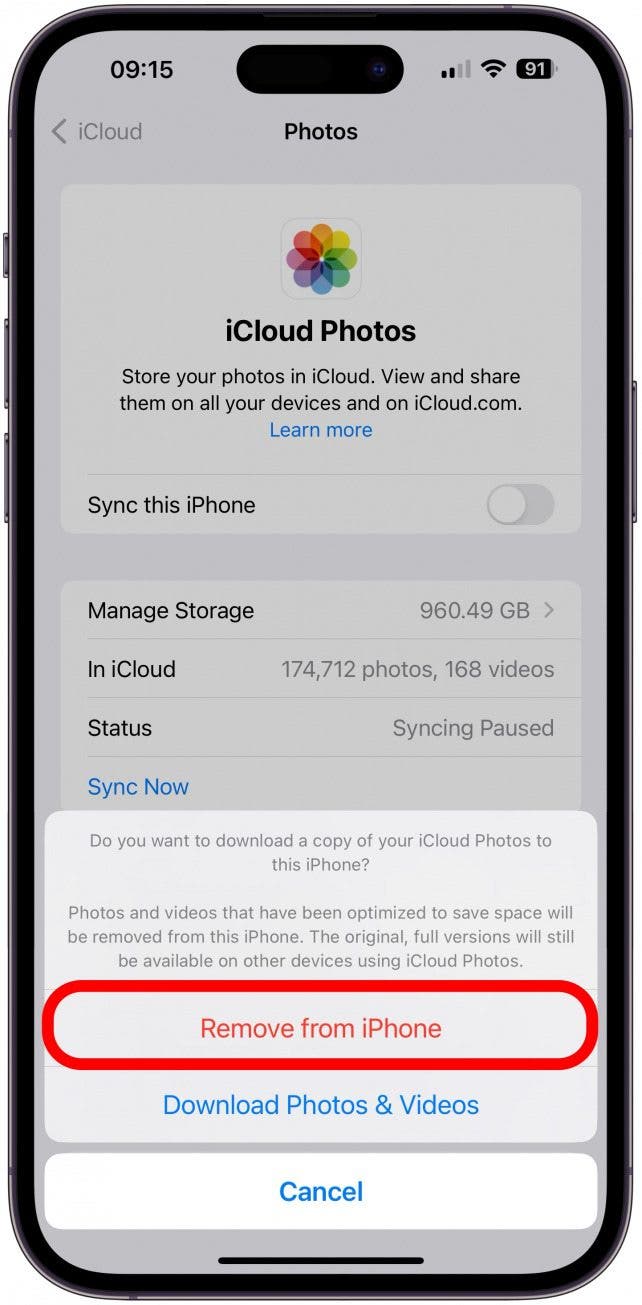
- Tap Download Photos & Videos to keep this content on your phone and decide later what you want to delete.
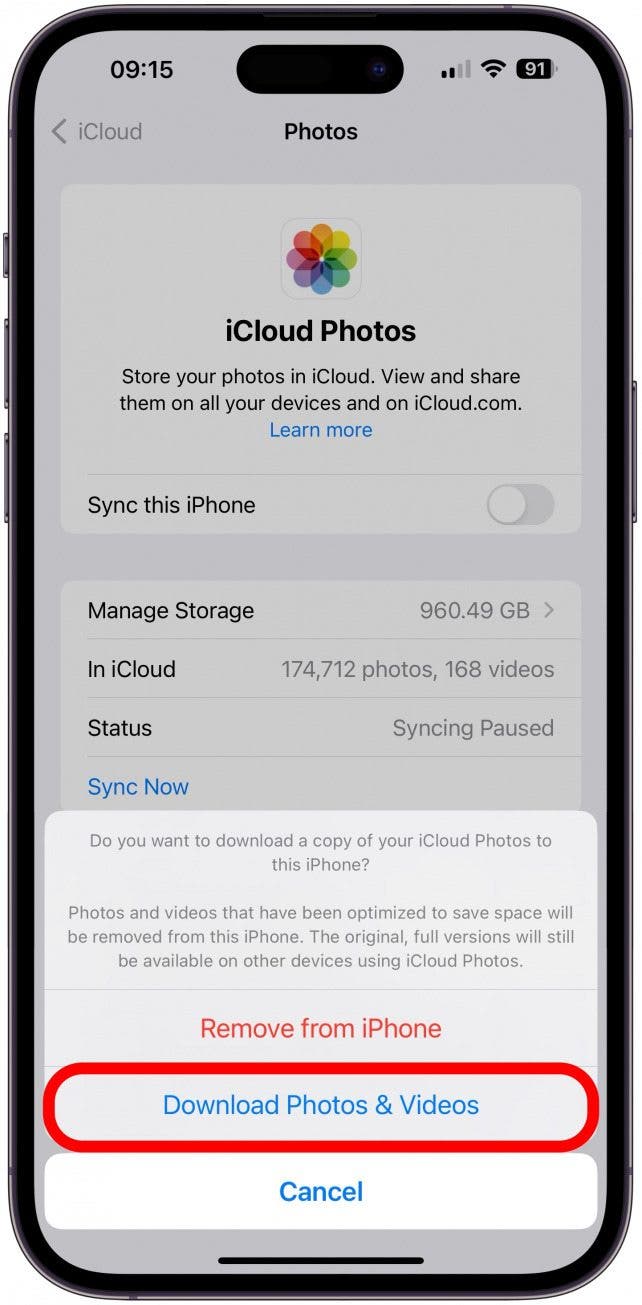
Warning
Once you do this, if you take any photos on your iPhone, they will not automatically back up to your iCloud. This means that if you lose your phone without doing a manual back up, you will lose your memories. For this reason, I recommend leaving this on and backing up your phones in other ways as listed below.
Now you know how to delete pictures from iPhones but not iCloud! For more great iCloud photos tutorials, check out our free Tip of the Day. Now, let's get started learning other ways to delete photos off your iPhone, but not iCloud.
Related: How to Upload Photos to iCloud & Optimize Photo Storage (Updated for iOS 15)
How to Delete Photos from iPhone But Not iCloud Workarounds
I have lost precious photos and videos in the past, so I strongly recommend not to turn off your iCloud photo library backup. I do recommend backing up your photos and videos to your computer, external hard drives, or third-party services similar to iCloud. Another option is to increase your iCloud storage. If you have a Family Sharing set up, you can even share iCloud storage with others, which can make it more worthwhile.
1. Transfer Photos from iPhone to Computer (Mac or PC)
If you don't want to bother with turning iCloud Photos off and on, you can upload photos from your iPhone to the computer. Here's how to transfer photos from iPhone to the computer.
2. Transfer Photos from iPhone to External Hard Drive
Another workable (and portable) solution for storing photos safely off of your iPhone is an external hard drive. If you don't need lots of storage, a thumb drive or flash drive is another great option. Hard drives can break so I recommend getting an insurance plan to avoid paying hundreds of dollars to get your data restored. Another option is to go for a solid state hard drive, because those are less likely to break or lose data. Here's how to transfer photos from an iPhone to an external hard drive.
3. Use a Third-Party Service to Back Up Photos
I'd recommend you transfer photos from your iPhone to a computer or external hard drive, but also choose a third-party cloud option like Google Photos, Dropbox, flickr, or OneDrive to store your pictures and videos safely in the cloud.
Now you know how to delete photos from your iPhone but keep them safely backed up on your iCloud photo library or another device or third-party service. Next, learn how to delete duplicate photos automatically.
FAQ
- How to delete photos from iCloud? If you have iCloud photo sharing toggled on, you can delete photos form iCloud by deleting them from your iPhone or other Apple device. You can also log in to iCloud from any device with a browser and delete any photo or video. This will also delete it off your Apple devices if photo sharing is on.
- How to delete all photos on iPhone? You can select all the photos in your Photos app and delete them! For step-by-step instructions on how to do this, read this article on deleting all photos from iPhone.

Leanne Hays
Leanne Hays has over a dozen years of experience writing for online publications. As a Feature Writer for iPhone Life, she has authored hundreds of how-to, Apple news, and gear review articles, as well as a comprehensive Photos App guide. Leanne holds degrees in education and science and loves troubleshooting and repair. This combination makes her a perfect fit as manager of our Ask an Expert service, which helps iPhone Life Insiders with Apple hardware and software issues.
In off-work hours, Leanne is a mother of two, homesteader, audiobook fanatic, musician, and learning enthusiast.
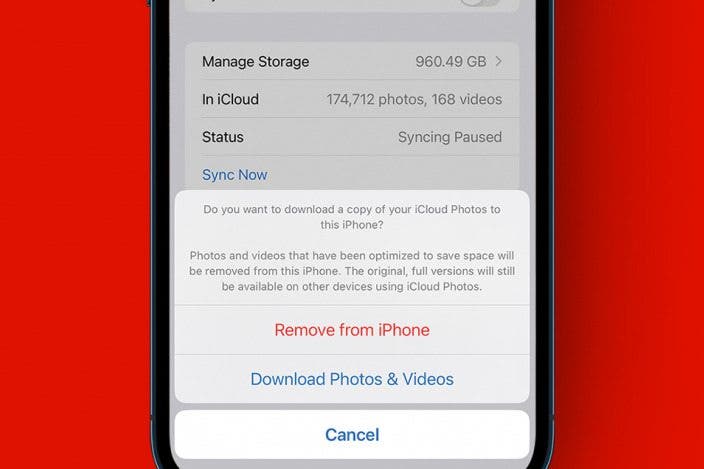

 Rachel Needell
Rachel Needell

 Amy Spitzfaden Both
Amy Spitzfaden Both
 Olena Kagui
Olena Kagui



 Rhett Intriago
Rhett Intriago


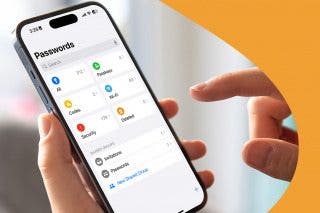

 Susan Misuraca
Susan Misuraca

