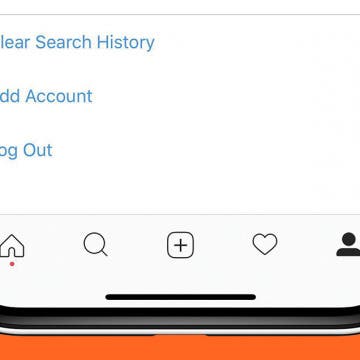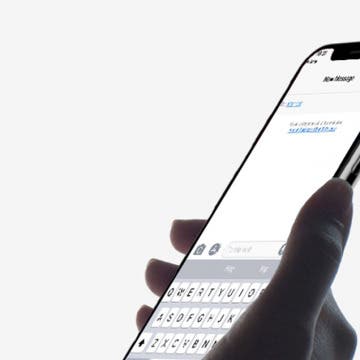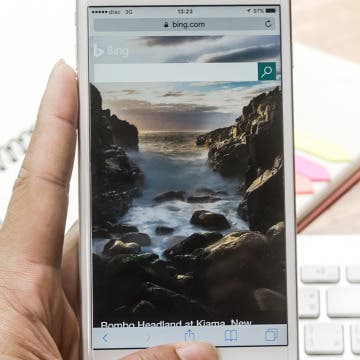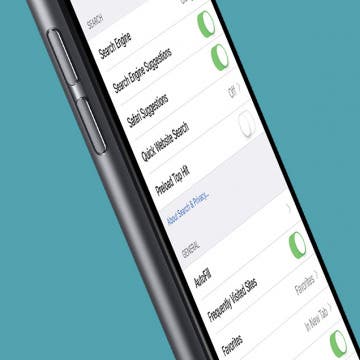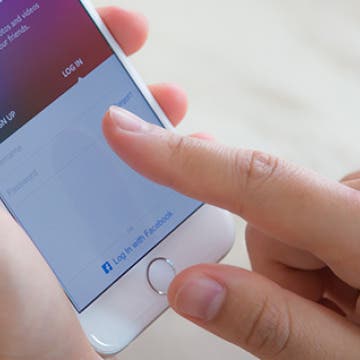Many advertisers on the web use a bit of software called cookies to follow you around so they can continue to advertise to you across the web. People are simply more likely to make a purchase if they’re familiar with a product, so cookies essentially make you familiar in the hope that you’ll eventually decide to buy. But with iOS 11 on iPhone, you can ask Safari to prevent this cross-site tracking so that ads aren’t able to follow you around the internet. If you’ve ever clicked on an ad, only to have that same ad suddenly appear on every website you go to, this setting is designed to make that stop. Here’s how to stop advertisers from following you around the web in Safari with iOS 11 on iPhone.
Web Browsers
How to Clear Search History on Instagram on iPhone
By Leanne Hays
Instagram keeps track of the various hashtags, accounts, and locations account holders search for so that they can easily find their favorite pictures again, and also to use in offering suggested searches to follow and like. If you're not comfortable with your search history being saved, you can clear your Instagram search history. Keep in mind, though, that your new searches will continue to be logged, so you'll need to go through and delete all searches periodically if you don't want them on record. Let's get started learning how to clear search history on Instagram on your iPhone.
How to Use Business Chat on iPhone with iOS 11.3
By Leanne Hays
Apple announced the Apple Business Chat platform at WWDC 2017 and iOS 11.3 has finally introduced us to the program. The Business Chat platform allows iPhone users to connect with companies through iMessages, or from the businesses' app or website, rather than talking on the phone. Apple is rolling out Business Chat slowly; it's only available as a beta version right now, with a limited number of partner companies. Let's stay ahead of the curve and learn how to use Business Chat on our iPhones.
How to Limit Ad Tracking in Apple Apps on iPhone
By Leanne Hays
Do you find it totally creepy when an ad pops up on your iPhone for just exactly the sort of thing you’d like to purchase? Does it seem like your phone has just a little too much inside information about your preferences, and you’d like to establish some boundaries between yourself and the wide world of capitalism? If so, it’s time for you to learn how to limit ad tracking in Apple Apps on your iPhone.
How to Track Flights in Safari with iOS 11 on iPhone
By Conner Carey
With iOS 11 on iPhone or iPad, you can quickly and easily track the flight your friends and family are on in Safari. All you need is the airline and flight number and Safari will provide details. You can then tap on the details card to see the flight’s trajectory and where it’s currently located. Here’s how to track flights in Safari with iOS 11 on iPhone.
How to Define Words in Safari with iOS 11 on iPhone
By Conner Carey
I’m sure we’ve all opened up Safari to search for the definition of a word. But with iOS 11, you don’t even need to search. Once you begin your query, Safari will automatically provide a details card at the top with the definition of the word. And as you’re typing it, Safari will even guess what word you’re looking up. Here’s how to define words in Safari with iOS 11 on iPhone.
When you do a search in Safari, it preloads the top search result in the background so that if you do indeed select that result, the page will appear almost instantly. What this means, though, is that if that's not the web page you want, you've already used up some of your data to preload it. This is fine if you're on Wi-Fi or an unlimited data plan, but perhaps not a good idea if you're trying to keep down your data usage. Fortunately, you can turn off this feature, thereby avoiding data usage for web pages that you may not want to access.
How to Turn Off Apple Pay in Safari on iPhone
By Conner Carey
With iOS 10, you can purchases items in Safari using Apple Pay. The process for doing this is so quick and simple that you may find yourself impulse buying at speeds faster than your bank account can handle. If you need to cut yourself (or someone else) off from spending too much money buying things in Safari with Apple Pay, you can turn the function off all together in Settings on iPhone. Here’s how to turn off Apple Pay in Safari.
How to Peek at a Bookmark without Opening It
By Conner Carey
When it comes to 3D Touch, it’s hard to know when you can and can't use it. Since it’s a fairly new feature on the iPhone 6s and 6s Plus, even Apple apps are still updating software to include options like Quick Actions or Peek & Pop. One such occasion when you might not realize you can use Peek & Pop for is when viewing your Bookmarks in Safari. This is a great way to see where your saved links lead and makes clearing old bookmarks much quicker.
How to Protect Yourself from Suspicious Websites
By Conner Carey
When you’re browsing the web on your iPhone or iPad, it’s important to protect your information from malicious or fraudulent websites. The problem with this is you can’t always tell which websites are legitimate and which could cause your device trouble or steal your information. However, Safari has a built in function that will warn you with a Fraudulent Website Warning before you open a suspicious website. Here’s how to turn this on.
How to Subscribe to a Social Media Feed
By Conner Carey
Subscribing to a feed allows you to easily view and manage blogs, websites, or social media feeds from any Safari page. For example, if you discover a blog you really like, adding it to your subscriptions will allow you to quickly access and read any new posts. You’ll know which websites allow you to do this by whether or not the Add to Shared Links icon appears in your Share options. For websites that do allow it, here’s how to subscribe to a social media feed.
How to Turn off Frequently Visited Sites in Safari
By Conner Carey
When you open a new tab in Safari, it gives you suggestions for frequently visited websites. This feature can be turned off in Settings.
How to Turn Off Quick Website Search in Safari
By Conner Carey
On by default, Safari Quick Search uses search shortcuts to look within websites. Therefore, if you type a website name as a part of your search, Safari will look within that website for what you need. For example, type “Youtube cat video” to show YouTube search results for cat videos. If you’d rather this feature be turned off, here’s how.
Tip of the Day: Turn Off Safari Auto App Suggestions
By Conner Carey
When you type in popular app names into the Safari search url bar, Apple will try to match that with apps you either have or may want from the App store. It’s a suggestion feature turned on by default. Here’s how to turn it off.
How to Enjoy Facebook on Your iPhone, Problem Free
By Conner Carey
If Facebook is draining your battery, gobbling up your storage by caching huge amounts of data, or otherwise causing problems on your iPhone, you can delete the app and create a Home screen icon for the website instead.
How to Use 3D Touch to Peek at Web Pages without Actually Opening Them
By Sarah Kingsbury
Whether you encounter a link in an email, a text, or while browsing the web, as long as you have an iPhone 6s or 6s Plus, you can use 3D Touch to preview the web page in Safari without actually opening it.
If you have any website favorites saved on your Mac, there’s an easy way to view them in the Safari app on your iPhone as well.
In my reporting on iPhone and iPad news, I constantly rely on a range of Apple-related websites. But rather than having to visit each one individually, I gather all their news feeds into a single web page, using the personalization feature of My Yahoo. At a glance I can see all the latest Apple news. These news feeds from websites are called RSS feeds. ("RSS" stands for "rich site summary," though some people say it stands for "really simple syndication.") There are RSS apps you can download that let you gather these news feeds. But you can also subscribe to news feeds in Safari.
Tip of the Day: Tap and Hold a Link for More Options
By Jim Karpen
Anytime you see a link in Safari or Mail, you can tap and hold it to reveal options beyond simply opening the new page. I constantly use this feature when I'm looking at the news in my personalized Yahoo page. If I see a news story I want to read, I tap and hold the link so that the page opens in a separate tab. That way I can quickly go back to the original Yahoo page without having to use the back arrow and waiting for the page to reload. The options in Safari also included adding the linked page to your Reading List. Tapping and holding a link in Mail also gives you the option of adding the page to your reading list as well as opening the page in Safari. Finally, the options include copying the link so you can paste it elsewhere.
Tip of the Day: How to Add More Dictionaries for Define Feature
By Sarah Kingsbury
One of the great things about using an iPhone or iPad is that you can look up the definition of any word you encounter in Notes, Safari, Mail, and more with the Define feature. (See the tip on how to do that HERE.) But what if you are traveling or you speak more than one language and you want to be able to look up words in those languages as well?