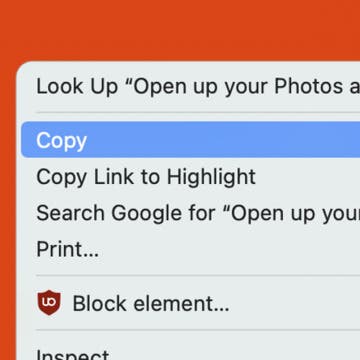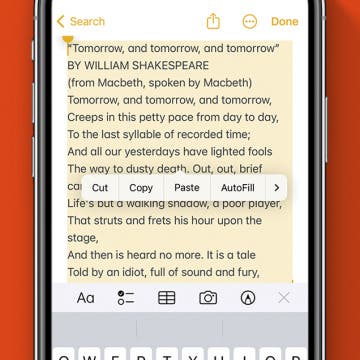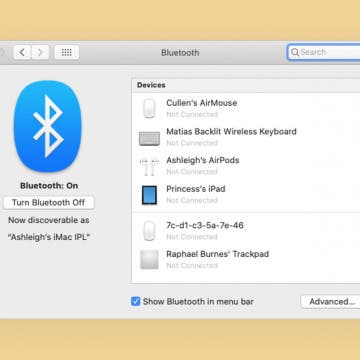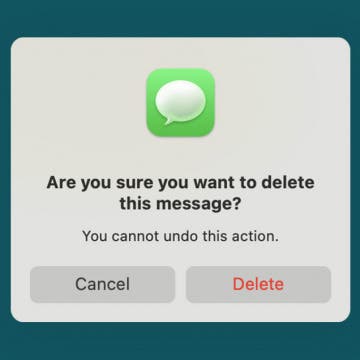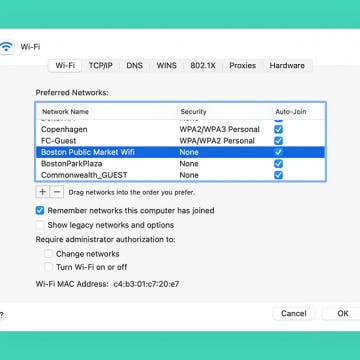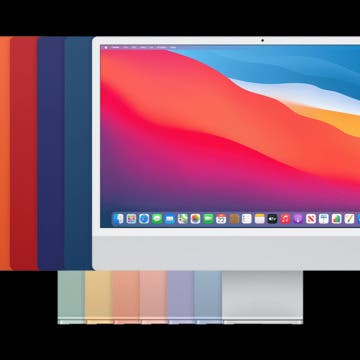How to Change Admin Name on Mac
By Devala Rees
While you can have multiple users and logins on a Mac, there may come a time when you need to know how to change Mac usernames. However, doing so incorrectly can lead to potential damage to your account that will prevent you from logging in. Below, we'll cover how to change the local account administrator name safely and without any trouble.