How to Turn Off Auto-Caps on Mac


What To Know:
- By default, your Mac will automatically capitalize certain words or phrases.
- You can turn off this feature by going into System Settings and customizing your Keyboard options.
By default, your Mac will automatically capitalize certain words (such as at the beginning of a sentence, a technical term, or a city's name). While this is usually helpful, there are times when automatic capitalization is inaccurate and becomes annoying to fix. Below, we'll cover how to turn off automatic capitalization on your Mac.
How to Turn Off Auto-Capitalization on Mac
For more handy Mac tips, sign up for our free Tip of the Day Newsletter. Now, why would you turn off auto-caps? Perhaps you're authoring a technical document, or you speak German and want to type essen (to eat) without it becoming the northwestern city of Essen. For either case, here's how to turn off auto-capitalization in System Preferences on your Mac. Once disabled, this auto-correct capitalization feature will be disabled for all native Apple Apps on your device.
- Open System Settings.

- Click Keyboard.
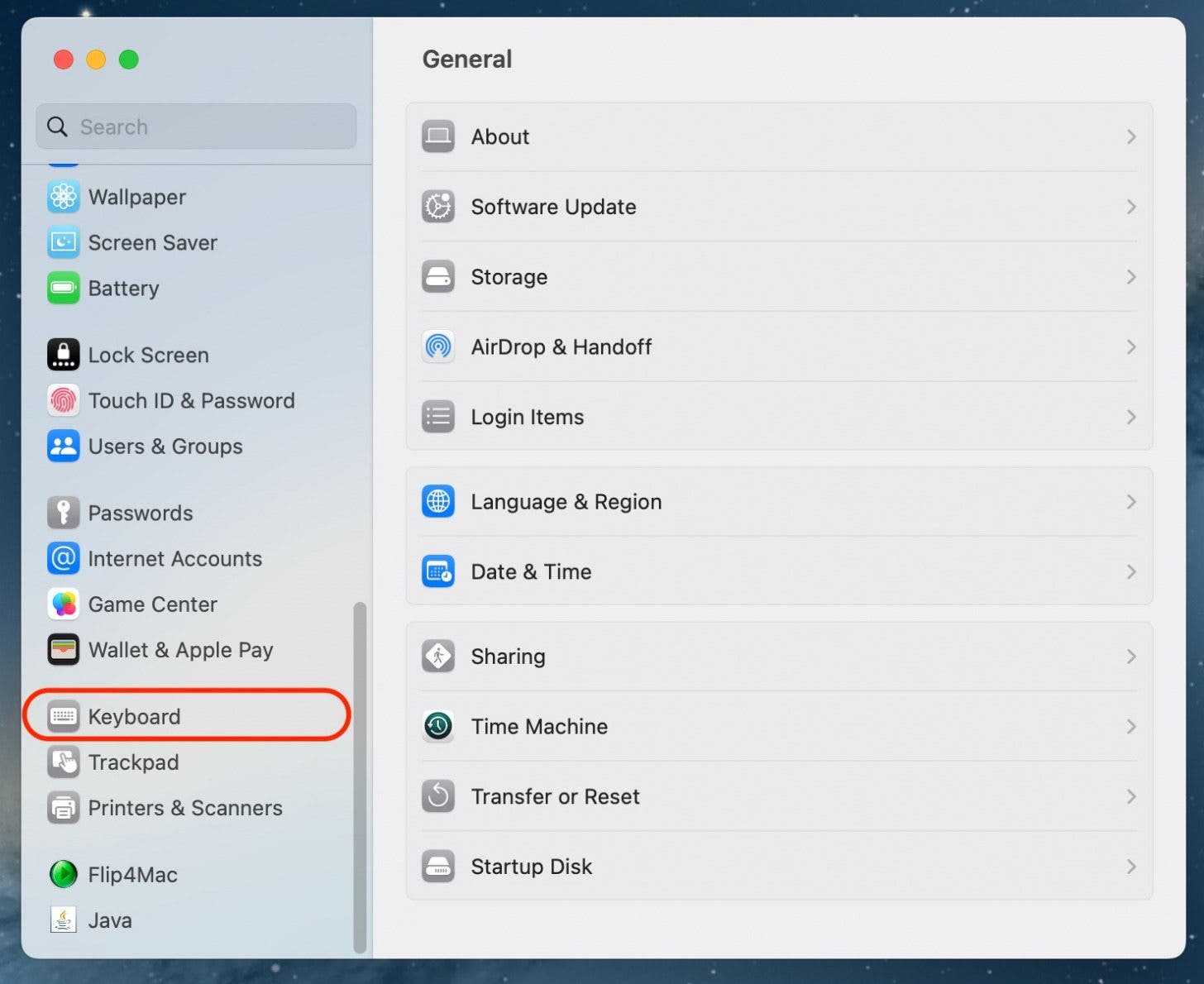
- Next to Input Sources, click Edit.
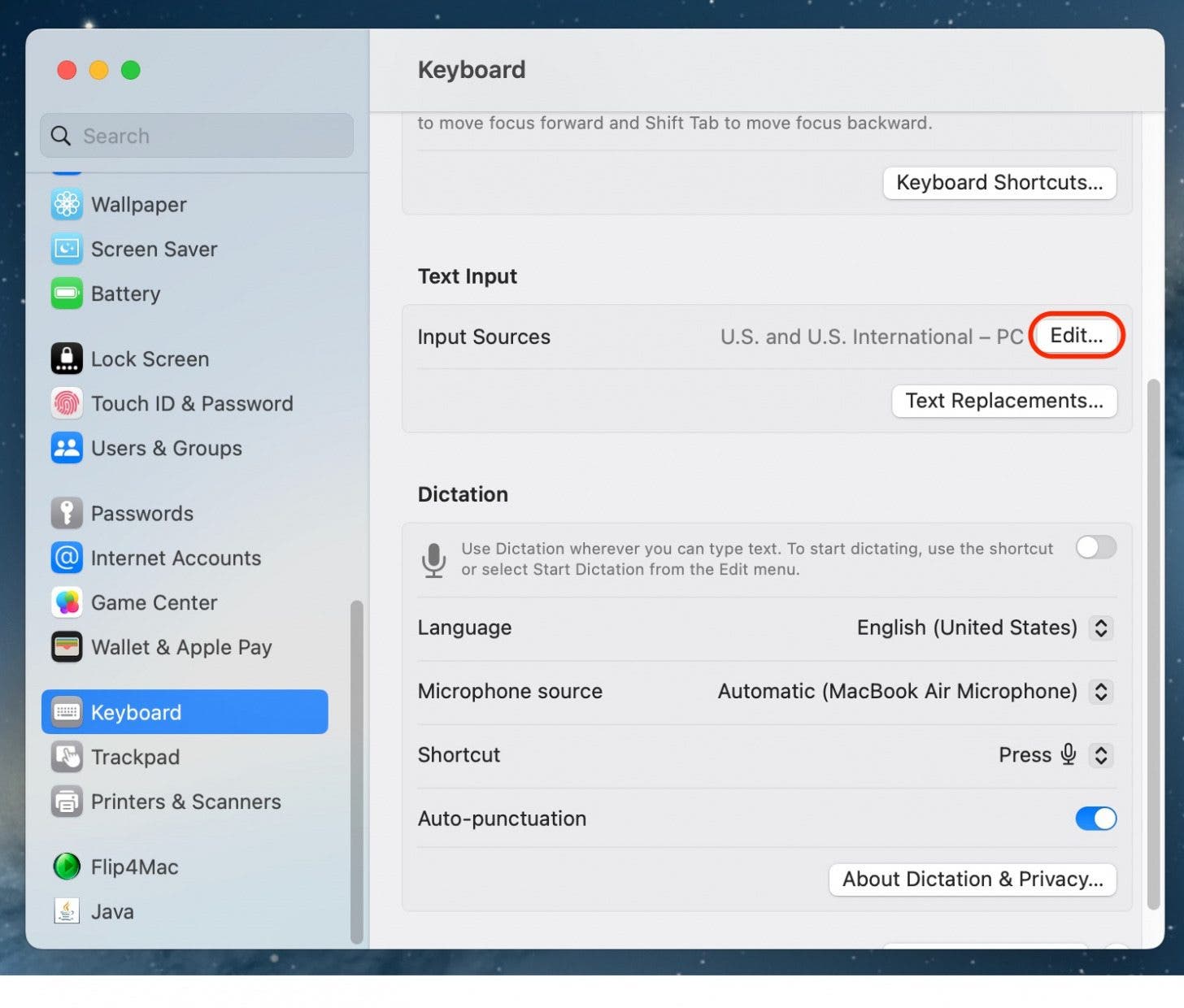
- Toggle Capitalize Words Automatically off.
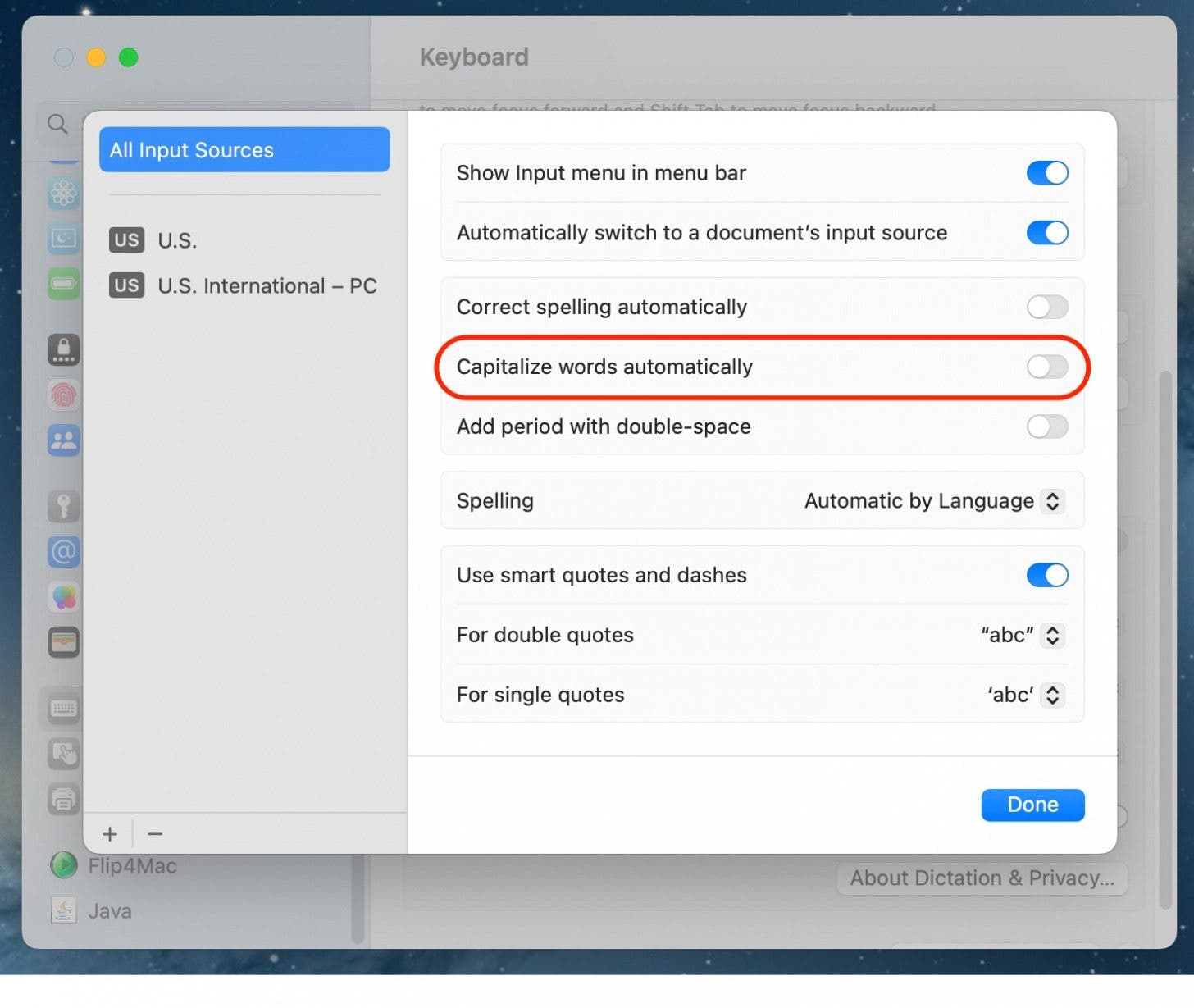
- Tap Done to save your changes.
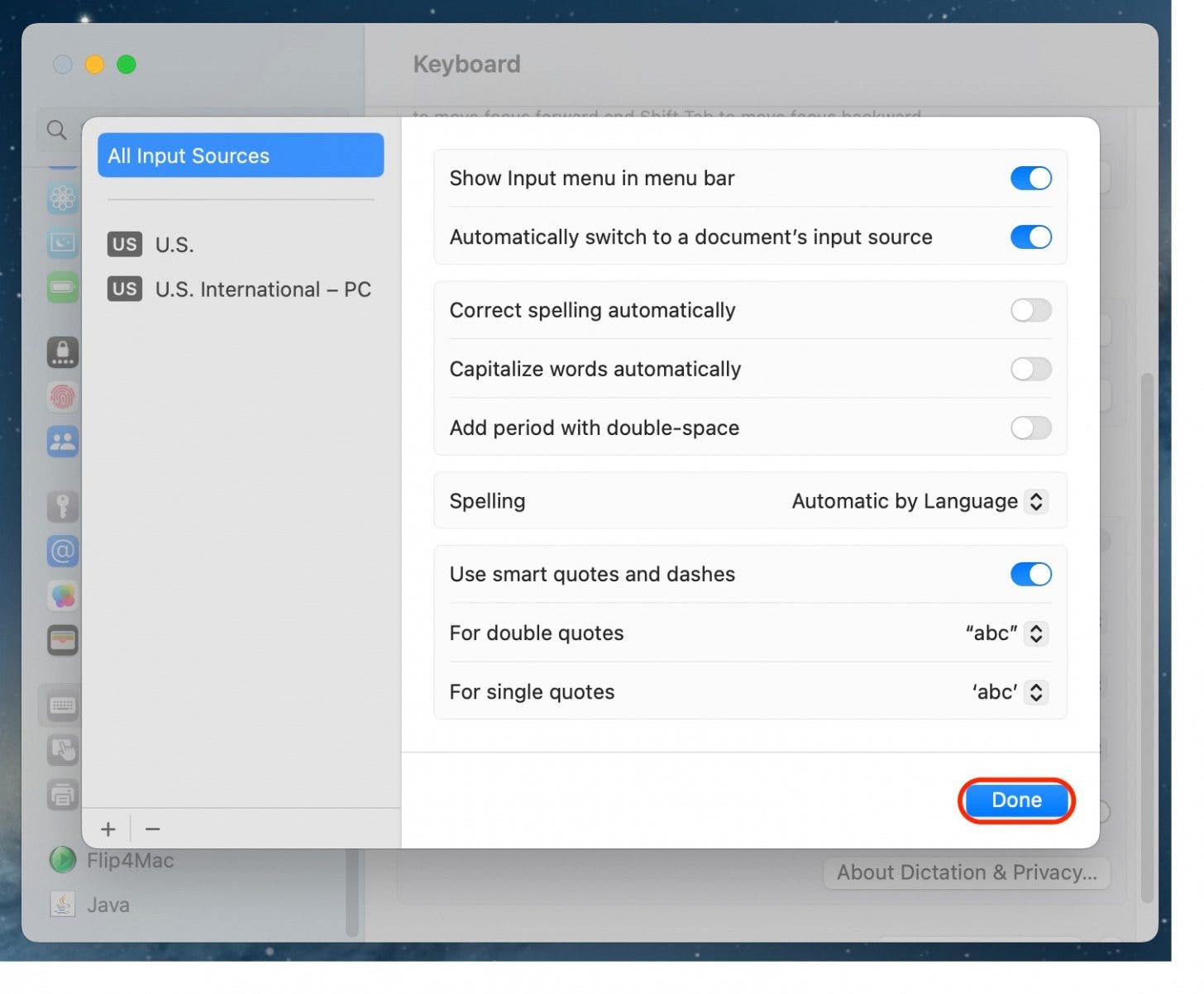
Once you disable this setting, you will need to manually capitalize the words you type in any Apple app on your device.
FAQ:
- How do I turn on auto caps on my Mac? To turn the Auto Caps feature back on instead off, follow the same steps listed above and toggle Capitalize Words Automatically on.
- How do I turn off Caps Lock without keyboard? If you do not have a keyboard but your Caps Lock is stuck on, you can use the on-screen keyboard which you can find in the Accessibility section in System Settings.
- Why is my keyboard always Caps Lock? The most common reason your keyboard may be stuck in all caps is because your Caps Lock key is stuck or jammed on. Try turning your computer off and on again to see if that will fix the problem.
If you ever want to re-enable automatic capitalization, just follow the steps above to enable the function. It's important to note that this feature will not disable automatic capitalization for third-party software, such as Microsoft Word, and this will need to be disabled separately.

Tommy Boynton
Tommy Boynton is a Freelance Writer for iPhone Life who lives in Fairfield, Iowa. A graduate of the New England Conservatory of Music, Tommy is a member of the vocal group The Four Freshmen who have been touring world wide since 1948. He composes song cycles under the band name The Mimzees, is an avid soccer player and fan, loves to play disc golf, and loves to spend time with his cats Alice and Little Brother, and dog Yoda.
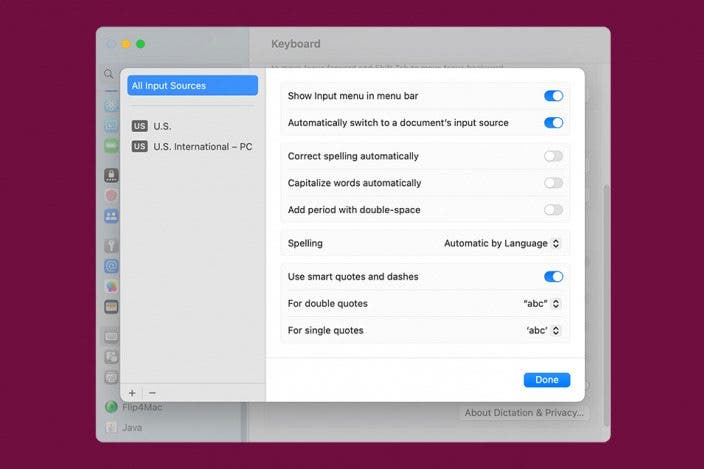

 August Garry
August Garry
 Rachel Needell
Rachel Needell
 Rhett Intriago
Rhett Intriago
 Olena Kagui
Olena Kagui

 Susan Misuraca
Susan Misuraca


 Hal Goldstein
Hal Goldstein


 Cullen Thomas
Cullen Thomas


