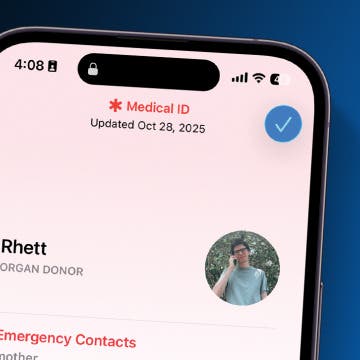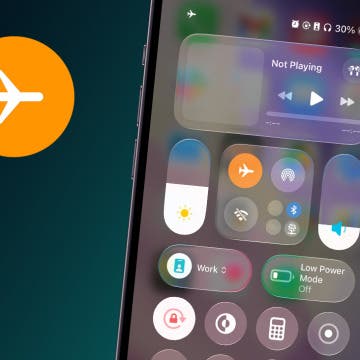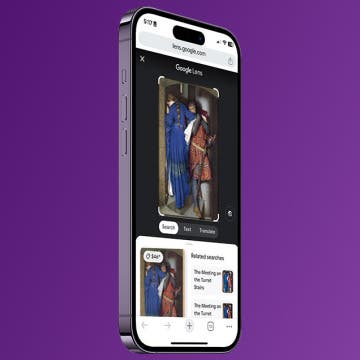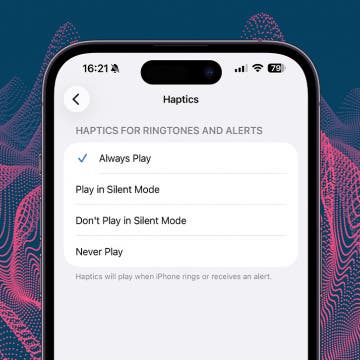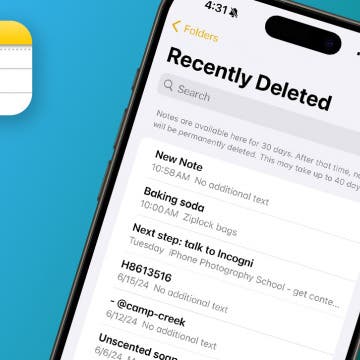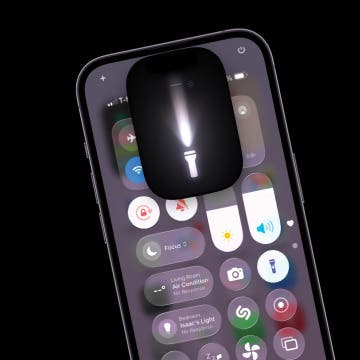Use Emergency Bypass on iPhone to Sidestep Focus Modes
By Conner Carey
Did you know you can disable Do Not Disturb for as many contacts as you want? Here's how to bypass Do Not Disturb with Emergency Bypass, so emergency bypass contacts on your iPhone can call, text, or both.