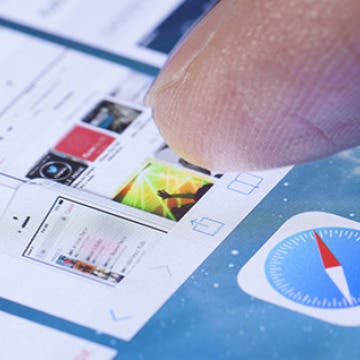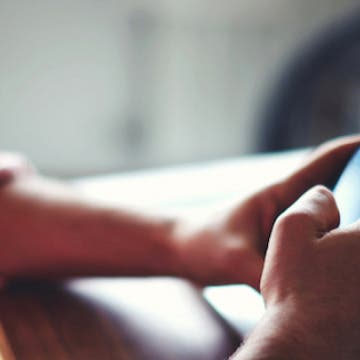How to Open the App Switcher without Clicking the Home Button
By Sarah Kingsbury
Before 3D Touch the only way to access the multitasking window was to double click the Home button. Then came the back button in iOS 9 for quickly returning to the previous app. But, if you have an iPhone 6s or 6s Plus, you can now also switch between apps using 3D Touch.