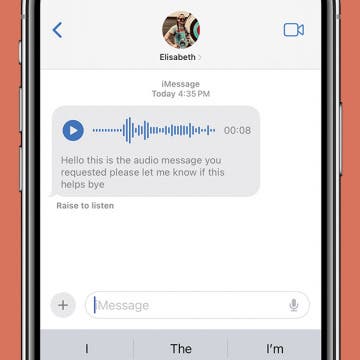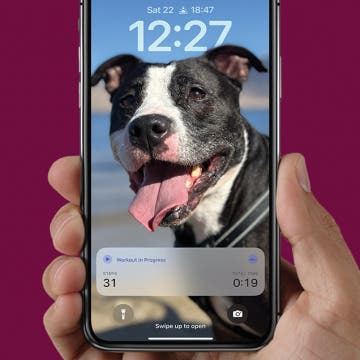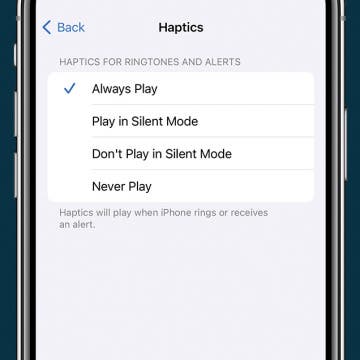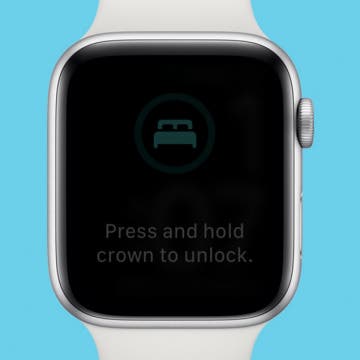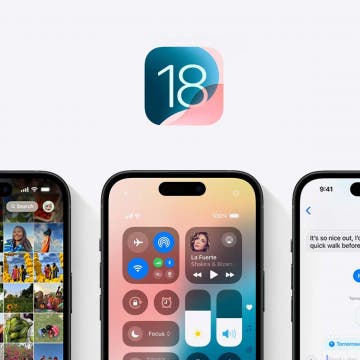Best Way to Fix iPhone StandBy Mode Not Working
By Olena Kagui
StandBy mode, sometimes called "iPhone nightstand mode," is on by default on iPhones running iOS 17 or later. Just make sure to toggle on StandBy mode and Always On Display. Plus, make sure your iPhone is plugged into a compatible charger and leaning back while in landscape mode.