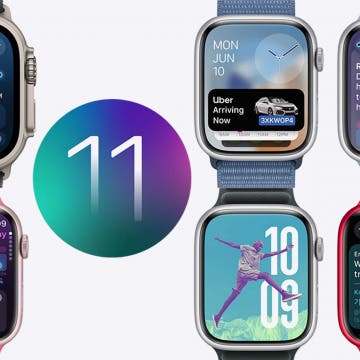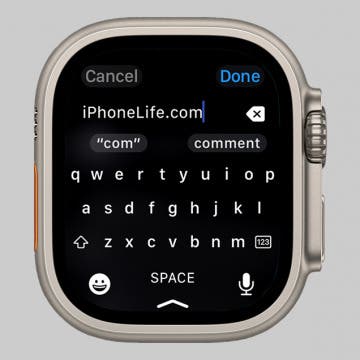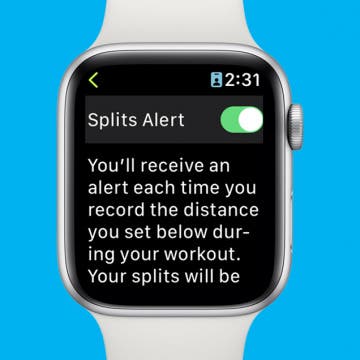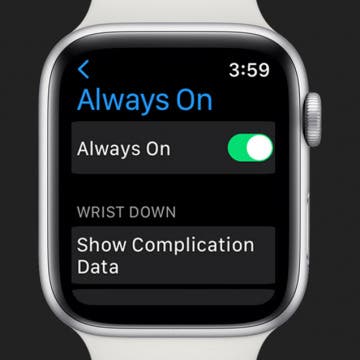What’s Coming for Apple Watch with watchOS 11
By Rachel Needell
Apple introduced a slew of updates to watchOS during the 2024 WWDC Keynote on June 10. This year's keynote focused primarily on how Apple will incorporate AI into its software. However, the Apple Watch seems to be fairly immune to these new AI features. Instead, Apple appears to be staying true to the device’s fitness tracker origins and honing in on the convenience of a smartwatch.