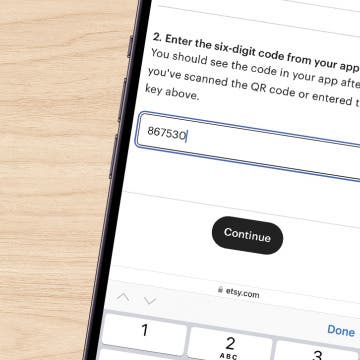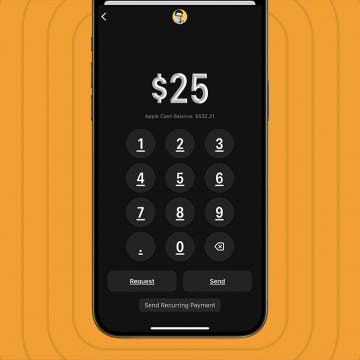You can easily forward texts from the Messages app, including photos. Here’s how to forward a text message on iPhone.
Why You'll Love This Tip
- Learn how to forward a text on iPhone to quickly send pictures you received in Messages to friends and family.
- Use text message forwarding to send the same message to multiple people without making it a group text.
How Forward Text Messages on iPhone
System Requirements
This tip was performed on an iPhone 16 running iOS 18.3.1. Find out how to update to the latest version of iOS.
How do you forward a text message on iPhone? Just press and hold the message you want to forward, then follow the rest of the steps below! Here's how to forward a text message on your iPhone in a few easy steps:
-
Tap the conversation containing the text you want to forward.
![tap the text thread tap the text thread]()
-
Long press on the body of the message you want to forward, then tap More.
![tap more in the menu tap more in the menu]()
-
All the messages will have small circles that will appear to the left of each text, with the chosen message already selected. If desired, tap the circle next to any other messages you want to forward.
![tap circles to choose messages for text message forwarding tap circles to choose messages for text message forwarding]()
-
Enter your recipient's contact information and tap the contact when it pops up.
![tap contact for text message forwarding tap contact for text message forwarding]()
Now your friend will receive the text you've forwarded. So much easier than retyping a whole message! To learn more about the Messages app, sign up for our free Tip of the Day newsletter.

More On: iPhone Messages App
Top image credit: DenPhotos / Shutterstock.com