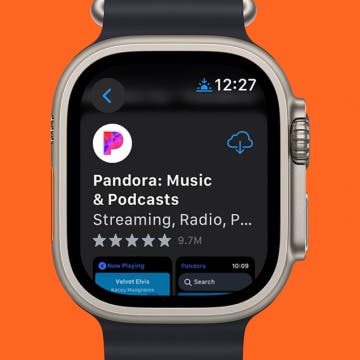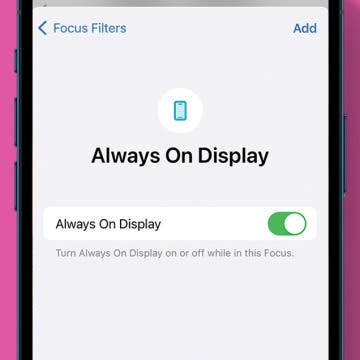iPhone Life - Best Apps, Top Tips, Great Gear
How to Add Apps to Apple Watch
By Rachel Needell
Most apps on the Apple Watch need to be downloaded via the iPhone before you can download them directly from the App Store. However, if you've downloaded the app previously and it's still in your iCloud, you can re-download it to your Apple Watch without your iPhone. But did you know that you can automatically download the companion watchOS version of an app you’ve added to your iPhone? You can also turn this feature off and choose only specific apps to download to your Apple Watch if you'd like to save space. Here's how it works!
Disable the Always On Display While in a Focus
By Rhett Intriago
The Always On Display on iPhone is a great feature for being able to see the time, widgets, and notifications even when your device is idling. However, if you only want the Always On Display to only turn on during specific times, you can set it to automatically turn off and on with different Focuses.
- ‹ previous
- 304 of 2444
- next ›
Find Out If Your Data's Been Compromised
(Sponsored Post) By Amy Spitzfaden Both on Wed, 10/15/2025
Here's a hard truth: your personal data is being taken advantage of daily. But who are these people buying and selling your information? This is where our friends at Incogni come in.
Rotate iPhone 2.0 device to get scientific calculator
By Anonymous (not verified)
Apple added a scientific calculator to the iPhone 2.0 software. Tap on the Calculator icon to open the standard calculator. Rotate the iPhone or iPod touch to horizontal and the scientific calculator is displayed.
Do-it-yourself battery replacement
By Anonymous (not verified)
Battery replacement kits with instructions and tools are available for both the iPhone and the iPod touch. This approach is usually less expensive than sending the device in to Apple or AT&T, but if you do it yourself, you’ll void your warranty. A Google search will help you find instructions.
When/how to replace your battery
By Anonymous (not verified)
Eventually, as the battery gets older, you’ll begin to notice that your iPhone or iPod touch has to be recharged more frequently. When you’re no longer comfortable with this, it’s time to replace your battery.
Improve battery life on the iPhone and iPod touch
By Anonymous (not verified)
According to tests by Apple, an iPhone with a fully charged battery will provide up to 8 hours of talk time, 250 hours of standby time, 6 hours of Internet use, 7 hours of video playback, and 24 hours of audio playback. An iPod touch with a fully charged battery can play music for up to 22 hours and video for 5 hours. There are certain things you can do to improve the battery life:
Use the Recents screen to save time
By Anonymous (not verified)
Don’t forget to take advantage of the Recents screen when you want to look at a location or get directions that you have already searched for—this screen includes both. In Maps, tap the Bookmarks icon (on the right side of the location bar on the top of the screen) and then tap Recents on the bottom of the screen.
Do information searches in the Google search bar
By Anonymous (not verified)
Safari’s built-in Google search bar (tap the Address bar in Safari to bring it up) has the ability to give you specific information instead of Web page matches. For example, you could type in a movie name followed by your zip code (such as “Kung Fu Panda 80024”) to get local show times and nearest theaters. Other examples of useful information searches are as follows:
Tap and hold on links to bring up info
By Anonymous (not verified)
If you press down and hold your finger on a link in Safari, a bubble will appear that displays the title of the linked page as well as the full Web address underneath.
Take screenshots with iPhone 2.0
By Anonymous (not verified)
The recently-released iPhone 2.0 OS allows iPhone users to capture screen images and save them in the Photo application. Say, for example, that you want to capture a screen image of a new game you just downloaded from the App Store. Do the following:
Play a slide show of your photos
By Anonymous (not verified)
You can easily play a group of photos in a slide show on your iPhone or iPod touch. Go to Photos and tap on an album, then tap the Play button on the bottom of the screen. You can stop the slide show at any time by tapping anywhere on the screen, which will display the photo controls (tap Play to start the slide show again).
Watch YouTube clips over Wi-Fi
By Anonymous (not verified)
You can search on and play YouTube videos on your iPhone or iPod touch, but trying to watch YouTube videos over AT&T’s EDGE network can be agonizingly slow, and may not be doable at all. If possible, limit your YouTube watching to only those times when a Wi-Fi connection is available, which will make it a much more enjoyable experience.
Listen to the audio portion of a video
By Anonymous (not verified)
This tip is particularly useful for music videos, allowing you to listen to the music without watching the video. Instead of selecting the item from the Video list, tap on the Songs or Artists icon and tap on it in those lists.
Double-tap videos to make them fill the screen
By Anonymous (not verified)
Some videos on the iPhone or iPod touch have horizontal or vertical black bars bordering the screen. This is because the original composition of the movie or video is too wide or narrow to fill the screen. If you want to have the video fill your entire screen, simply double-tap anywhere on the screen, and the video image will zoom in slightly and magnify the screen so that there are no black bars. Double-tap on the screen again to return the screen to its original configuration.
Control video playback from Apple iPhone stereo headset
By Anonymous (not verified)
If you’re using the headset that came with your iPhone to listen to a video, you can control playback with it.
- Click on the mic button once to play or pause a video (or song).
- Click on the mic button twice to go to the next chapter in the video (or the next song).
Configuring your music settings
By Anonymous (not verified)
You have a number of options in configuring the sound of your music, which can greatly enhance your listening enjoyment. Go to Settings >Music and tap on one of these three options:
There are a number of ways you can control the playback of your music from the Now Playing screen on your iPhone or iPod touch. To display the Now Playing screen, tap the Now Playing button in the upper right corner of the screen, and then tap once anywhere on the album art. This will open a screen giving you three options:
Create an “On-The-Go” playlist
By Anonymous (not verified)
When you first add music to your iPhone or iPod touch in iTunes, it will automatically add a playlist called On-The-Go. You can add music to this playlist at any time, even when you are not connected to iTunes. Here’s how: