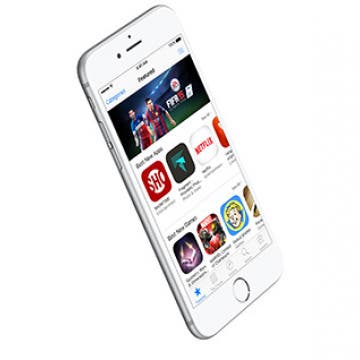Review: Catalyst's Apple Watch Waterproof Case
By Todd Bernhard
Apple doesn't claim that the Apple Watch is waterproof, although a number of folks have given it a go with some success. For those of you who want to really keep your Apple Watch safe, under water, and in rugged conditions, there's the Case for Apple Watch ($59.99) from Catalyst.