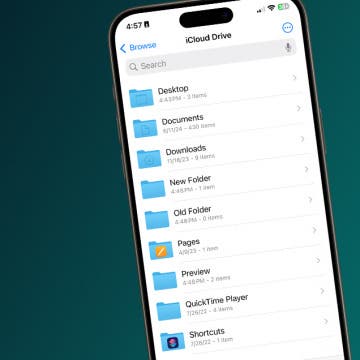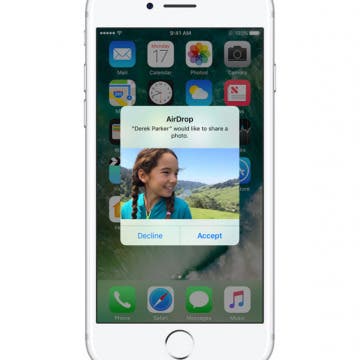How to Hang Up Your iPhone with the Click of a Button
By Conner Carey
I had no idea this was a thing until I started looking for an answer. Let me explain: my mom has been slowly adjusting to using an iPhone. With her old flip phone, she merely closed the phone to hang up the call. But with an iPhone, you have to press the big red dot on the screen. But for her, it felt more intuitive to press the Home button. So she found herself thinking she’d hung up the phone when she hadn’t. This let me to search for an easy solution. There’s no setting on iPhone that allows you to use your Home button to hang up a call, but you can use a different button. Here’s how to hang up your iPhone with the click of a button.