Apple Watch Widgets: How to Use Smart Stacks


With 10-plus years of experience with Apple devices, Rachel specializes in all things iPad and is a Notes app expert. Find her writing in the Daily Tip newsletter and iPhone Life magazine.
Learn More

With 10-plus years of experience with Apple devices, Rachel specializes in all things iPad and is a Notes app expert. Find her writing in the Daily Tip newsletter and iPhone Life magazine.
Learn MoreSince Apple's updates to watchOS 10, you can easily access your favorite widgets using the new Smart Stacks feature. Before watchOS 10, you could access the Control Center when you swiped up on your Apple Watch face. Now, when you swipe up on your watch face, you access the Apple Watch Smart Stack widgets. I'll show you how to access and customize this new feature!
Why You'll Love This Tip:
- Learn how to use the widget Smart Stacks feature on Apple Watch.
- Pin your favorite widgets to the top of the list for easy access via the new Smart Stacks feature.
- Access your favorite apps and see the most important information at a glance.
Apple Watch Widgets: How to Use Smart Stacks
System Requirements:
This tip works on Apple Watches running watchOS 10 or later. Find out how to update to watchOS 10.
I am a huge fan of widgets and am excited to finally have them easily accessible on my Apple Watch. While it's definitely a bit of an adjustment that Apple switched the swipe-up feature to the Smart Stack widgets instead of the Control Center, I don't mind the new location of the Control Center. Before watchOS 10, I rarely used my Side button, so for me, this is an improvement. Let us know how you feel about the new updates to the Apple Watch! If you like tips about the latest Apple software features, be sure to sign up for our free Tip of the Day!
- On your Apple Watch, either swipe up or rotate the Digital Crown.
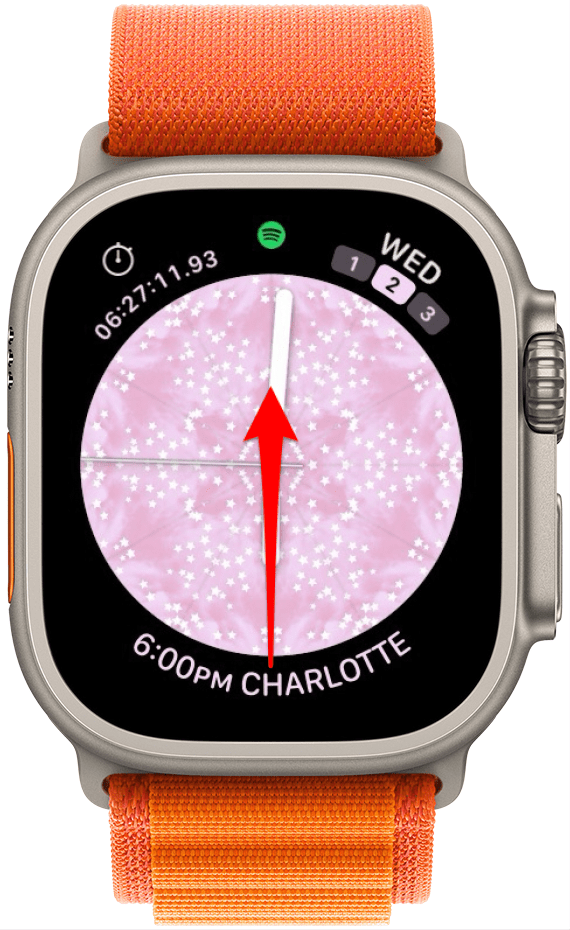
- You will see a smaller version of the clock along with the date.
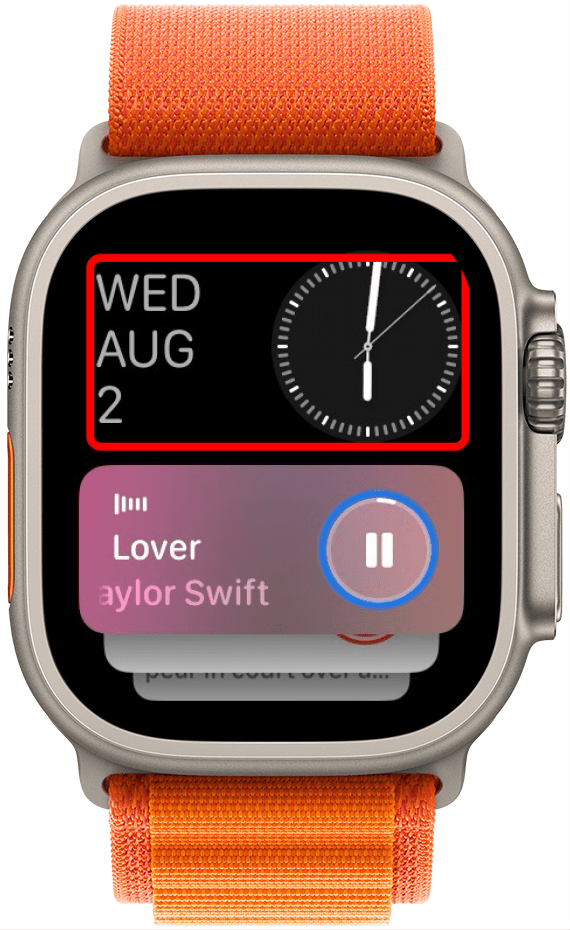
- If you have any apps currently running on your device or iPhone, these will be the first widgets displayed, and they cannot be reordered or edited. However, once you stop running those apps, they will close out of the widget stack.
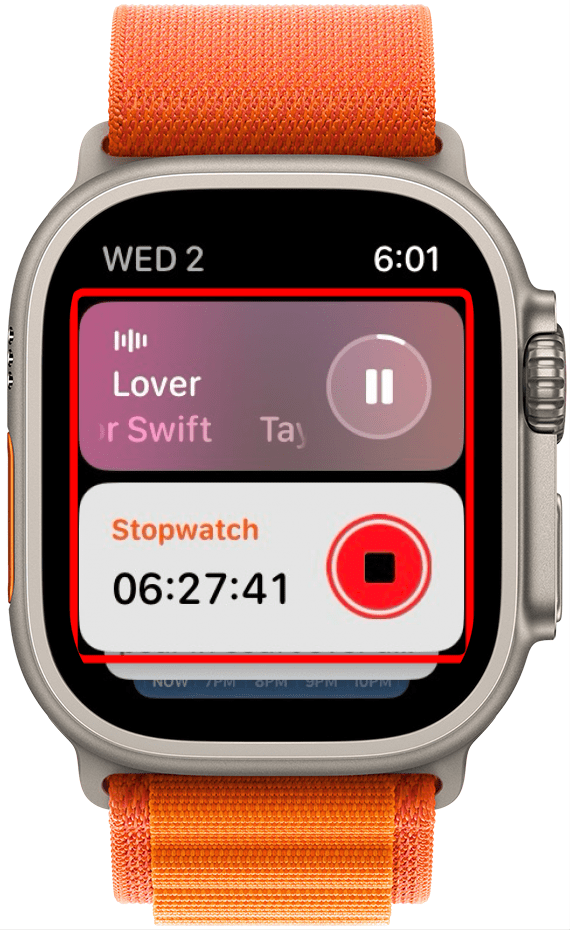
- Scroll through the widgets on the touchscreen or use the Digital Crown.
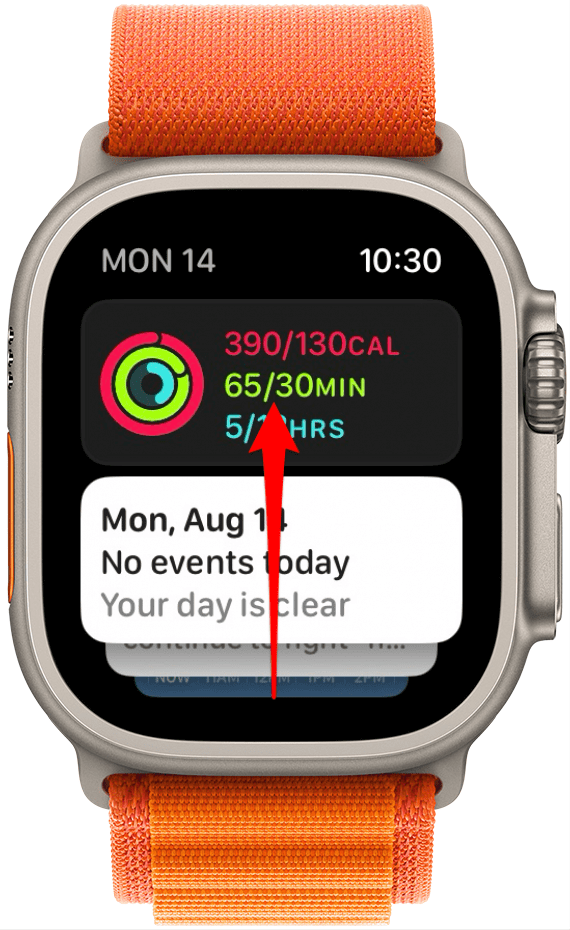
- Tap on a widget to open the associated app.
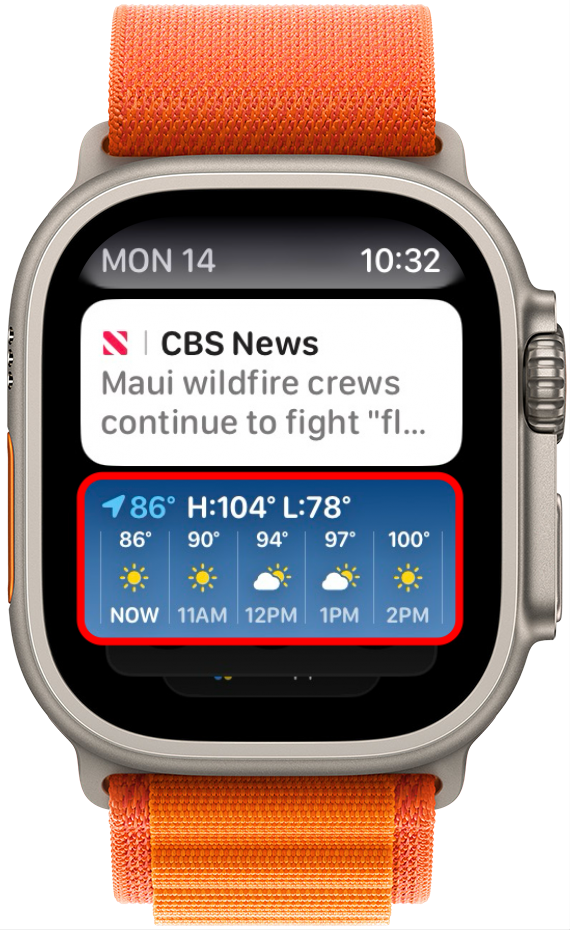
- To edit your Smart Stack widgets, find the first inactive widget. Press and hold.
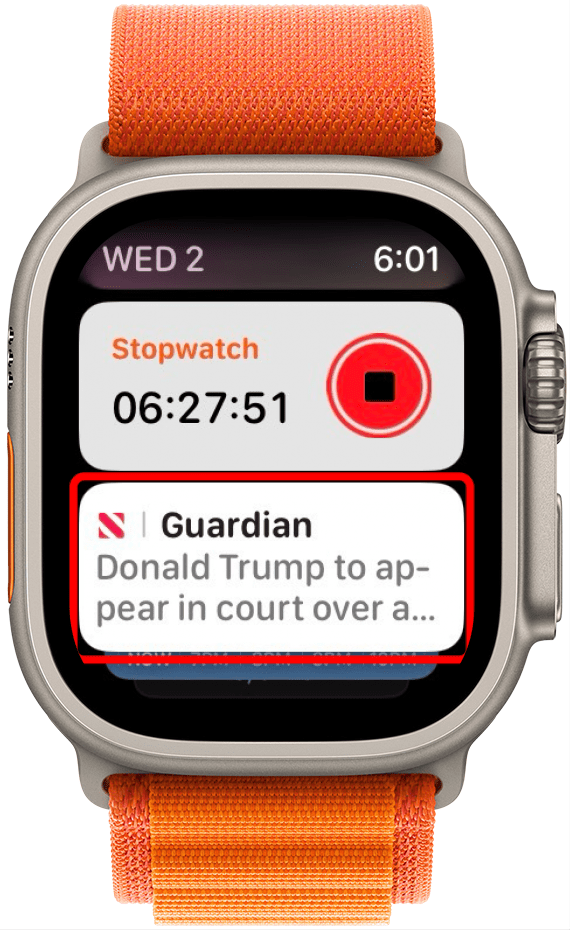
- To add a new widget, tap the Plus button.

- To delete a widget, tap the Minus button.
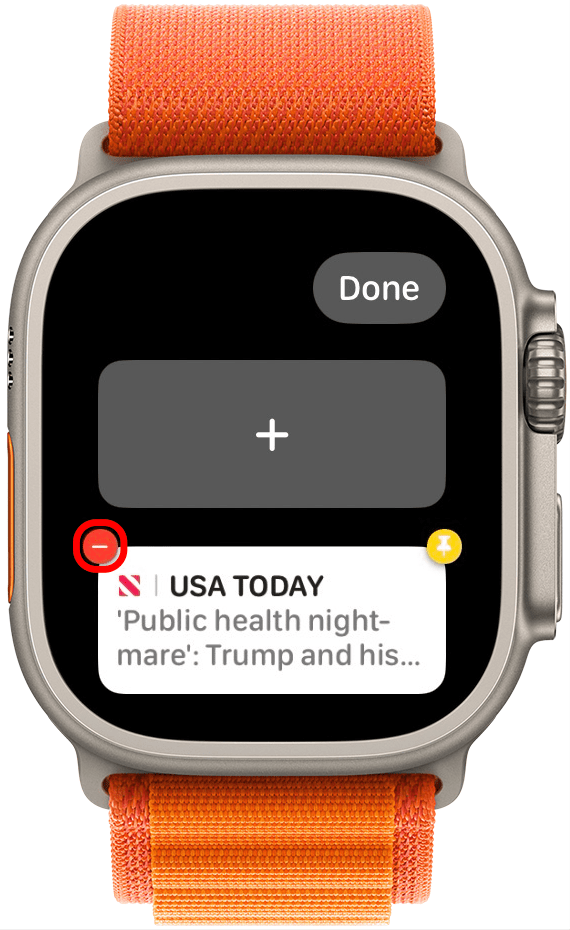
- Tap the Pin button to pin a widget to the top of the stack.
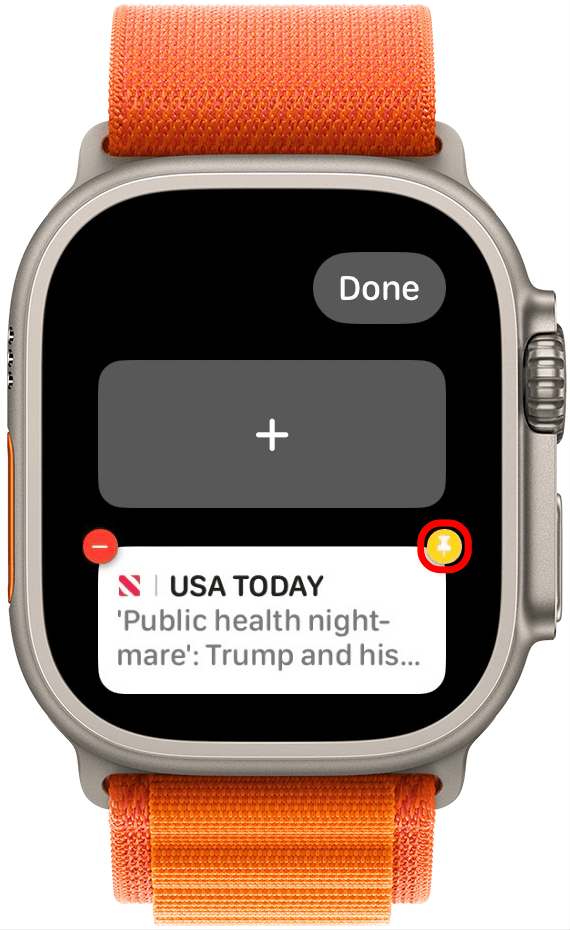
- Tap Done when you're finished.
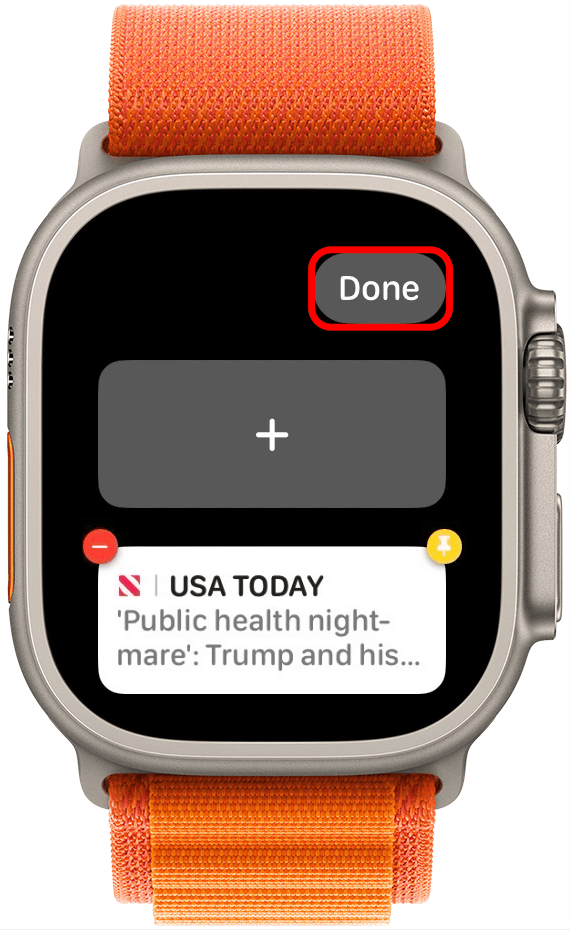
And that's how to access, edit, and customize the new Smart Stack widget feature on your Apple Watch. Part of the Smart Stack feature is that it will automatically show you the open and active apps, so even if you pin a widget, it will still appear underneath your currently in-use apps.
Every day, we send useful tips with screenshots and step-by-step instructions to over 600,000 subscribers for free. You'll be surprised what your Apple devices can really do.

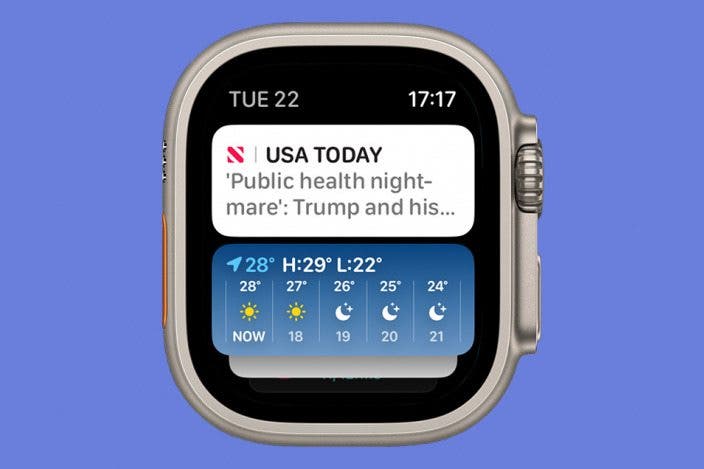

 Ashleigh Page
Ashleigh Page
 Olena Kagui
Olena Kagui

 Cullen Thomas
Cullen Thomas
 Devala Rees
Devala Rees
 August Garry
August Garry
 Rachel Needell
Rachel Needell
 Leanne Hays
Leanne Hays
 Rhett Intriago
Rhett Intriago






 Amy Spitzfaden Both
Amy Spitzfaden Both