How to Get watchOS 26 Beta on Apple Watch


What to Know
- The watchOS beta is open to anyone with a compatible Apple Watch and an iPhone with the latest beta installed.
- To install the watchOS beta, you will first need to sign up for the beta program on the Apple Beta website.
- Once signed up, you can go into the Watch app settings and enable beta updates.
If you don't want to wait to experience the exciting features coming with the Apple Watch software update this fall, you can download the new watchOS beta as early as July 2025. I will teach you how to get the watchOS 26 beta download free of charge. However, keep in mind that once you install the beta, you won't be able to downgrade until the finished version of watchOS 26 comes out in the fall.
watchOS 26 Compatible Devices
You can download and run the watchOS 26 beta if you have the Apple Watch Series 6 or later paired with an iPhone 11 or later, running iOS 26 beta. (Yes, your iPhone must be running the iOS 26 beta before you can install the watchOS 26 beta.) Find out which Apple Watch model you have before proceeding.
Is the watchOS 26 Beta Download Safe?
Apple lets people download and test the beta software before the official release. This means that you will get to explore the new features showcased during the recent WWDC keynote event. Since it isn't officially released yet, the beta program comes with bugs and other issues that will be resolved before watchOS 26 is publicly released this fall.
Pros:
The reason most people get the beta is to enjoy new features early. This year, we can't wait for the new health and fitness tracking updates, watch faces, and so much more. You can find out more about everything to expect from watchOS 26. When you install the beta, you will also get a Feedback app on your device. You can use the app to report any issues directly to Apple.
Cons:
The public beta is released to help Apple work out software bugs and other issues. It will not run perfectly and may interfere with features that you use regularly. Apple Watch betas are particularly tricky because they do not let you downgrade to the previously released OS versions once the beta is installed. You will also have to install the iOS beta to use the watchOS beta.
What to Do Before You Install the watchOS Beta
Many people use a secondary device to install the beta to keep their primary device running as usual. But most of us don't have a second Apple Watch lying around. If you decide to install the beta on your primary device, make sure to create a backup to protect your data. Learn how to back up your Apple Watch here.
How to Get watchOS 26 Beta
Developers who enrolled as an Apple Developer had first dibs on downloading watchOS 26. However, the watchOS 26 public beta will be available to anyone who wants it in July 2025. This is free to download for anyone registered for the Apple Beta Software Program.
To enroll and download the beta software, use the following steps. Please keep in mind that the Apple Watch cannot be downgraded from the beta to a previously released OS version once the beta is installed. You will, however, be able to update to the official update once it is released this fall.
- If you haven't already registered for the Apple Beta Software Program, you'll need to do it first. Tap sign up, or sign in, if you have already registered in the past.
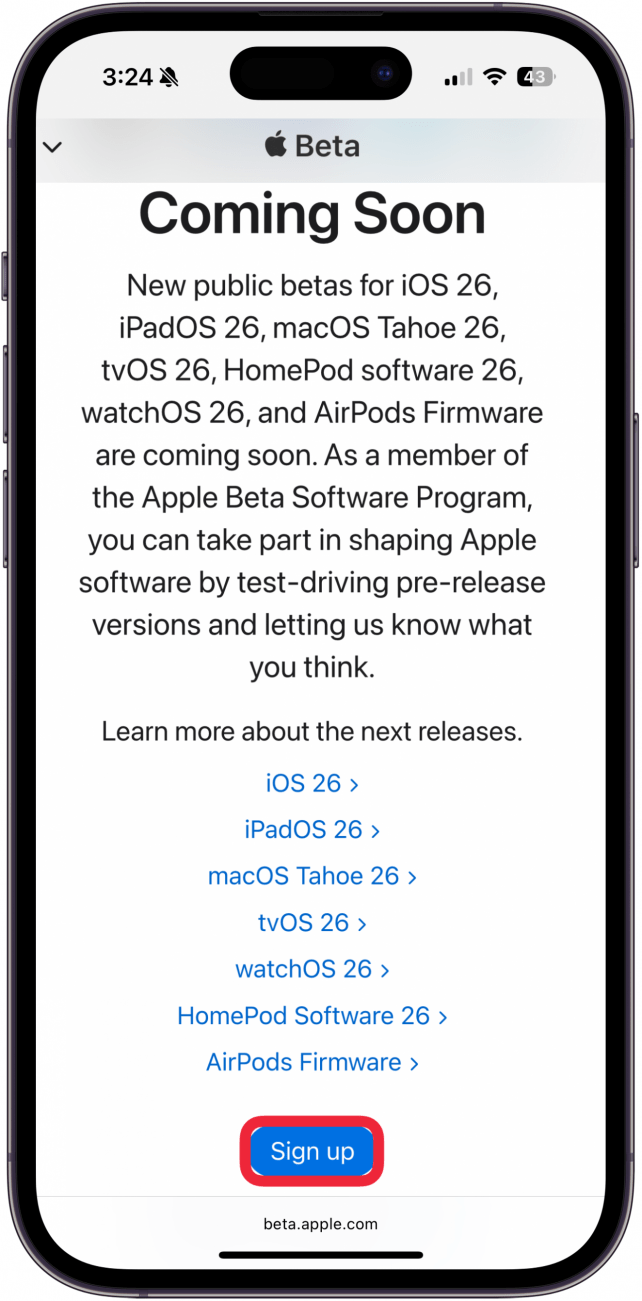
- Whichever option you choose, you'll get a Sign in with Apple pop-up if you are doing this on your iPhone or iPad. If you don't see the pop-up, just enter your Apple ID and password.
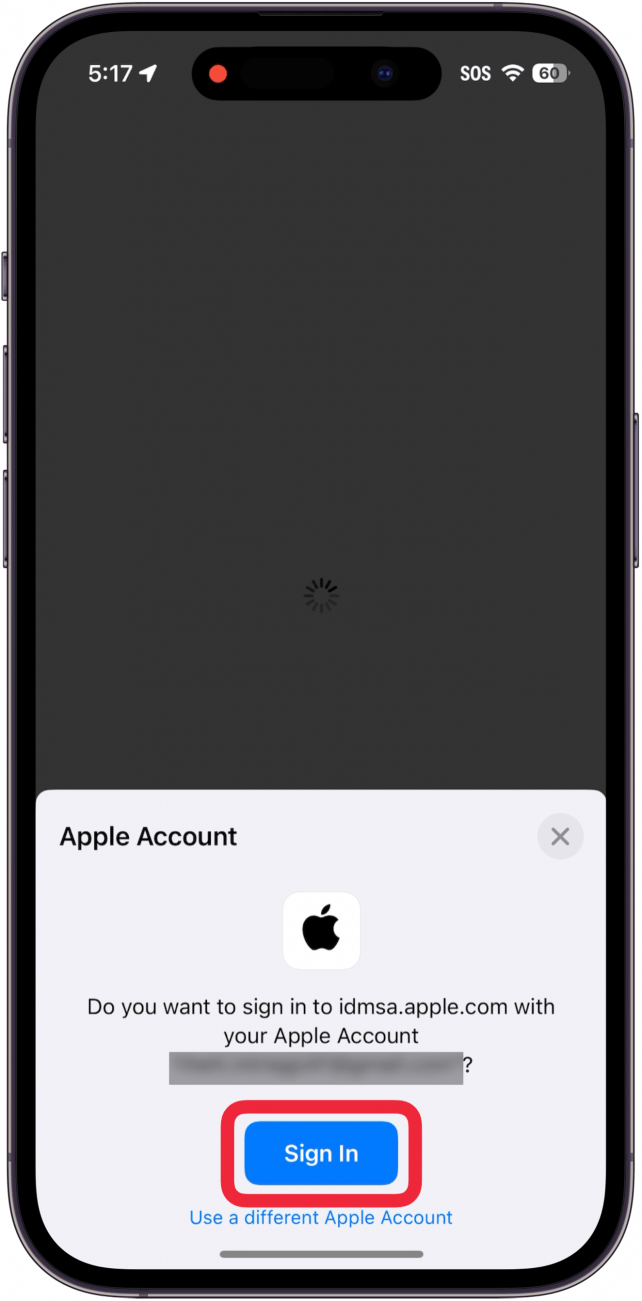
- Make sure to read the software program agreement so that you are aware of any potential issues that might occur. If you decide the risks are worth it, tap Agree.
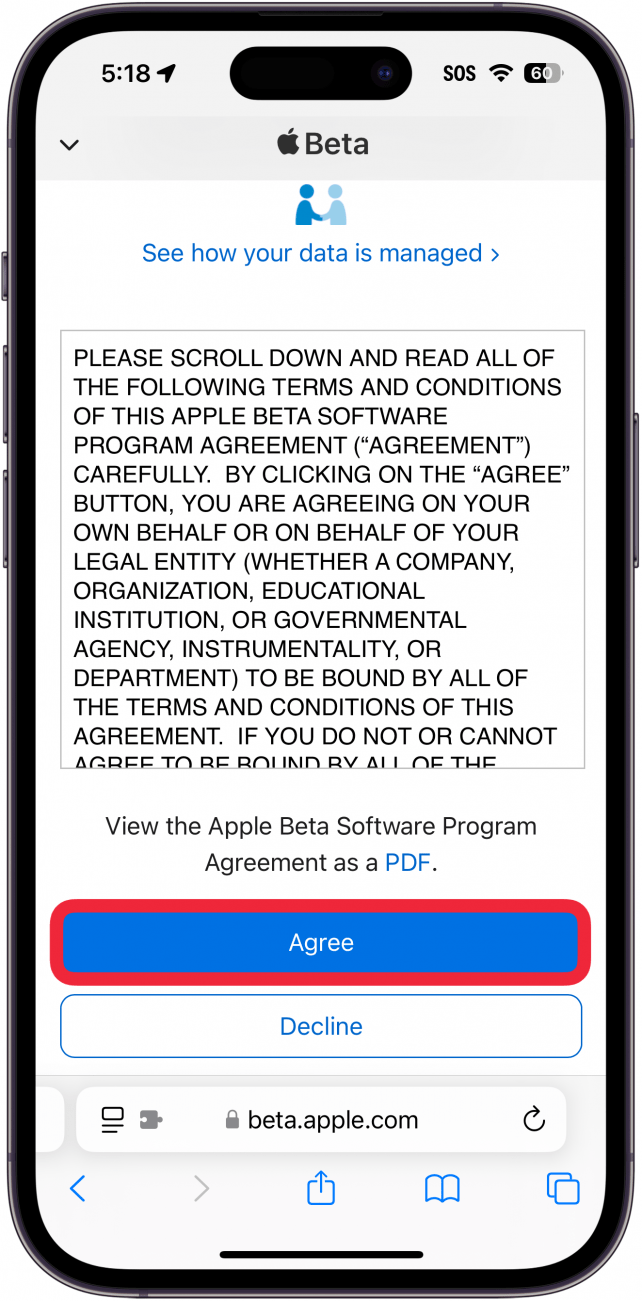
- You'll be taken to a Guide for Public Betas. If you haven't downloaded a public beta before, you will have to enroll your devices in the Apple Beta Software Program. Before you can enroll your Apple Watch, you will need to enroll your iPhone. Once your iPhone is enrolled, you can leave Safari and open the Watch app.
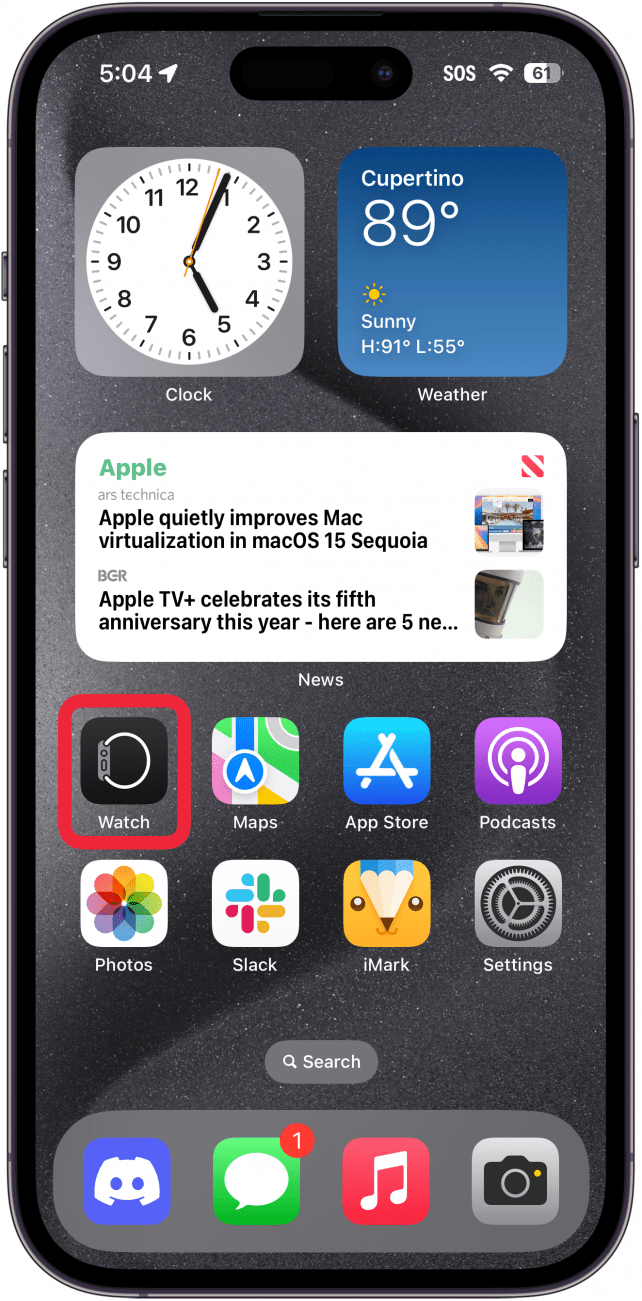
- Tap General.
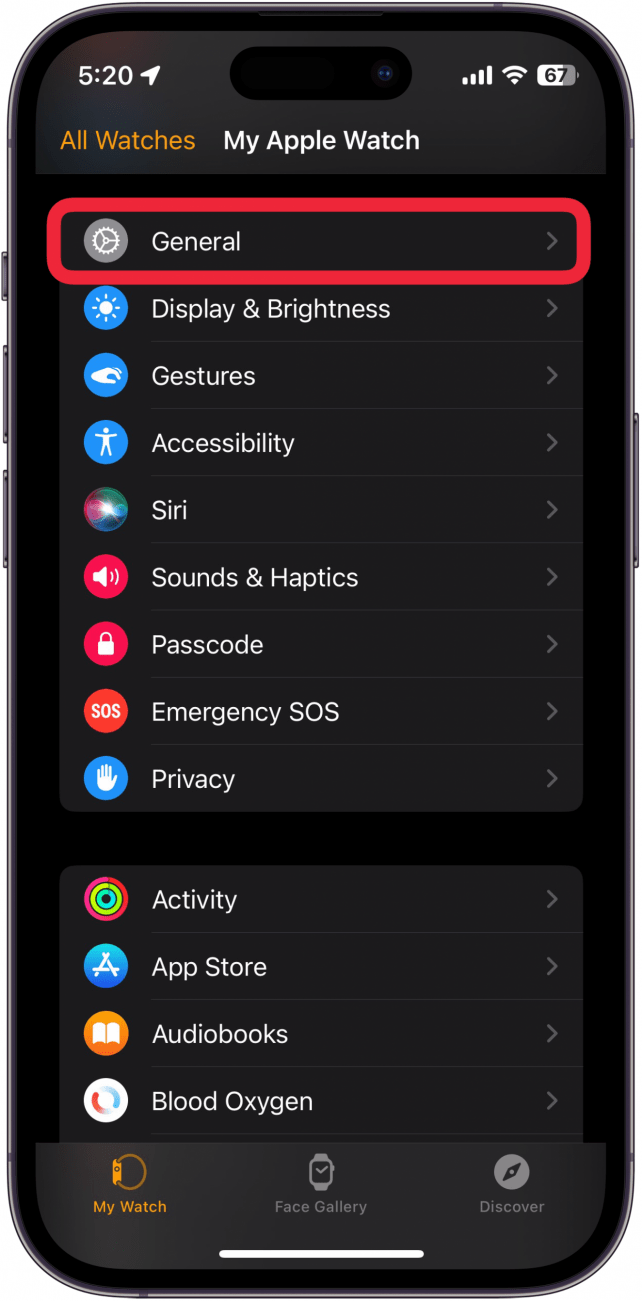
- Tap Software Update.
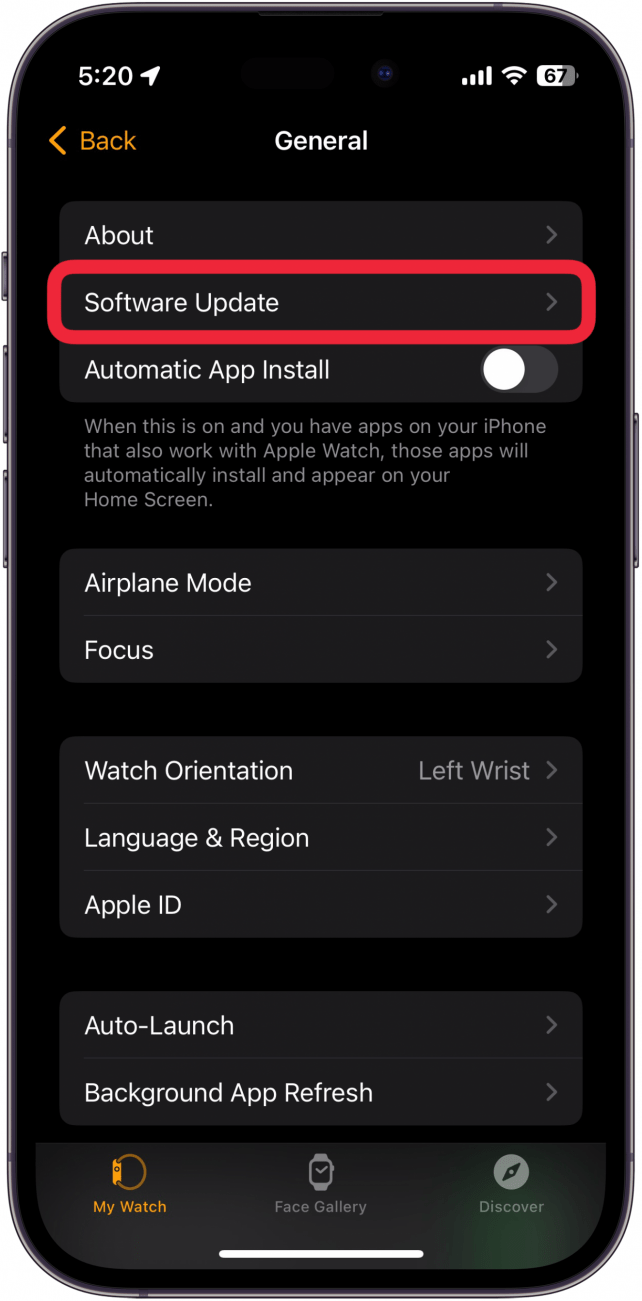
- Tap Beta Updates.

- Tap watchOS 26 Public Beta.
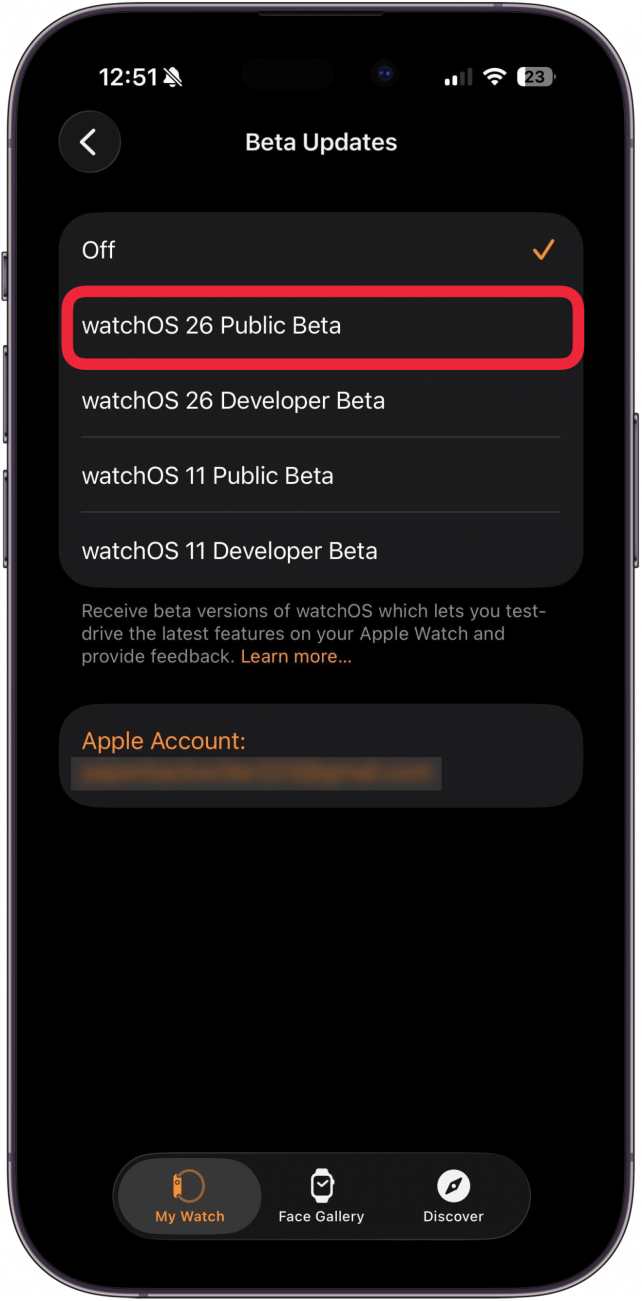
- Go back and tap Download and Install.

Pro tip
If you experience any problems, find out what to do when your Apple Watch is not updating.
You can have so much fun with the Apple Watch beta update. However, keep in mind that you will be stuck with the beta until the new software is officially released. During this time, you may experience bugs and may lose access to valuable features and apps.
To learn more about your Apple Watch, sign up for our free Tip of the Day newsletter.
FAQ
- Should I sign up for the Apple Beta Software Program? This is a question only you can answer. Most iOS beta software is stable enough that you won't experience any crazy bugs. That's not to say your experience will be entirely bug-free. For more details, you can check out our article that goes over whether or not you should sign up for the Apple Beta Software Program.
- How do I install the iOS 26 beta on my iPhone? You can install the iOS 26 beta by following almost the same steps as above, except in the iPhone settings app. Or, you can check out our article on how to get the iOS 26 beta on your iPhone.
- How do I install the iPadOS 26 beta on my iPad? Installing the iPad OS beta is nearly identical to how you install the iOS beta. Our article on how to get the iPadOS 26 beta has all the information you need if you're unsure.

Olena Kagui
Olena Kagui is a Feature Writer at iPhone Life. In the last 10 years, she has been published in dozens of publications internationally and won an excellence award. Since joining iPhone Life in 2020, she has written how-to articles as well as complex guides about Apple products, software, and apps. Olena grew up using Macs and exploring all the latest tech. Her Maui home is the epitome of an Apple ecosystem, full of compatible smart gear to boot. Olena’s favorite device is the Apple Watch Ultra because it can survive all her adventures and travels, and even her furbabies.
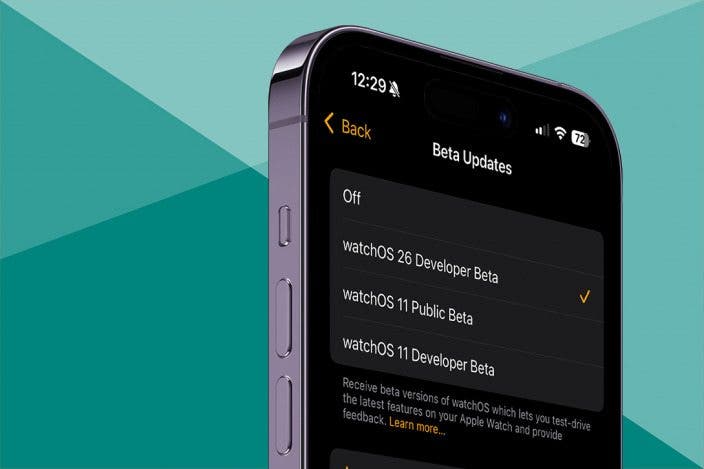

 Amy Spitzfaden Both
Amy Spitzfaden Both
 Leanne Hays
Leanne Hays

 Rachel Needell
Rachel Needell
 Olena Kagui
Olena Kagui



 Ashleigh Page
Ashleigh Page
 Rhett Intriago
Rhett Intriago

 Cullen Thomas
Cullen Thomas


